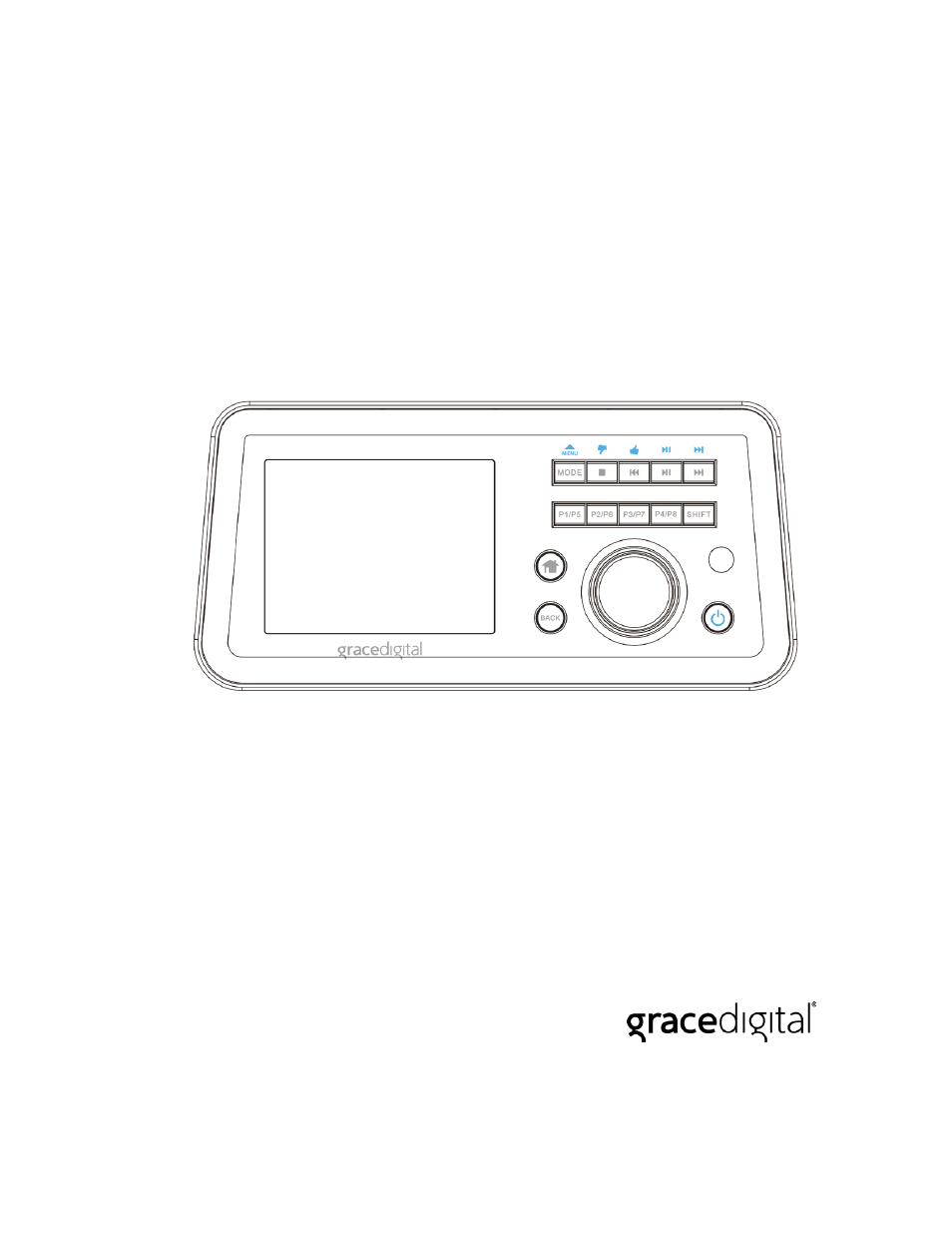Grace Digital GDI-IRCA700 Primo User Manual
User’s guide, Primo
Table of contents
Document Outline
- User’s Guide Table of Contents
- Important Safety Instructions and Warnings
- Please read before installation
- QUICKSTART GUIDE - 1st time set up
- NOTE: you do NOT need to register your radio to listen to our over 50,000 free radio stations. However, If you would like to register your radio to experience premium music selections (such as Pandora) please refer to the ‘Registering your radio / cr...
- In the box
- Primo Internet Radio (GDI-IRCA700) AC Power Adapter (UL approved)
- Remote Control (featuring Pandora) 3.5 mm to RCA Cable
- User’s Guide
- Radio connections & remote control functions
- Display icons
- Steps to connect your radio to your Wireless Network
- Choosing a radio station to listen to
- Playing a Pandora radio station
- Changing the volume
- Storing a radio station in a preset
- Playing a preset radio station
- Requesting a station that is currently unlisted
- Stations which allow you to choose what you listen to
- Setting the clock
- Setting the alarm
- NOTE: If you set a station to be used as the alarm, if that station is unavailable for whatever reason when the alarm was due to sound, after trying for sixty seconds, the radio will fall back to the regular buzzer. Therefore, for optimal performance...
- To disable the alarm simply press the power button. To disable all the alarms select ‘Disable All’ from the Alarms menu.
- Setting the sleep timer
- Registering your radio
- Making the most of My Stuff
- Pandora
- Accessing Pandora Feedback Menu
- SiriusXM
- To access SiriusXM you must have a valid SiriusXM subscription that enables Internet Radio listening. Please check with www.siriusxm.com to ensure you have the correct type of account. After confirmation, once the radio is connected to your broadband...
- _______________________________________________________________________________
- Dar.FM, Live365 VIP, Rhapsody
- To access the above services please see our web site myradio.gracedigital.com and select ‘My Stuff’. After your service is enabled you will then find the services in ‘manage my stuff’ at myradio.gracedigital.com . The above services will show under ...
- Settings
- Media Player
- Other Cool Stuff
- Other really cool stuff
- Don’t forget if you have an iPhone , Touch, iPad or Android device you can download our free remote control apps from their respective sites.
- A few notes on the apps:
- They are free and we upgrade them a 2-3 times a year.
- Your device must be on the exact same Wi-Fi network as our radio is or it won’t find the radio. You will not be able to control our radio if your phone is only on your cellular 2/3/4g network. You have to be connected to the same home or office Wi...
- The radio has to be powered on or in standby mode. If the power switch is turned off on the back the remote app won’t be able to find it because – it’s not on the Wi-Fi network if the power is completely turned off. (
- If you have more than one Grace Internet Radio you can change the name of the radio so you know which radio you are controlling when you turn the app on. Go to the radio’s main menu and select ‘settings’ then select ‘UPnP’ then ‘device name’. By d...
- Troubleshooting
- Please read the User’s Guide carefully to ensure proper use of your system and to enjoy your PRIMO RADIO’s basic and advanced features.
- Please keep this User’s Guide for future reference. If you experience any trouble with your wireless internet radio, then you may find it useful to visit the help section on our webpage: www.gracesupport.com/
- Warranty (continued)
- Customer Service and Support
- Specifications
- License Information and Warranty
- 空白页面