EXP Computer Game Traveler User Manual
Page 2
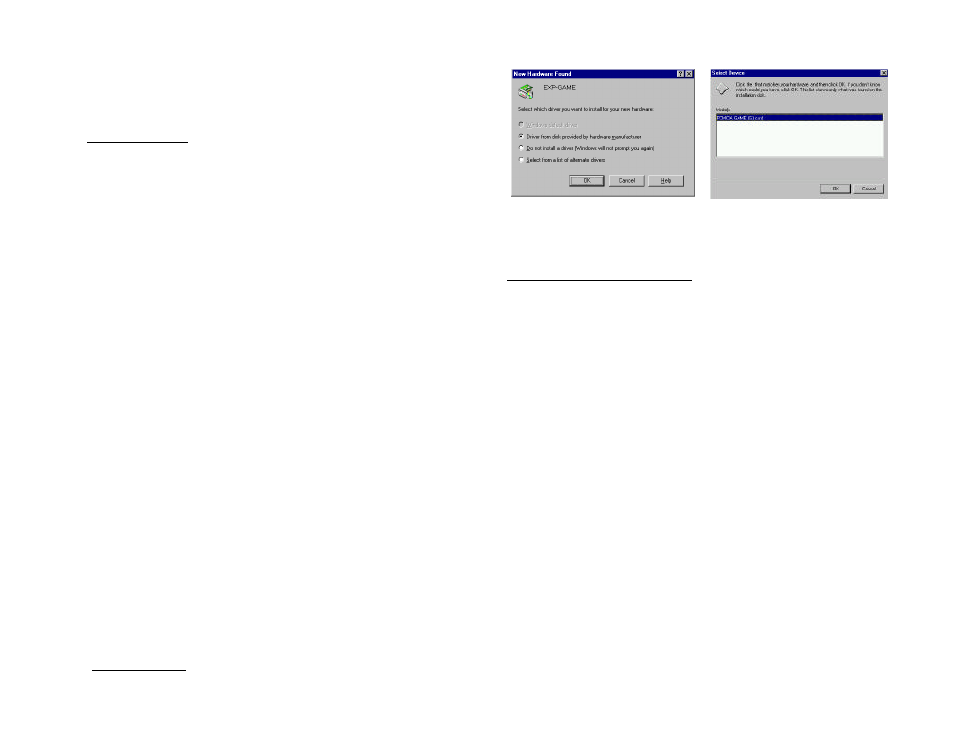
5) If you select to continue the installation, a dialog box will then
appear for specifying the directory to install the device driver. Enter
the directory you prefer and press ENTER to continue. The rest of
the installation will proceed automatically.
6) After completing, remember to reboot your system.
Manual installation
You may also manually install the device driver by performing the
following steps.
1. Copy the files EXPGAME.EXE from the PCMCIA Game card device
driver diskette to your hard disk.
2. Add the following lines to the BOTTOM of your CONFIG.SYS file:
D E V I C E
= driver:\path\
E X P G A M E . E X E / P 2 0 0
where
drive:\path
specifies the directory containing the file
EXPGAME.EXE.
/P
is used to set the I/O port. The only valid number is 200.
If your computer has been loaded with ExCA compliant PCMCIA
software, then you are allowed to hot insert/remove the Game Card,
which means you can connect or remove the PCMCIA Game card at any
the time without rebooting your system. If your system doesn’t have this
software, each time you remove the card and insert it again, you need to
type
E X P G A M E . E X E / P 2 0 0
at DOS prompt to re-enable the PCMCIA
Game card.
SOFTWARE INSTALLATION FOR WINDOWS 95
The following dialog box will appear when you are using the PCMCIA
Game card under Windows 95 for the very first time.
Select “Driver from disk provided by hardware manufacturer” and click
on the OK button. Windows 95 will then prompt you to insert the
manufacturer’s installation disk. Insert the PCMCIA Game card device
driver diskette into your floppy drive. Specify the directory as A:\WIN95
(or B:\WIN95), whichever drive contains the device driver diskette.
When the following screen appears, select PCMCIA GAME card and
click on the OK bottom. After this installation, please see back page for
“
Joystick Calibration
” to ensure your PCMCIA Game card is installed
properly.
If the above dialog boxes do not appear the first time, check whether your
computer is PCMCIA socket supported. If not, you must add a PCMCIA
socket to your system. Please click on the “Add New Hardware” icon in
the Control Panel folder and select “PCMCIA socket”. Select the
appropriate type of PCMCIA Controller which matches yours and
follow the on-screen instruction.
Changing I/O Setting Under Win95
The default I/O setting for Game Traveler is 200, however, some of the
systems do not have this port available, you might need to switch the I/O
address to 201 which can be done by following procedures -
1. open "Control Panel", choose "System"
2. click at "Device Manager"
3. expand the "Sound, Video and Game Controller" list by clicking at
the "+"
4. double click at "PCMCIA Game Card", choose "Resources"
5. find the "setting base on" input box and change base configuration
from 0000 to 0001which will switch the I/O to 201 from 200-207
6. Choose "OK"
