EXP Computer EXP Serial Card Dual COM port User Manual
Page 2
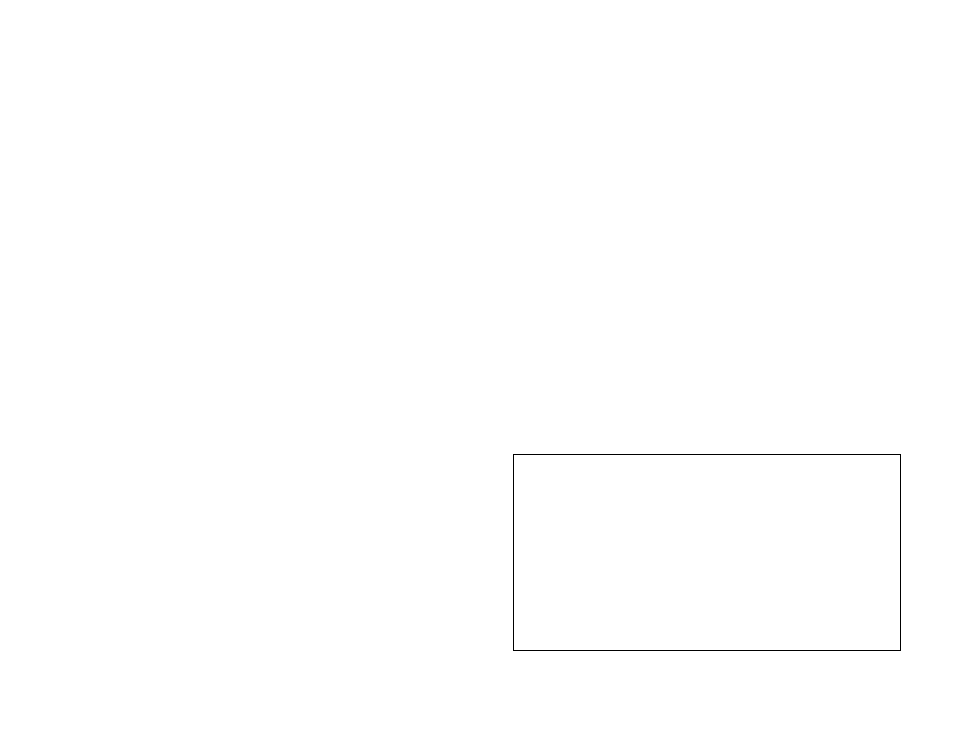
FOR DOS/WINDOWS 3.1.
Automatic Installation
1.
Insert the Serial PC Card device driver diskette into your floppy disk drive.
2.
Change the working directory to the floppy drive containing the device driver
diskette and type “A:\” (depending on your port number), and press ENTER.
3.
At the DOS prompt, type “INSTALL” followed by the ENTER key.
4.
Press ENTER or click on the OK button when the opening screen appears. A
warning screen will be displayed to remind you this installation program is for
DOS/Windows 3.1 rather than for Window 95. Press “Y” or ENTER to
continue, otherwise, press “N” to exit.
5.
If you select to continue the installation, a dialog box will then appear for
specifying 1) the directory to install the device driver; 2) the COM port or I/O
port address; 3) the IRQ number. Enter the directory you select to install the
driver and press TAB to forward to next field to set the I/O port and the IRQ
after completing the selection, click on the Install button to continue. The rest of
the installation will proceed automatically.
6.
After completing, remember to REBOOT your system.
Manual installation
You may also manually install the device driver by performing the following steps.
1.
Copy the files ARICOM.EXE (OR ARICOM2.EXE if your Serial PC Card is a
dual ports model) from the Serial PC Card device driver diskette to your hard
disk.
2. According to your port number, add the following lines to the BOTTOM of your
CONFIG.SYS file :
Single Port:
D E V I C E
= driver:\path\
A R I C O M . E X E / C x / I y
where
x
is used to select COM port, the valid ports are 1,2,3,4.
where
y
is used to select IRQ number, the valid numbers are
3,4,5,7,9,10,11,12,15.
Example:
D E V I C E
= driver:\path\
A R I C O M . E X E / C 3 / I 1 0 ;
s e l e c t C O M 3 ( 3 E 8 H - 3 E F H ) , I R Q = 1 0
Dual Ports:
D E V I C E =
driver:\path\
A R I C O M 2 . E X E / P x / I y
where
x
is used to select COM ports, the valid ports options are 1 (3E8H/2E8H),
2 (250H/258H) or 3 (260H/268H).
where
y
is used to select IRQ number, the valid numbers are
3,4,5,7,9,10,11,12,15.
Example:
D E V I C E
= driver:\path\
A R I C O M 2 . E X E / P 1 / I 1 0 ;
3 E 8 H ~ 3 E F H f o r p o r t 1 , 2 E 8 H ~ 2 E F H f o r p o r t 2 , I R Q = 1 0
If your computer has been loaded with ExCA compliant PCMCIA software, then you
are allowed to hot insert/remove the Serial PC Card, which means you can
connect/remove the Serial PC Card all the time without rebooting your system. If
your system doesn’t have the software, however, each time you remove the card and
need to use it again, you have to type
A R I C O M . E X E / C x / I y o r
A R I C O M 2 . E X E / P x / I y
at DOS prompt to enable the Serial PC Card.
Note:
1.
For IRQ sharing feature is not supported in DOS and Windows 3.1, you can not
use 2 ports at the same time unless your “Interrupt Service Routing” is able to
identify which port is driving the IRQ line; Otherwise, your system will hang on
by the IRQ conflicts.
2.
For IRQ sharing feature is supported in Windows 95, the above problem won’t
occur under Windows 95 environment.
FCC COMPLIANCE STATEMENTS
This equipment has been tested and found to comply with the limits for a Class B digital device,
pursuant to Part 15 of the FCC Rules. These limits are designed to provide reasonable protection
against harmful interference in a residential installation. This equipment generates, uses and can
radiate radio frequency energy and, if not installed and used in accordance with the instructions, may
cause harmful interference to radio communications. However, there is no guarantee that interference
will not occur in a particular installation. If this equipment does cause harmful interference to radio
or television reception, which can be determined by turning the equipment off and on, the user is
encouraged to try to correct the interference by one or more of the following measures:
Reorient or relocate the receiving antenna.
Increase the Distance between the equipment and receiver.
Connect the equipment into an outlet on a circuit different from that to which the receiver is
connected.
Consult the dealer or an experienced radio/TV technician for help.
