Asus A8N-VM CSM User Manual
Page 20
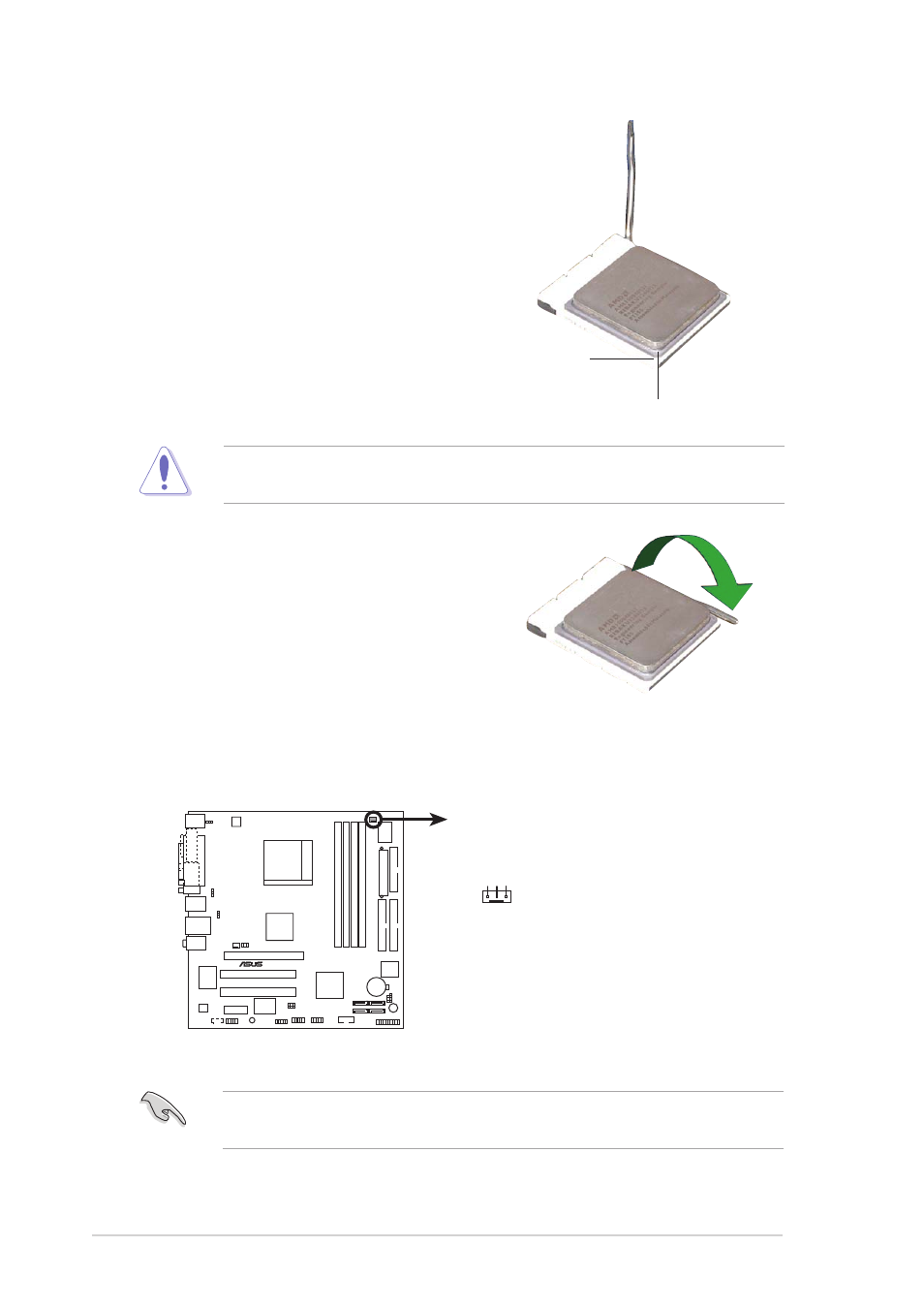
1 - 1 0
1 - 1 0
1 - 1 0
1 - 1 0
1 - 1 0
C h a p t e r 1 : P r o d u c t i n t r o d u c t i o n
C h a p t e r 1 : P r o d u c t i n t r o d u c t i o n
C h a p t e r 1 : P r o d u c t i n t r o d u c t i o n
C h a p t e r 1 : P r o d u c t i n t r o d u c t i o n
C h a p t e r 1 : P r o d u c t i n t r o d u c t i o n
3.
Position the CPU above the
socket such that the CPU corner
with the gold triangle matches
the socket corner with a small
triangle.
4.
Carefully insert the CPU into the
socket until it fits in place.
The CPU fits only in one correct orientation. DO NOT force the CPU into
the socket to prevent bending the pins and damaging the CPU!
5.
When the CPU is in place, push
down the socket lever to secure
the CPU. The lever clicks on the
side tab to indicate that it is
locked.
6.
Install a CPU heatsink and fan
following the instructions that
came with the heatsink package.
G o l d t r i a n g l e
G o l d t r i a n g l e
G o l d t r i a n g l e
G o l d t r i a n g l e
G o l d t r i a n g l e
S m a l l t r i a n g l e
S m a l l t r i a n g l e
S m a l l t r i a n g l e
S m a l l t r i a n g l e
S m a l l t r i a n g l e
7.
Connect the CPU fan cable to the CPU_FAN connector on the
motherboard.
Do not forget to connect the CPU fan connector! Hardware monitoring
errors can occur if you fail to plug this connector.
A8N-VM CSM
®
A8N-VM CSM CPU fan connector
CPU_FAN
GND
Rotation
+12V
