The hdmi interface, About hdmi, Connecting using hdmi – Arcam DV29 User Manual
Page 9: Troubleshooting
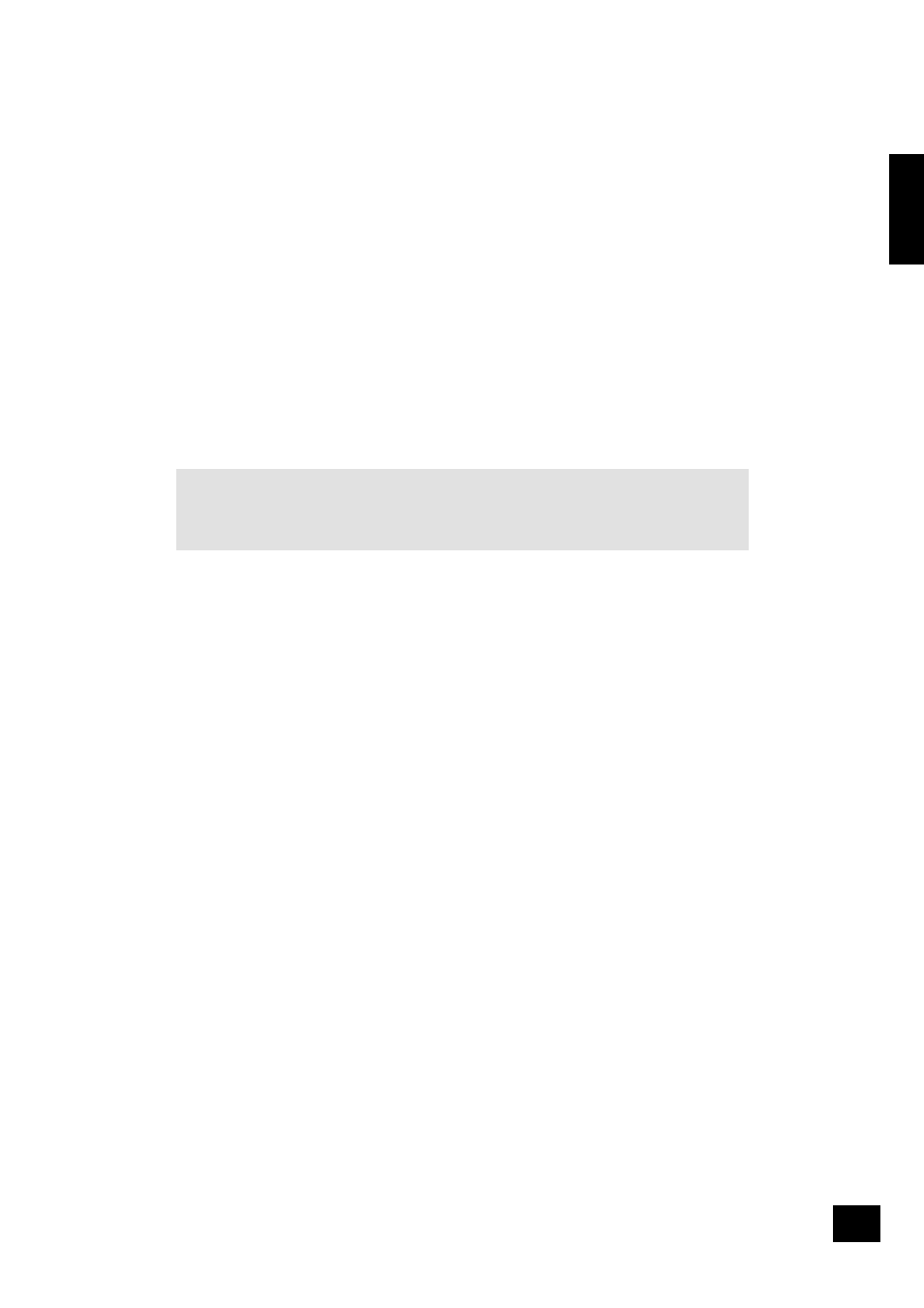
DV29
E-8
E
n
g
li
s
h
DV29
E-9
The HDMI interface
If you have a HDMI- or DVI-equipped monitor or display, you can connect it to the DV29 using a HDMI
cable. The HDMI connector carries uncompressed digital video, as well as digital audio.
About HDMI
HDMI (High Definition Multimedia Interface) supports both video and audio on a single digital connection
for use with DVD players, digital TV, set-top boxes, and other AV devices. HDMI was developed to
combine the technologies of High-bandwidth Digital Content Protection (HDCP) and the Digital Visual
Interface (DVI) in one specification, with the addition of transmission of digital audio information; HDCP
is used to protect digital content transmitted to DVI-compliant displays.
HDMI has the capability to support standard (interlaced), enhanced, or high-definition video together
with stereo or multi-channel surround-sound audio. HDMI features include uncompressed digital video,
one connector (instead of several cables and connectors), and communication between the AV source
and AV devices.
Connecting using HDMI
If the HDMI connector is to be used, we recommend first setting the ‘Output Priority’ item on the video
menu page to ‘HDMI/DVI’. This will give full ‘plug and play’ functionality. See page 14 for details on how
to do this.
Use a HDMI cable to connect the
HDMI
socket on this player to a HDMI socket on a compatible display
device or receiver. The arrow on the cable connector body should be face up for correct alignment with
the connector on the DV29. If the DV29 has been configured to ‘HDMI priority’, then the DV29 will
configure its video output automatically to match the capabilities of the attached HDMI device.
NOTE: A HDMI connection can be made only with HDMI or DVI-equipped components compatible
with both DVI and HDCP. Note that if you choose to connect to a DVI device, you will need an adaptor
(HDMI to DVI) to do so; a DVI/HDCP connection, however, does not support audio signals.
If you require further information on the possibilities for connecting your DV29 to your DVI/HDMI
equipped display device, please contact your Arcam dealer.
Troubleshooting
Problems with video
NO VIDEO (BLANK SCREEN)
n
Check that the HDMI cable is connected correctly at both ends. If an HDMI-equipped A/V
receiver is in use, try connecting the DV29 directly to the display device, in order to isolate
where the fault may lie.
n
Check that the display device is set to display the HDMI input (i.e., has not been set to some
other video input, instead).
n
Check that the HDMI connector of the receiver and/or display device is enabled. See the user
handbook of the connected device for details on doing this.
n
Using an alternative video display device (e.g., connected via the composite video out), check
that the ‘Output Priority’ item on the Video page of the Set-up menu is set to ‘HDMI / DVI’. See
page 14 for details on how to do this.
n
Consult the user handbook of the display device to ensure that it can handle the output formats
provided by the DV29. The DV29 can provide the following: 720x480P (NTSC progressive scan),
720(1440)x480i (NTSC interlaced), 720x576P (PAL progressive scan) and 720(1440)x576i (PAL
interlaced). At least one of these must be supported by the connected device in order for it to
work with the DV29.
NO VIDEO (RANDOM NOISE)
Random noise will be displayed if the content-protection algorithm fails to authenticate the attached
device. This will occur, for example, if a DVI device that does not support HDCP (such as a computer
monitor) is connected to the DV29.
To attempt to isolate this problem, remove all discs from the DV29, the power-off both it and the
connected display device. Switch the display device on, then the DV29 – at this point, the idle logo of the
DV29 should be shown on the display device. If this is not the case, please check the items listed above
for a blank screen.
If the noise appears when a copy-protected disc (DVD) is played, then it is the authentication that is
failing. Please contact your dealer for further information.
Problems with audio
The type of audio provided by the HDMI connector depends on the configuration of the DV29 (see ‘Audio
Setup’ on page 15). Note that pure DVI devices (connections requiring a HDMI to DVI convertor cable)
do not support audio via this connection.
If you have a HDMI device and you are experiencing audio problems, try setting the audio output to
Audio item of the Set-up menu to ‘PCM/2 Ch.’; it may be that the display device supports only 2-channel
audio.
