5 expansion slots, 1 installing an expansion card, 2 configuring an expansion card – Asus MOTHERBOARD K8N-E User Manual
Page 36
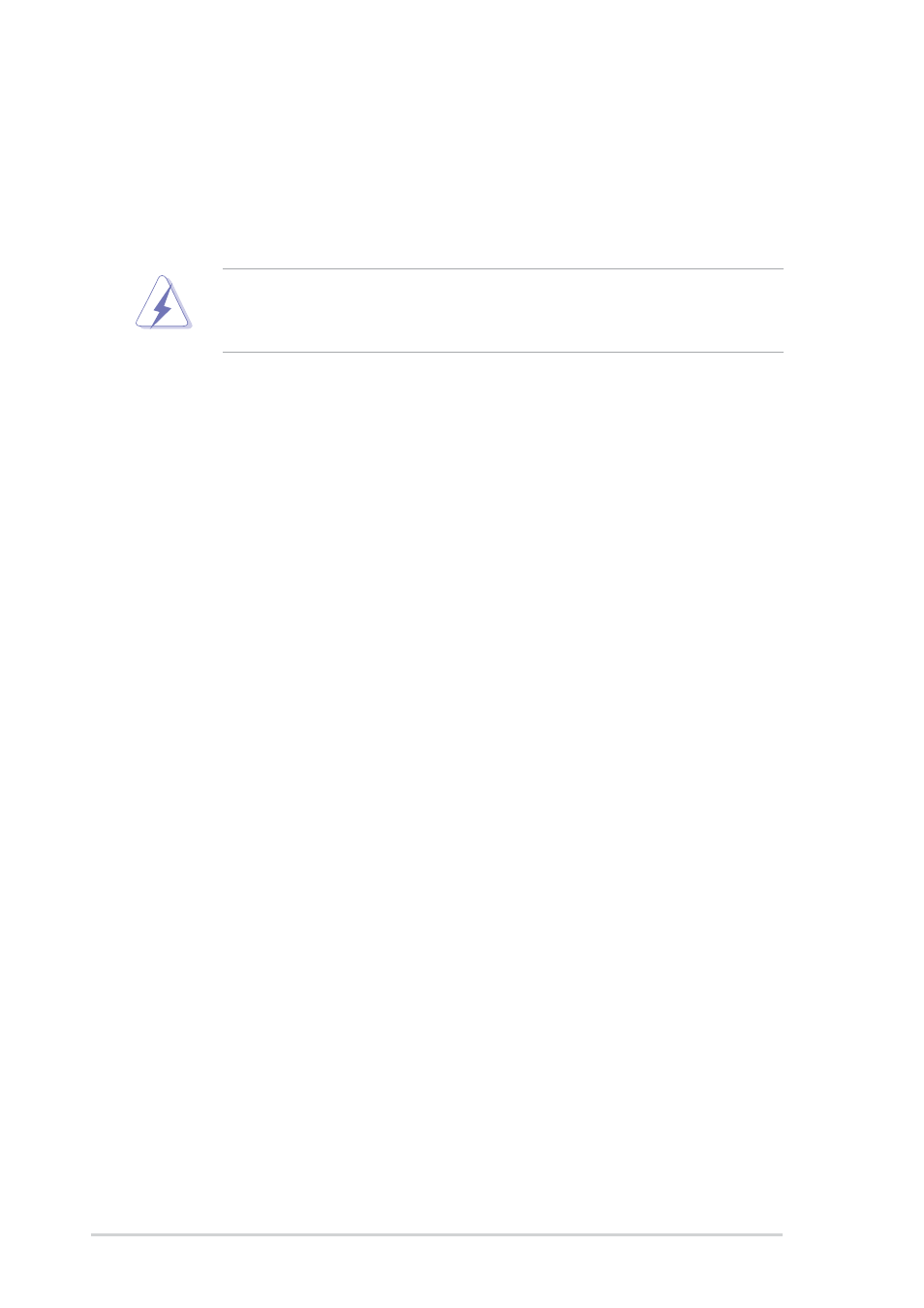
2-14
Chapter 2: Hardware information
2.5
Expansion slots
In the future, you may need to install expansion cards. The motherboard
has available PCI slots and an Accelerated Graphics Port (AGP) slot. The
following sub-sections describe the slots and the expansion cards that
they support.
2.5.1 Installing an expansion card
Follow these steps to install an expansion card.
1. Read the documentation that came with the expansion card and make
the necessary hardware settings for the card.
2. Remove the system unit cover (if your motherboard is already installed
in a chassis).
3. Remove the bracket opposite the slot that you intend to use. Keep the
screw for later use.
4. Align the card connector with the slot and press firmly until the card is
completely seated on the slot.
5. Secure the card to the chassis with screws.
6. Replace the system cover.
Make sure to unplug the power cord before adding or removing
expansion cards. Failure to do so may cause you physical injury and
damage motherboard components.
2.5.2 Configuring an expansion card
After installing the expansion card, configure the card by adjusting the
software settings.
1. Turn on the system and change the necessary BIOS settings, if any.
See Chapter 4 for information on BIOS setup.
2. Assign an IRQ to the card. Refer to the tables on the next page.
3. Install the software drivers for the expansion card.
