3 silicon image raid configurations – Asus MOTHERBOARD K8N-E User Manual
Page 124
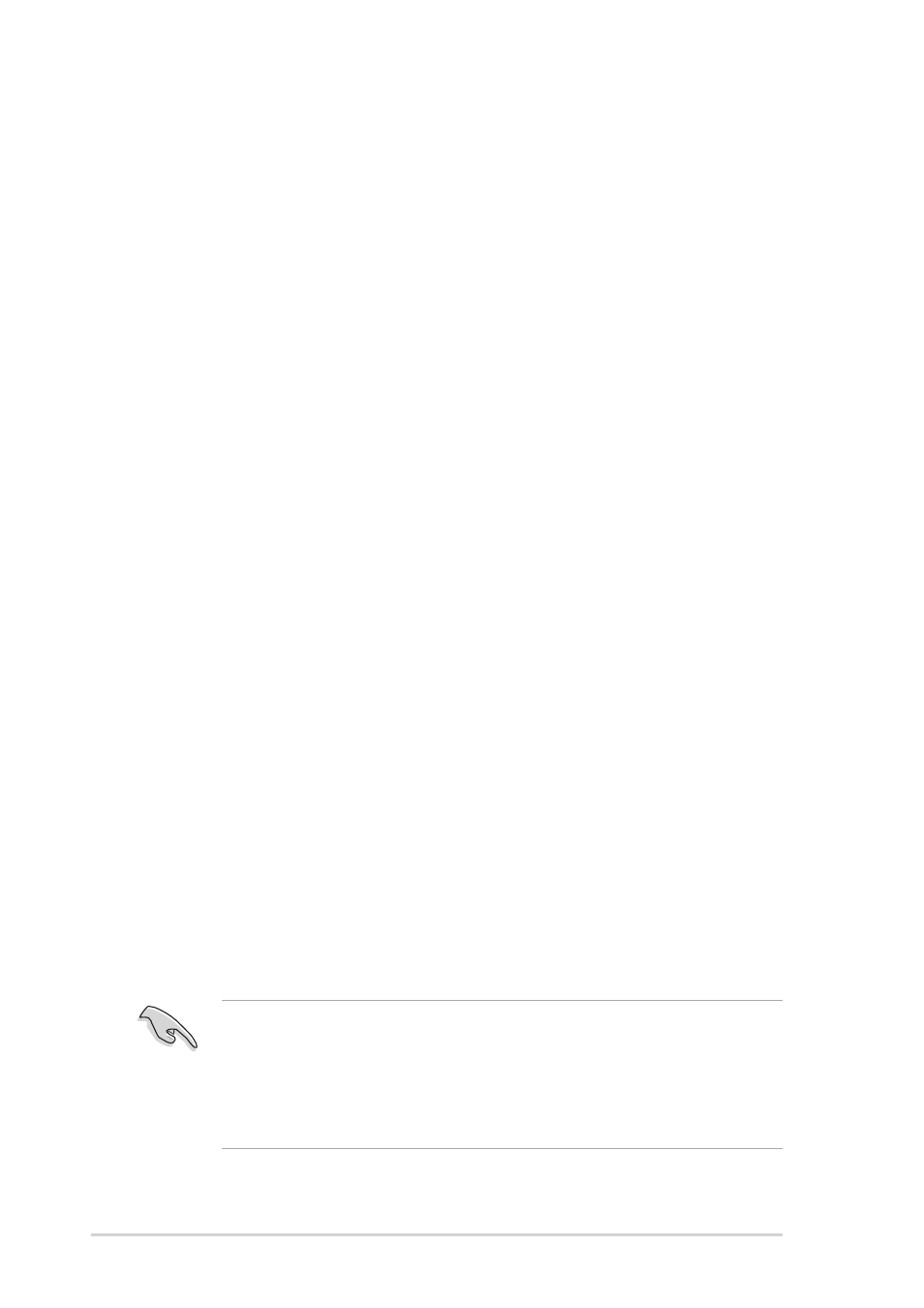
5-22
Chapter 5: Software support
5.5.3 Silicon Image RAID configurations
The Silicon Image RAID controller supports RAID 0, RAID 1, RAID 0+1,
and RAID 5 configurations. Use the Silicon Image RAID utility to configure
a disk array.
Setting BIOS RAID items
After installing the hard disk drives, make sure to set the necessary RAID
items in the BIOS before setting your RAID configuration.
To set the BIOS RAID items:
1. Boot the system and press during the Power-On Self-Test
(POST) to enter the BIOS Setup Utility.
2. Go to the Advanced > Chipset > Onboard Device menu item in the
BIOS.
3. Make sure that the Silicon Image Mode item is set in RAID Mode.
4. Set the RAID Option ROM item to Enabled.
5. Set the Secondary Master, Secondary Slave, Third Master or
Fourth Master as RAID items to Enabled.
6. Save your changes and Exit Setup.
Entering the Silicon Image BIOS RAID Configuration Utility
1. Boot-up your computer.
2. During POST, press
configuration utility.
Launching the Silicon Image Array Management Software
To launch Silicon Image Array Management software from Windows
®
XP:
Click the Start button. Select All Programs > Silicon Image > Sam
•
For detailed descriptions on the Silicon Image SATARaid™ RAID
configuration, refer to the “Sil3114 User’s Manual” found in your
motherboard support CD.
•
A RAID 5 configuration requires at least 1 GB of system memory
and 3 GHz processor core speed for optimum performance.
