Contemporary Research SW-DX Installation from Memory Stick User Manual
Page 5
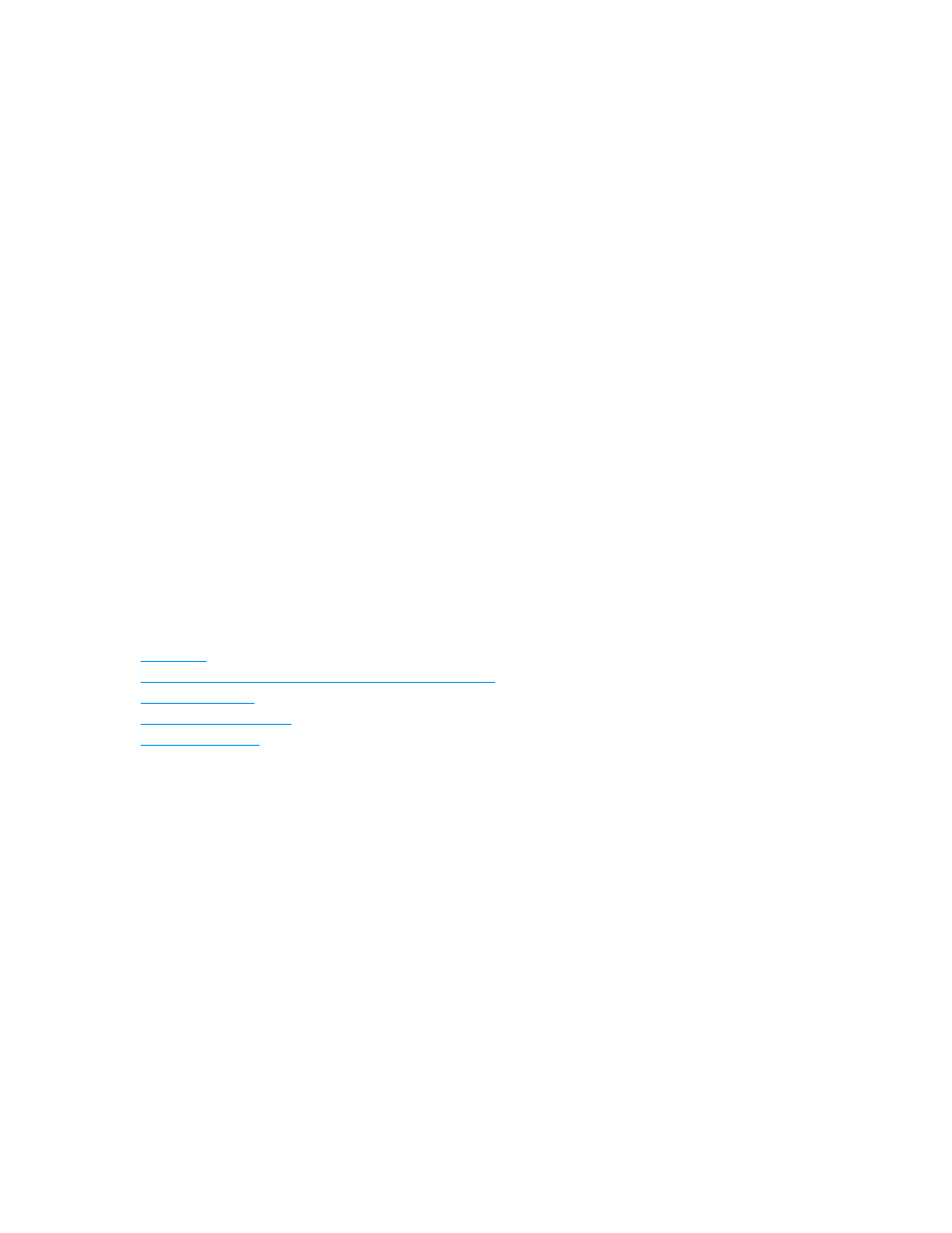
COM Port
If you are using in a PC with an onboard COM port, or a USB to RS-232 adapter, this is a good time to
define the port. In Win7, the number of the port is at Control Panel/Devices and Printers. Under
Unspecified, you’ll see a device usually named USB UART. Click the icon, then the Hardware tab. You’ll
see the COM port number there.
When you have that info, login to DX and go to Setup/Options. Enter the COM port # there.
If you are restoring an existing DX PC from Contemporary Research, contact CR Support for the installer
for the USB to RS-232 adapter.
Power Options
Right-click the background screen, choose Personalize, then Screen Saver. Select Power Options and
make sure the computer does not go into Sleep mode or stop drive operation.
Upgrades
Software updates to Display Express are free. Go to website, select Downloads,
look for Display Express, and then download the installer. The installer will also place the updated
manual on your PC desktop as well.
Display Express Training Videos
This series of videos provide step-by-step demonstration of Display Express software operation, setup,
and control.
Starting With an Empty System
DX installs a default set of data when it installs. You could delete those items manually, but there’s an
easier way.
Log into the app as Admin.
Go to the Presets/System page
Click the Restore System radio button, then select ~Empty System~ from the pull-down list
Click the Do Now button
Now you have a clean slate to start from
