Firmware update – Contemporary Research ATSC+SDI User Manual
Page 9
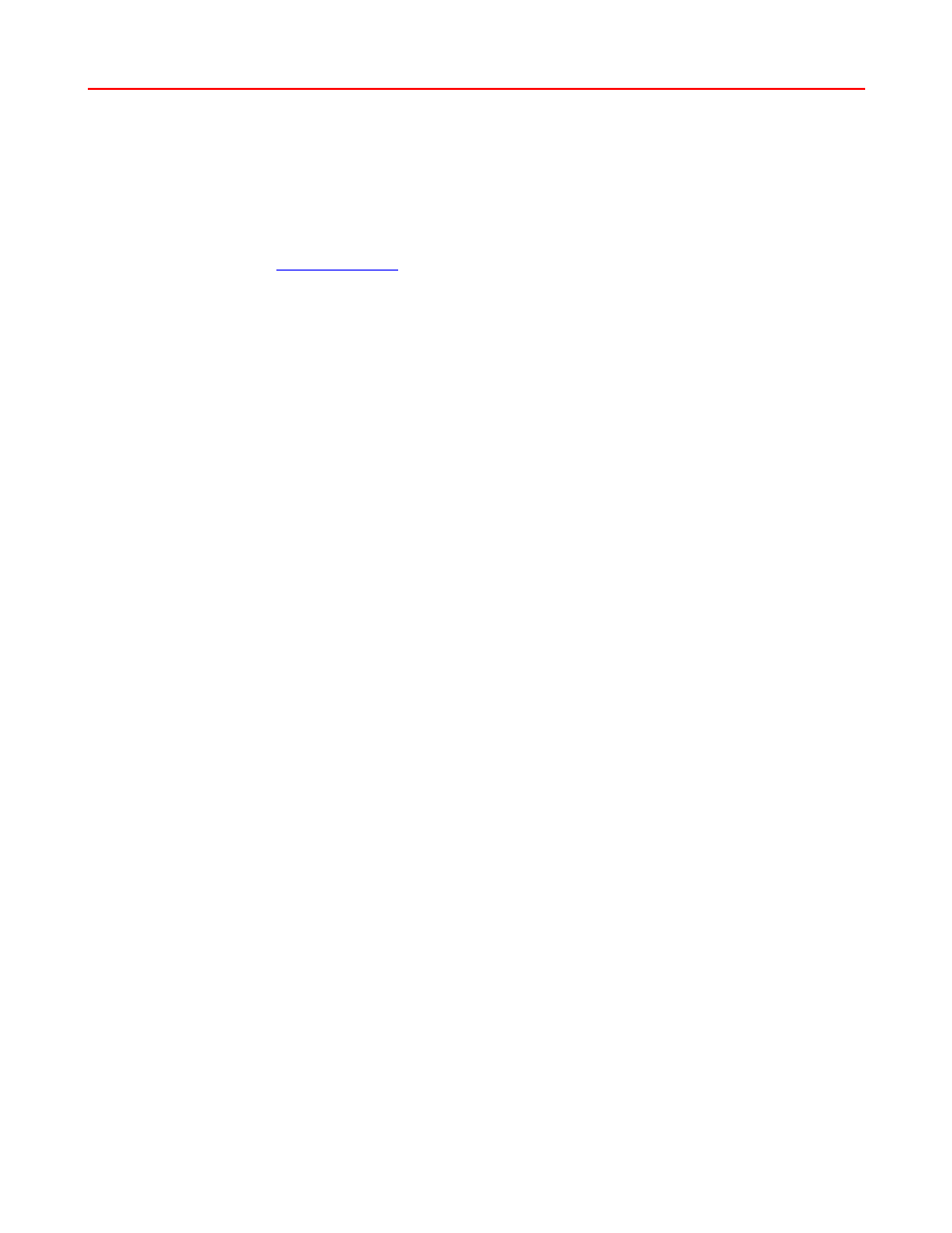
Contemporary Research
9
ATSC+SDI HDTV Tuner
Firmware Update
System Firmware
The system firmware (S37) is the most common type of update. It’s a small file and doesn’t take too long to
update.
In the 232-ATSC+1, you won’t need an RS-232 port. Just download the .zip file from our website, open the
ZIP folder, then copy or drag the file to a pop-up file window, just as if the tuner was a memory stick.
Download the firmware from the 232-ATSC+1 Product page
o
Browse to
o
Select Products, then choose the 232-ATSC+1
o
Select the Downloads tab and download the latest firmware
o
Open the ZIP folder
Connect your PC to the USB port of the 232-ATSC+1.
Select the red Setup button on the ATSC front panel, then go to the Setup: Firmware setting
Click Setup and Power together – a file folder will open on your desktop and the front panel of the
tuner will display Firmware Loader
Copy and paste or drag the file into the folder
The front panel will show File Loading, then Copying Image.
When the process is complete, the display will change to Firmware Loader
Press the Left to exit the mode, no need to exit Setup or reset power
HD Load Processor Firmware
This firmware process updates the HD processor in the 232-ATSC+SDI; it’s a much larger file and uses a
different set of steps for updating.
Download the new version of HD Load from the website. The .exe file will save the firmware to a
folder in C:/CR Temp when you click OK on the pop-up window.
Connect an RS-232 null modem cable from your Windows PC to the RS-232 input on the back of the
tuner. The data rate of the update is too fast to use the USB connection on the front of the tuner.
Remove the 12 VDC cable from the back of the tuner.
Go to the CR Temp folder and run HDLOAD.exe app.
Select the COM port you’re using from the pull-down list at Connection. Don’t select Enable
Dynamic 2X Speed as an option. On some PCs, you may need to go to Control
Panel/System/Hardware manager, right-click the COM port, and select Update Driver.
Keep the default settings, Model=TL9xx, Data Type=Application
Under the File option, browse to select the HD_Vxxxx.raw file.
Click the Connect button below Configuration.
Click the Start button to begin the download process
Hold down both Volume (Left + Right) buttons and connect DC power. The front-panel display
will flash and show HD LOAD, to show it is in the Processor Download mode.
The Download Progress bar and Message box will keep you up to date on progress. If you have
difficulty downloading, try updating the driver for the USB adapter, use a different adapter, or retry
the process a few times.
The Message text will tell you when the process is complete. Close HD Loader reset DC power to the
tuner.
You can check the firmware update version by selecting SETUP, click Up to show the
Setup:Firmware menu, press the Right key twice to see the HD version.
