Front-panel button sequences – Contemporary Research ATSC+SDI User Manual
Page 8
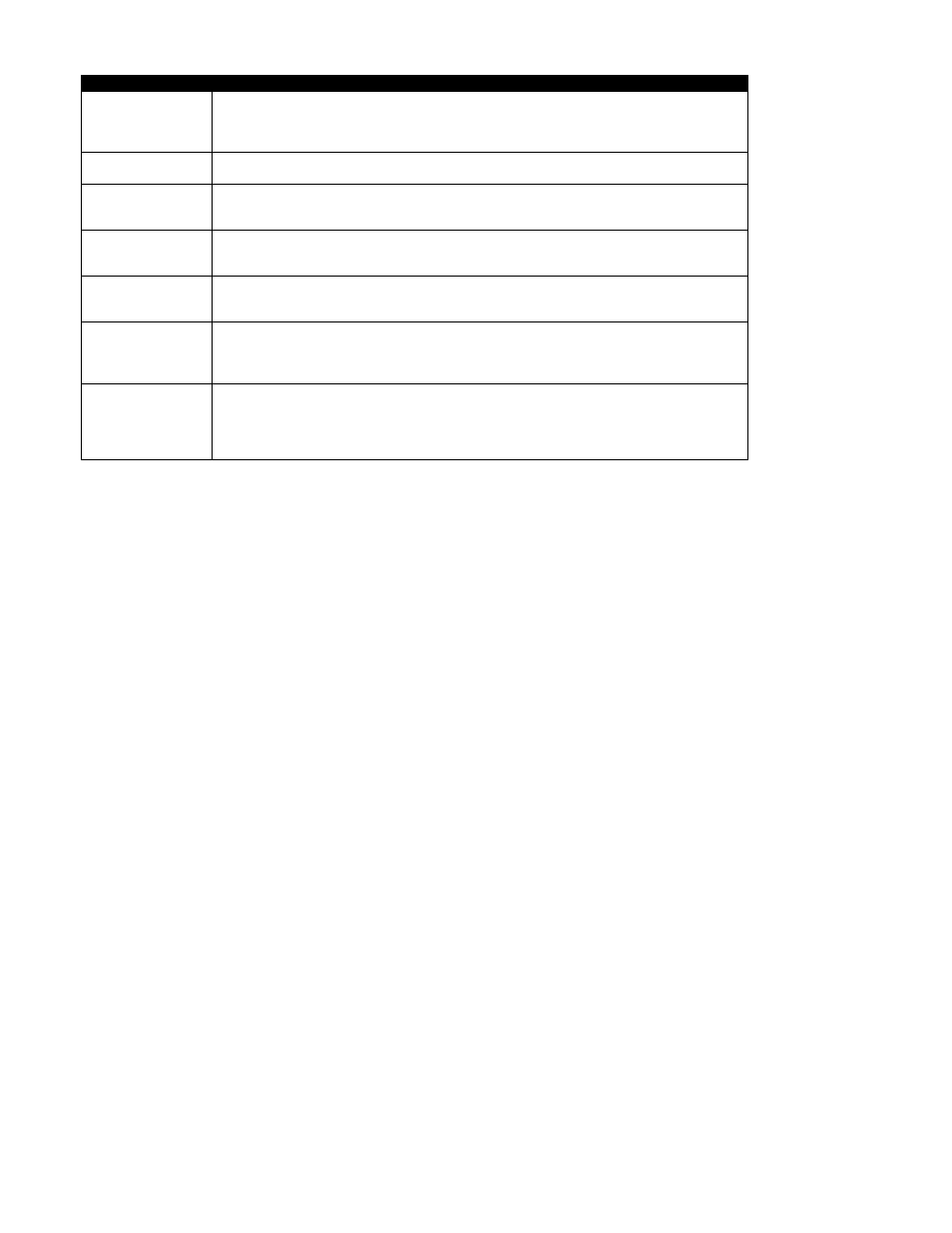
Contemporary Research
8
ATSC+SDI HDTV Tuner
Menus
IP Configuration
Typical operation:
Press Setup to edit value, characters will flash
Use directional keys to change
Press Setup to save
IP Port
23
IP port for Telnet communication – Click or hold Up or Down to set.
Gateway
255.255.255.000
Quad address – Left/Right steps through each group, click Up or Down to step
one at a time, hold down to move faster.
Subnet Mask
255.255.255.0
Subnet has a limited range of combinations, so this function is simplified
Left/Right steps through each group, click Up or Down for options
IP Address
192.168.1.231
Left/Right steps through each group, click Up or Down to step one at a time, hold
down to move faster.
IP Mode
Selects Static (default) or DHCP IP modes
DHCP will select new address
IP Address will show change when you select DHCP
If you go back to Static, the address you defined in that mode will be set
MAC/SN
Shows network MAC address
Ex: 00:14:C8:03:13:BF
First 3 bytes is the CR MAC address, 02 designates ATSC+SDI, and the last two
are the serial #.
Front-Panel Button Sequences
Pressing Up and Down keys toggles air/cable tuning
Pressing Left and Right keys toggles mute on/off
While on Setup: Firmware, and when a USB cable is connected to a PC, clicking Setup and Power
will start a firmware upload process, and a file window will open up on the PC desktop.
After the firmware installs, pressing the Left key will exit the firmware mode
If the Setup key is locked out, pressing Setup and the Right key will unlock setup until the tuner
resets, and turn the tuner on if it is off (even if the Power button is locked)
Press Power and Up together when at Setup:Firmware menu to reset to default settings
