Quick setup – Contemporary Research 232-ATSC+1 User Manual
Page 6
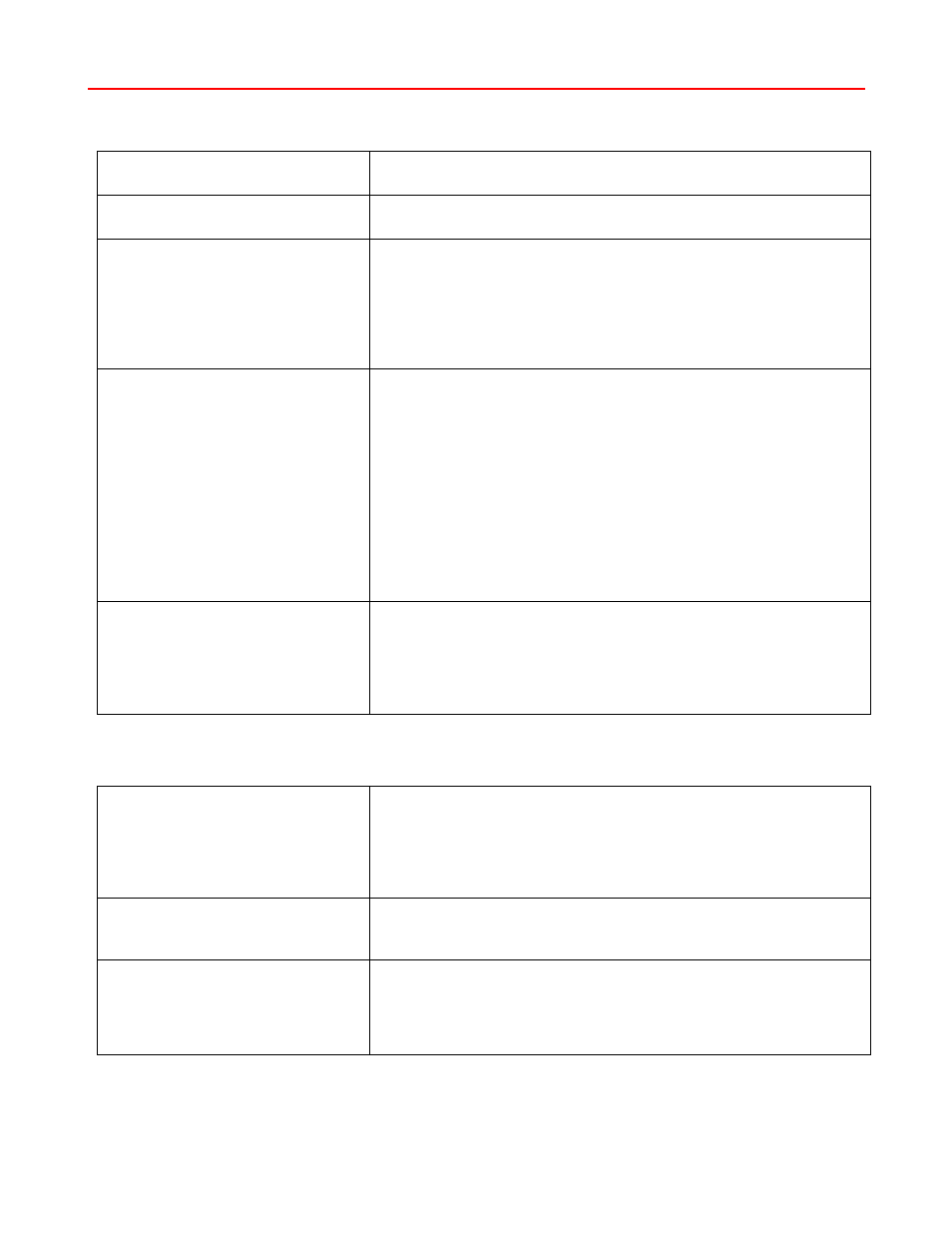
Contemporary Research
6
232-ATSC+1 HDTV Tuner
Quick Setup
Tuner Setup
– Front-panel Quick Setup
RGB or Component out
Click the SETUP button, use Up or Down to HD Output menu, use
Left or Right keys to choose input, press SELECT to choose.
HD Resolution
Go to the next menu down, and cycle through the list of resolutions.
Press SELECT to choose.
Air or Cable Tuning
Go to the next menu and select CATV, Air, IRC, HRC, or CATV Auto.
Press SELECT to choose. IRC has the same channel map as
standard CATV, except for 5 and 6. The HRC channel map uses
completely different frequencies than the others. CABLE AUTO looks
at the first few channels to determine the right format. If there are
no channels between 2 and 6, you may have to set the tuning mode
manually.
Select Scan Mode
Page down a number of menus to the Scan Mode menu. The Left
or Right keys will select several options
Analog+Digital (standard full scan)
Digital – Delete Analog (scan for digital, delete any analog
channels)
Digital – Keep Analog (scan for digital, but keep all analog channels)
Analog – Delete Digital (scan for analog, delete any digital
channels)
Analog – Keep Digital (scan for analog, but keep all digital channels)
Once you do the next step, scan from the front-panel menu, the
tuner will always scan this way from the panel or on-screen menu –
until you change the mode later on.
Channel Scan
The next menu starts the Channel Scan, just press SELECT to
start scanning. You can watch the scan progress from a pop-up
window on the video outputs from the tuner. You can watch the
scan process if the output of the tuner is fed to a display. A Cable
analog/digital scan will take 7 minutes, only digital 6 minutes (the
analog scan is faster).
Channel Tuning
– On-Screen menus
Scan Channels
Press Blue MENU button, Channel, Auto Scan, then scan mode -
usually Cable Auto for cable, Air for off-air channels. The tuner will
automatically delete encrypted Cable programs. Wait for the tuner
to finish analog scanning, then it will re-scan channels for digital.
Press SELECT when tuning analog to skip to scanning for only
digital channels.
Audio
Press Blue MENU button, Setup, Digital Output, then Dolby, PCM or
PCM Variable. If you get a “motorboat” sound for digital sound,
switch to PCM.
Screen
Press Blue MENU button, Setup, Screen Format and select between
4:3, 16:9 and Zoom options. Stores two different options for digital
and analog channels. Options vary in analog and digital, and the
channel itself may restrict your options. You can also use the RATIO
button on your remote.
