CHIEF QMP1C User Manual
Page 6
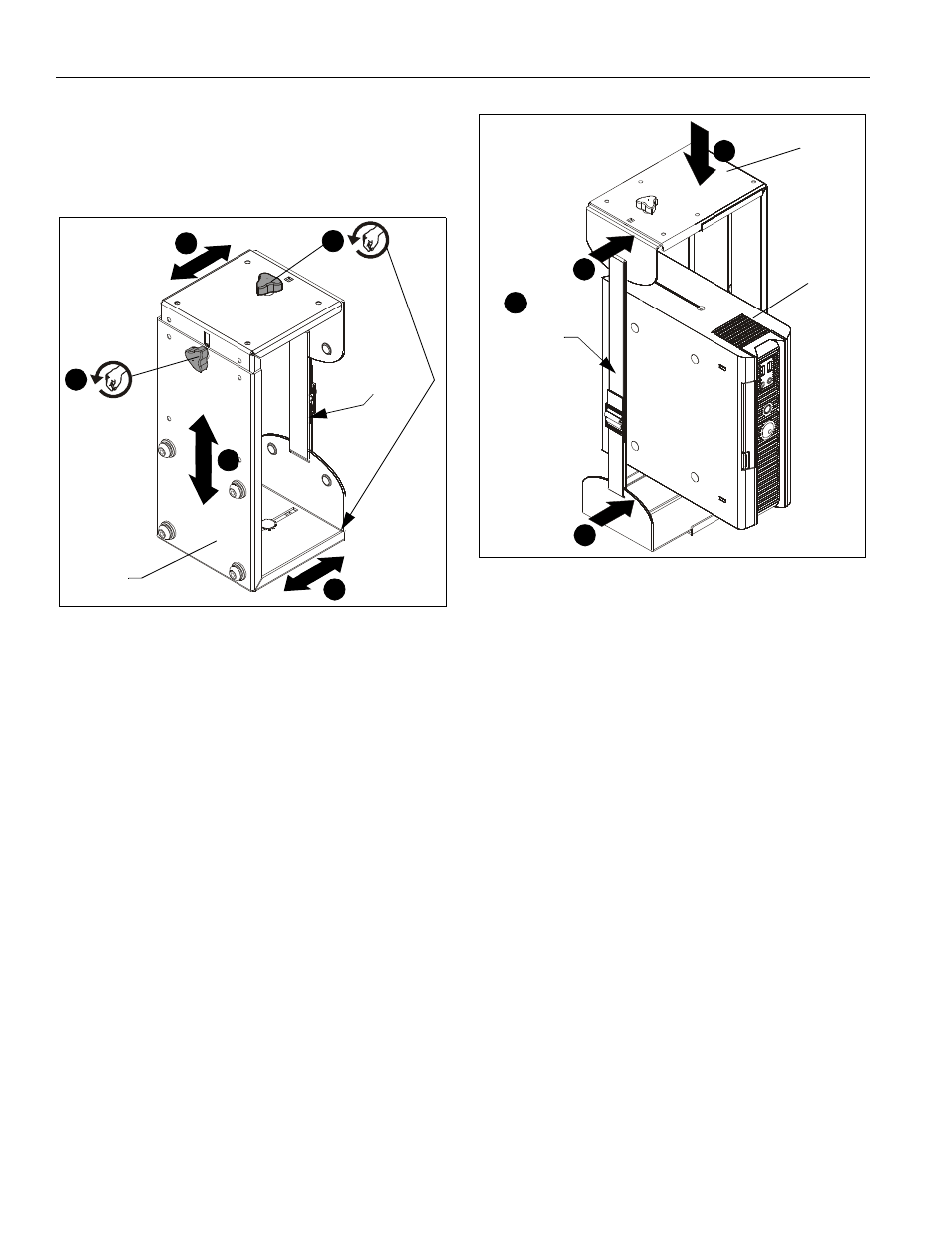
QMP1C
Installation Instructions
6
Adding CPU
1.
Loosen adjustment knob at the back of the CPU mount (C).
2.
Adjust height of mount to a height greater than the height of
the CPU to be installed. Loosen strap at the front of the CPU
mount if necessary. (See Figure 5)
Figure 5
3.
Loosen adjustment knobs on top and bottom of the CPU
mount. (See Figure 6)
4.
Slide flanges to allow insertion of the CPU. (See Figure 5)
NOTE:
Top and bottom knobs may be removed and inserted
into the front square holes to allow for large CPU
installation. (See Figure 5)
NOTE:
Flanges may be reversed to allow for installation of
narrow CPU’s. If reversing flanges, also remove and
reinstall strap so that buckle is facing out for easy
adjustment.
5.
Set CPU within CPU mount (C). (See Figure 6)
6.
Slide flanges to compress CPU mount (C) around CPU until
CPU is tightly secured within mount. (See Figure 6)
7.
Use adjustment knobs to tighten CPU mount flanges into
place.
8.
Tighten strap as required.
Figure 6
Completing Installation
1.
Ensure flag on attachment plate with bracket is in the open
position. (See Figure 7)
2.
Attach CPU mount (C) to cart/stand by inserting four
mounting buttons on the CPU mount into the four large
mounting holes on the bracket. (See Figure 7)
3.
Lower CPU mount (C) mounting buttons into the bottom of
the teardrop mounting holes.
4.
Move flag to closed position to secure mount to bracket and
cart/stand. (See Figure 7)
(C)
1
2
Loosen strap,
if necessary
3
4
4
6
6
6
(C)
CPU
Tighten strap
as necessary
8
