Scientific Atlanta DPR2320 User Manual
Page 15
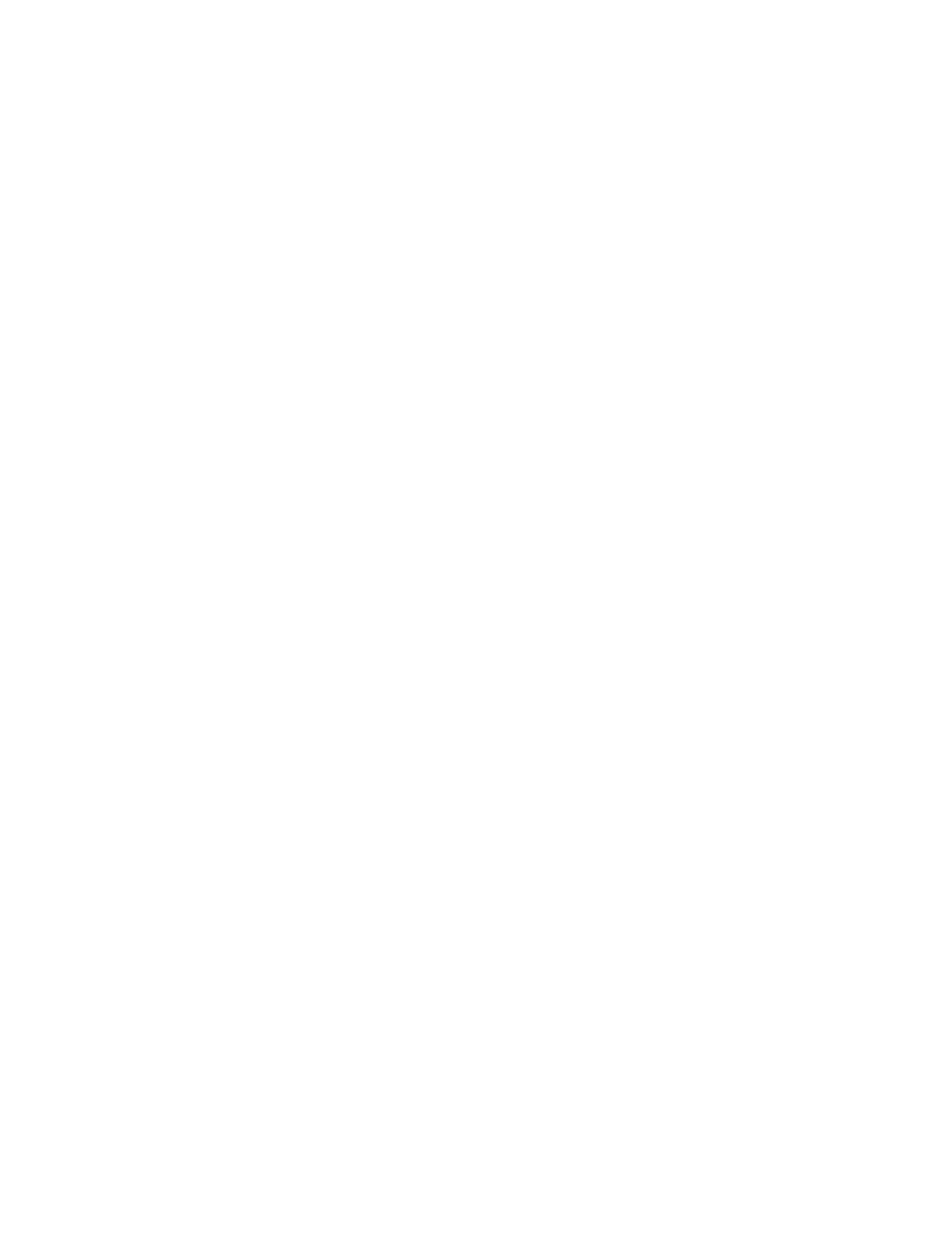
WebSTAR DPR2320 and EPR2320 Gateway Cable Modems User’s Guide
14
To configure Windows 2000 systems
1. Click
Start, select Settings, and choose Network and Dial-up
Connections.
2. Double-click
the
Local Area Connection icon in the Network and Dial-up
Connections window.
3. Click Properties in the Local Area Connection Status window.
4. Click
Internet Protocol (TCP/IP) in the Local Area Connection Properties
window, and then click Properties.
5. Select
both Obtain an IP address automatically and Obtain DNS
server address automatically in the Internet Protocol (TCP/IP)
Properties window, and then click OK.
6. Click
Yes to restart your computer when the Local Network window
opens. The computer restarts. The TCP/IP protocol is now configured on
your PC and your Ethernet devices are ready for use.
7.
Try to access the Internet. If you cannot access the Internet, go to
Having Difficulty, later in this guide. If you still cannot access the
Internet, contact your cable service provider for further assistance.
To configure Windows XP systems
1. Click
Start, select Connect to, and choose Show all connections.
2. Double-click
the
Local Area Connection icon in the LAN or High-Speed
Internet section of the Network Connections window.
3. Click Properties in the Local Area Connection Status window.
4. Click
Internet Protocol (TCP/IP), and then click Properties in the Local
Area Connection Properties window.
5. Select
both Obtain an IP address automatically and Obtain DNS
server address automatically in the Internet Protocol (TCP/IP)
Properties window, and then click OK.
6. Click
Yes to restart your computer when the Local Network window
opens. The computer restarts. The TCP/IP protocol is now configured on
your PC and your Ethernet devices are ready for use.
7.
Try to access the Internet. If you cannot access the Internet, go to
Having Difficulty, later in this guide. If you still cannot access the
Internet, contact your cable service provider for further assistance.
