Neulog ph sensor guide – Carolina NeuLog pH User Manual
Page 3
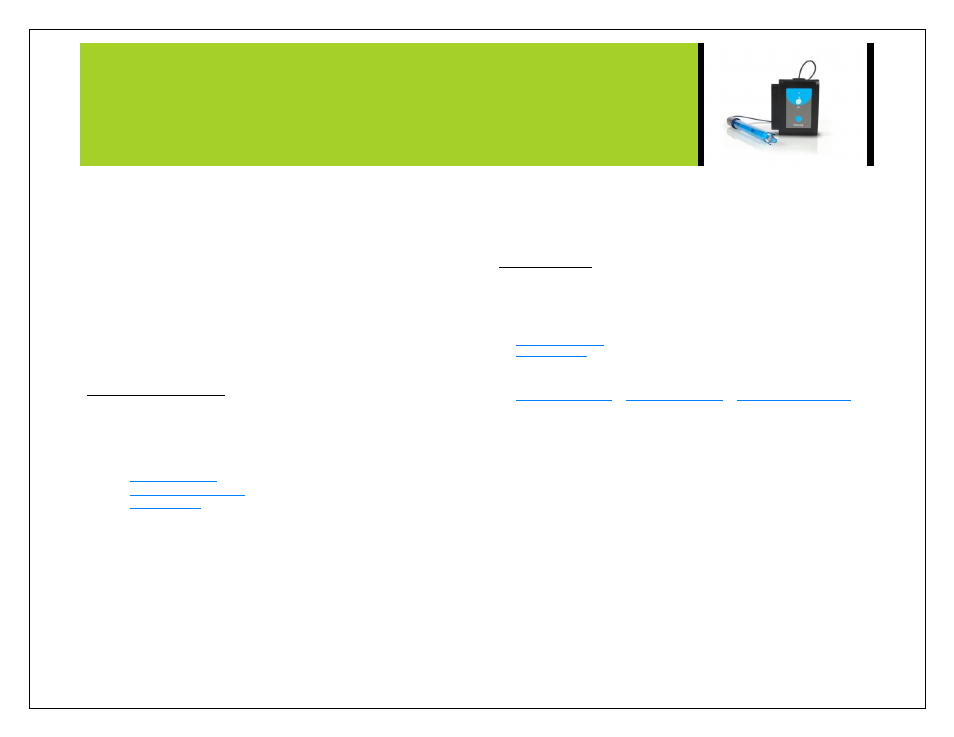
NEULOG PH SENSOR GUIDE
11. Once the device is connected go to your browser and type the website
wifi201.com into the URL, then wait for 30-60 seconds.
12.
You will see a “Control mode” icon in the browser, click on this icon.
13. The browser will then load a new screen and begin to auto detect the
sensors, this can take a few minutes.
14. If the browser does not auto detect, selec
t “Search for Sensors”
15. Once the sensor is found you will see an icon on the left side of the screen
for the pH Sensor. The icon will display real time data.
16.
To set the pH Probe settings click on the “Module setup” button located on
the pH Sensor icon on the left side of your screen (Graph settings for
example.)
17.
To change the experimental settings click on the “Experiment settings”
button (Experiment duration for example).
18.
To run an experiment and collect data select “On-Line” experiment, then
select run.
Operation with NeuLog viewer
Prior to initial use the Neulog pH Sensor needs to be calibrated, please review the
“Sensor Calibration” section of this document for detailed instructions.
Materials Needed:
Procedure:
1.
Remove pH Sensor probe from the plastic storage solution bottle.
2.
Rinse tip of pH Sensor‟s probe thoroughly with distilled water. Be careful
not to physically come in contact with the glass bulb.
3.
Calibrate the pH Sensor. (Follow the „Sensor Calibration” guide in this
document)
4.
Connect the pH Sensor to the left side of the viewer.
5.
Connect the BAT-200 to the right side of the viewer.
6.
The VIEW-101 will auto detect the sensor and you will see it appear on the
left side of the screen.
7.
Once the sensor appears it will be monitoring data in real time.
8.
To run an experiment and collect data click the run button (little green
person)
Off-line experiments
(Off-line experiments are for when you do not have a sensor connected directly to a
computer, tablet, smartphone, or NeuLog viewer).
Materials needed:
Materials needed to configure your offline experiment:
A USB to mini USB cable (which comes with the USB-200)
Procedure:
1.
Connect the pH sensor directly to the left side of a charged BAT-200
module.
2.
When ready to collect data press the “Start/Stop” button on the pH sensor, a
red light will turn on for the duration of the experiment.
3.
To change the experiment settings first connect to your chosen device (PC,
Mac, tablet, smart device) and select the “Module setup” button. (For more
information on how to change the experiment settings view quick start
procedure section for your chosen device in this document.)
4.
After the experiment has co
ncluded (when the “Start/Stop” button is pressed
again or the data collection period ends) connect the sensor to your chosen
device. (full instructions in each device‟s quick start procedure section)
5.
Open NeuLog software.
6.
Click the “Off-line experiment” button.
7.
Click the “Load data from sensors” button.
8.
Select which experimental data to upload. (5 experimental runs can be
stored at one time on the NUL-206 pH sensor)
