Lexibook DJ023 Series User Manual
Page 19
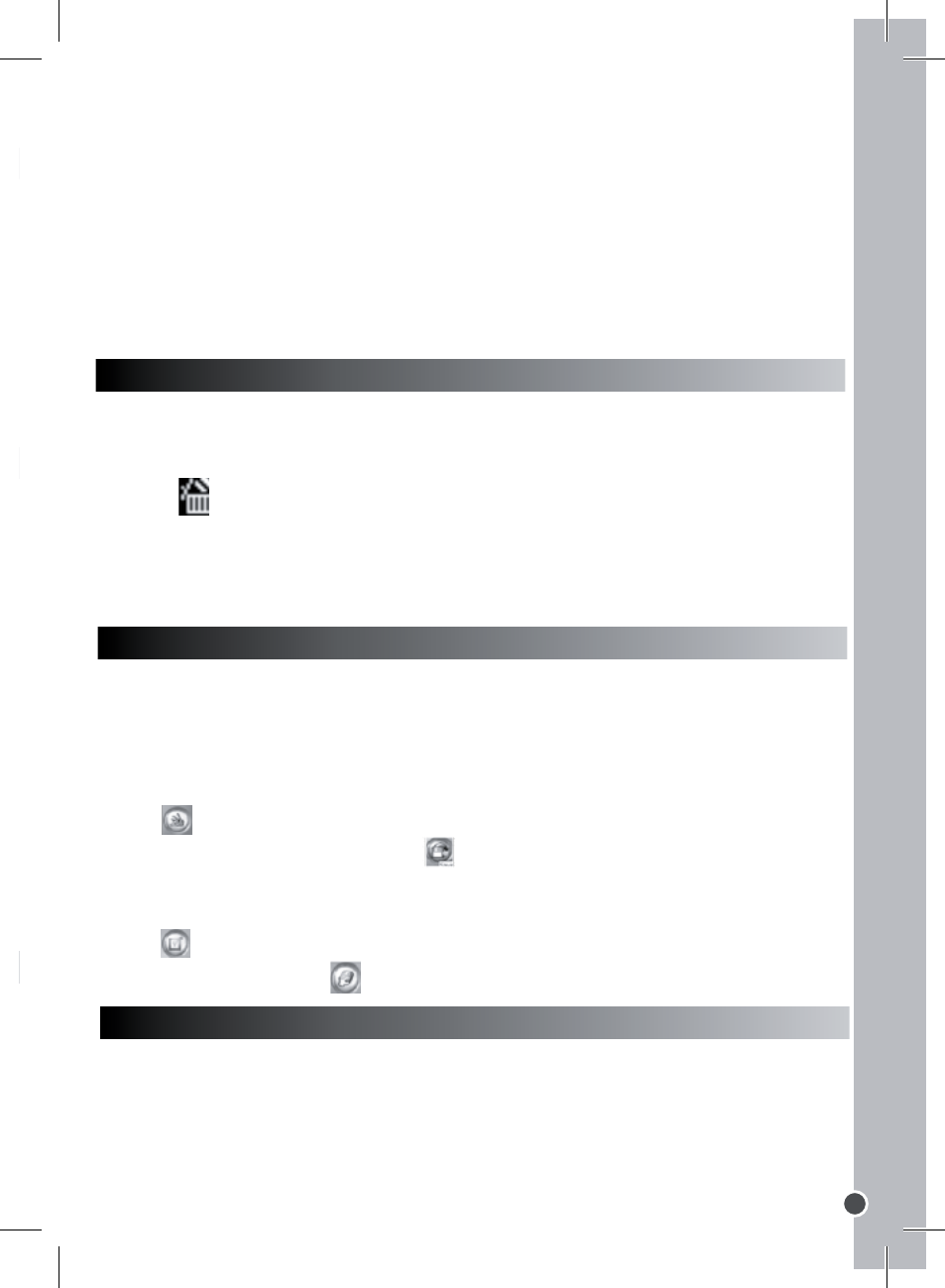
ENGLISH
19
SELECTING THE LIGHT SOURCE FREQUENCY
A higher frequency increases the camera shutter speed so the effect of light
fluctuations from sources such as florescent lamps is reduced.
1. Press the “Power/Mode” key once then use the “Up” and “Down” keys to select
the “Frequency” icon
.
2. Press the Shutter key repeatedly to select the desired frequency: “50HZ” or
“60HZ”.
3. Press the “Power/Mode” key to go back to camera mode.
CAPTURING VIDEO CLIPS (Video Mode)
1. Press the “Power/Mode” key.
2. Press the Shutter key repeatedly until the video icon
is displayed on screen.
3. Press the “Power/Mode” key one more time to go to video.
4. Press the Shutter key to start shooting videos. The recording length is displayed
on the LCD screen.
5. Press the Shutter key again to stop recording and automatically save the video in
AVI format.
6. To go back to “Single shooting” mode, repeat steps 1 and 2 above pressing
repeatedly the Shutter key until the
icon is displayed on screen. Then press the
“Power/Mode” key to go back to camera mode.
Note:
• The flash is disabled in video mode.
• You can use Media player and Quick time (not included on the software CD to play
AVI files on your computer.
DELETING ALL YOUR PHOTOS/VIDÉOS
1. If you want to delete all your pictures/videos when you are not in playback mode,
press the “Power/Mode” key then use the “Up” or “Down” keys to select the “Delete
all” icon.
2. Press the Shutter key then use the “Up” and “Down” keys to select “YES”. Press
the Shutter key once more to confirm and delete all your photos/videos.
4. Press the “Playback mode” key at any time to go back to camera mode.
Note: “No Photo” appears when there are no stored photos or videos.
Deleting files
1. In playback mode, use the “Up” and “Down” keys to display the desired photo or
video, then press the “Power/Mode” key.
2. Press the “Up” and “Down” keys to select “YES” and press the Shutter key to
confirm and delete the photo or the video.
DOWNLOADING YOUR PHOTOS AND YOUR VIDEOS
1. Connect the camera to your computer via the USB cable provided.
2. Open the “Dual Mode Camera” folder on your desktop, then double-click the “My
DSC” icon to open the photo download window.
3. You can edit your pictures (contrast, brightness..etc.) using the “Photo Editing”
button .
4. Click the “Photo download” button to display the images stored in your camera
as thumbnails.
5. Select the pictures you want to download individually or click the “Select all”
button to select all the photos automatically.
6. Click the “Save” button to transfer the files to the desired folder.
WEBCAM MODE
Connected to your PC, your camera can be used as a webcam.
Webcam mode
1. Connect the video camera to your computer using the USB cable provided.
