AVTECH Dial Out Plugin Bundle User Manual
Page 2
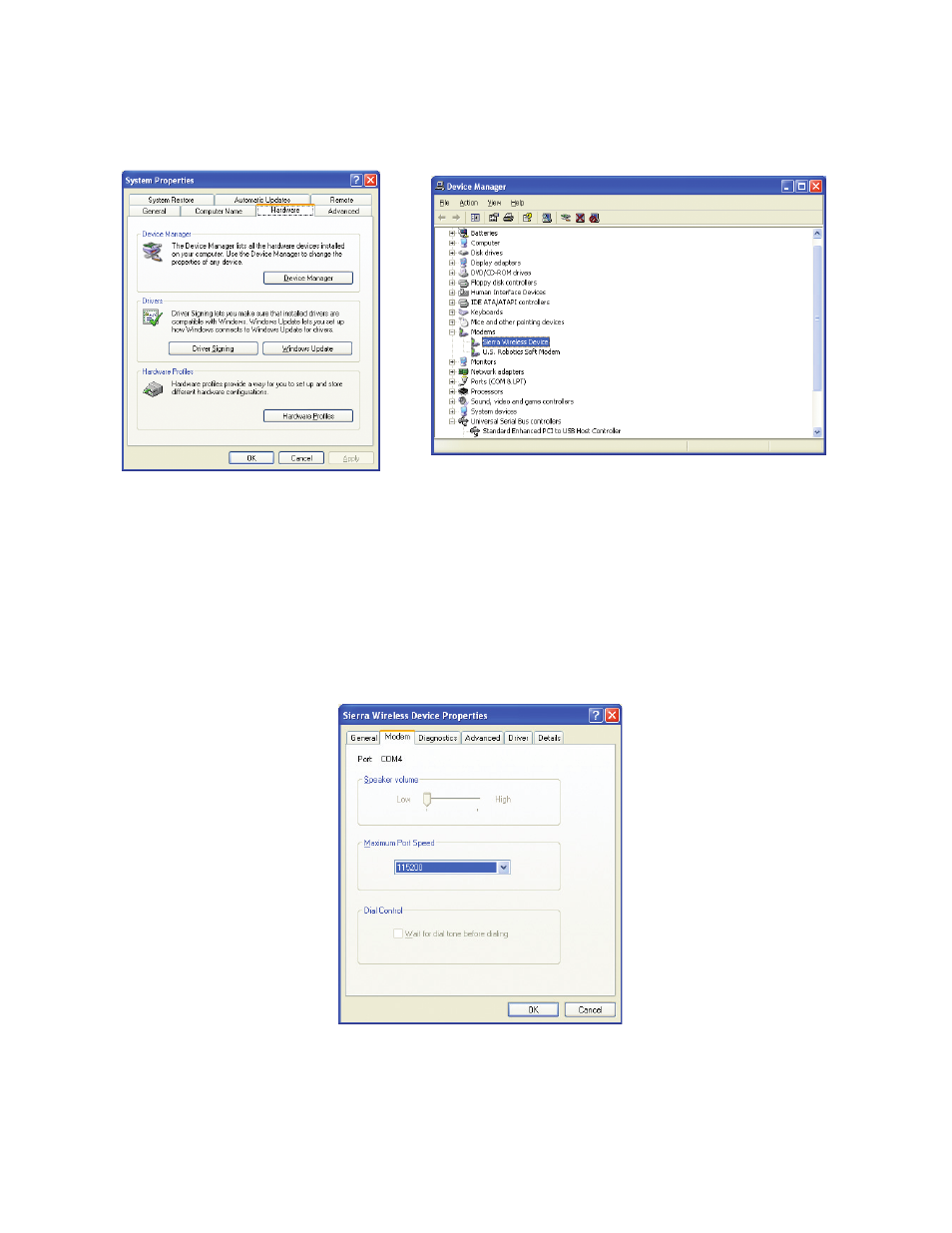
AVTECH Software
•
Phone 401.628.1600
•
Sales 888.220.6700
•
Support 401.628.1650
•
Web AVTECH.com
3. Once the GSM Plugin is installed and the modem is connected, confirm which COM port the modem is being found
on. To do this, navigate to the System Properties screen on the host PC by clicking on the: ‘Start Menu’ –> ‘Control
Panel’ –> ‘System’ –> ‘System Properties’.
4.
System Properties (Windows Control Panel)
Device Manager (Windows ‘Control Panel’ –> ‘System Properties’ –> ‘Hardware’)
Once you have navigated to ‘System Properties’, click on the ‘Hardware’ tab, then on the ‘Device Manager’ button.
Here you will find the devices installed and connected to the host PC.
5. Once the ‘Device Manager’ screen is opened, expand the ‘Modems’ selection and select the correct modem (Sierra
Wireless Device) from the list of modem devices displayed.
6. Right click and select the ‘Properties’ tab and then the ‘Modem’ tab. Here, the properties for the AirLink GL6110
GSM modem will display and there you should see the COM port that the modem is set to use.
Device Properties (Sierra Wireless Modem)
