AVTECH Report Generator Plugin User Manual
Page 4
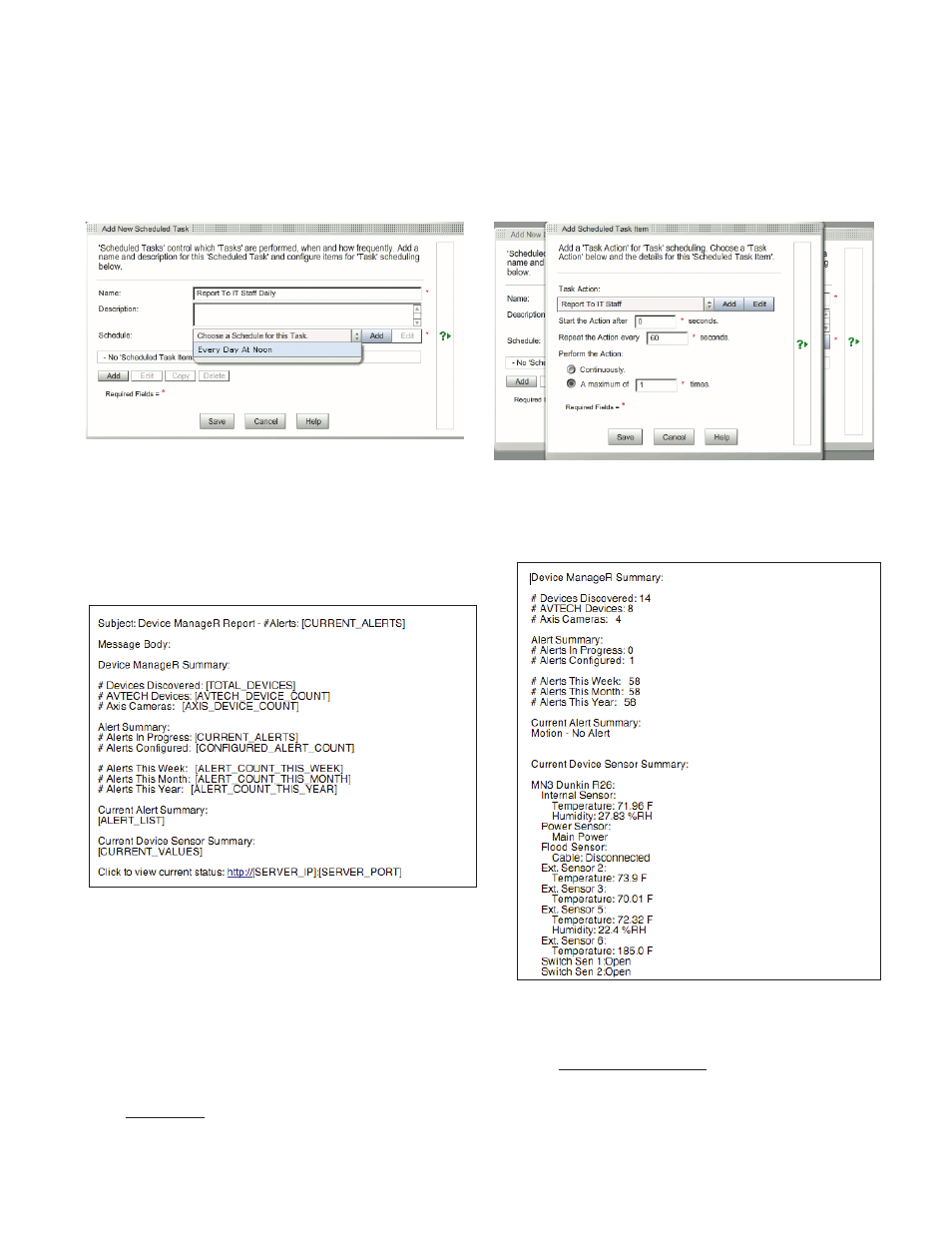
AVTECH Software
•
Phone 401.628.1600
•
Sales 888.220.6700
•
Support 401.628.1650
•
Web AVTECH.com
7. The final step in setting up your Report Generator plugin to send reports on a schedule is to set up your ‘Scheduled
Task’. Click the ‘Add’ button under the ‘Scheduled Tasks’ section. When the ‘Add New Scheduled Task’ screen
pops up, enter a name then select the schedule task you previously set up from the ‘Schedule’ drop down menu.
Click the add button under that section to access the ‘Add Task Item’ screen. Select the created task action from the
drop down and specify the start, repeat and perform action fields. Your final task item should look like this:
Add Scheduled ‘Task Item’
Add New ‘Scheduled Task’
Click ‘Save’ for this task item then ‘Save’ the Scheduled Task. See sample of the Report Generator output report
below:
Sample Email Report - Corresponding Keywords
Sample Email Report
* If you have feedback on this application note or any AVTECH product, please email to: [email protected]
** If you need technical assistance regarding the Report Generator Plugin or AVTECH’s Device ManageR (ADM) please contact Technical Support
online at: AVTECH.com
