Playback – Xoro HSD 2225 User Manual
Page 65
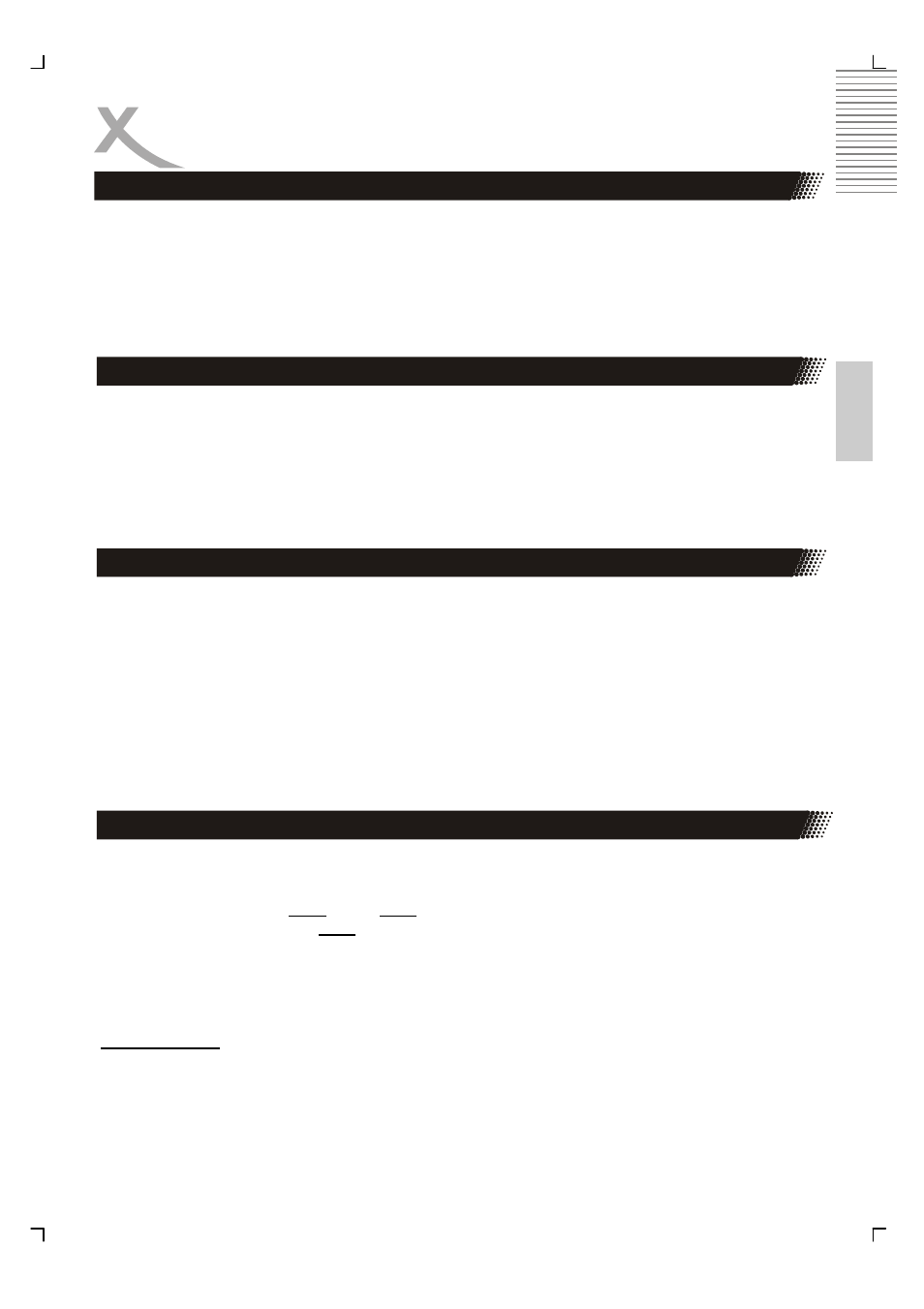
HSD 2225 21
Engl
ish
PLAYBACK
Search or GoTo
The on-screen menu enables comfortable access to any sections of a medium. To do this,
proceed as follows:
1.
Select the desired category by repeatedly pressing the button SEARCH button.
2.
Now move to the point from which the replay should start. Depending on the type of
medium this may be a track number, a chapter or even a point in time. The input
must be made with the Numerical Buttons. Playback begins after a short time.
You have the option to select a preferred subtitle from those included on the DVD video disc
by pressing the SUBTITLE button.
•
Press the SUB-T button during playback.
•
Press the SUB-T button during playback until the subtitles disappears.
If you connect the DVD player with YUV to the TV set by a three-component-cable, than you
can change the video output setting “Interlaced” to “Progressive” by pressing the P-SCAN
button.
Note:
If you have connect another way than YUV, for example SCART, CVBS or S-Video, and had
press the P-SCAN button, than maybe you can see a distorted, or divided or a flickered
picture. To see a normal picture, please press the P-SCAN button again.
If you want to playback pictures, music or video from USB storage, please insert the USB
flash storage into the USB jack on the front side of the player. Press the USB button and a
menu with the options “DVD” and “USB” appears on the screen. Navigate with the buttons
UP or DOWN to the option “USB” and press ENTER to activate the USB port.
The player shows after in the file browser the supported content on the screen.
The playback options are similar than the different files types from disc.
Security Note:
If you want disconnect the USB flash media, press at first the USB button and change to
“DVD”. When the DVD loader is active than you can disconnect the USB flash media.
Selecting Subtitles
Progressive Scan
USB
