Connection – Xoro HSD 2225 User Manual
Page 56
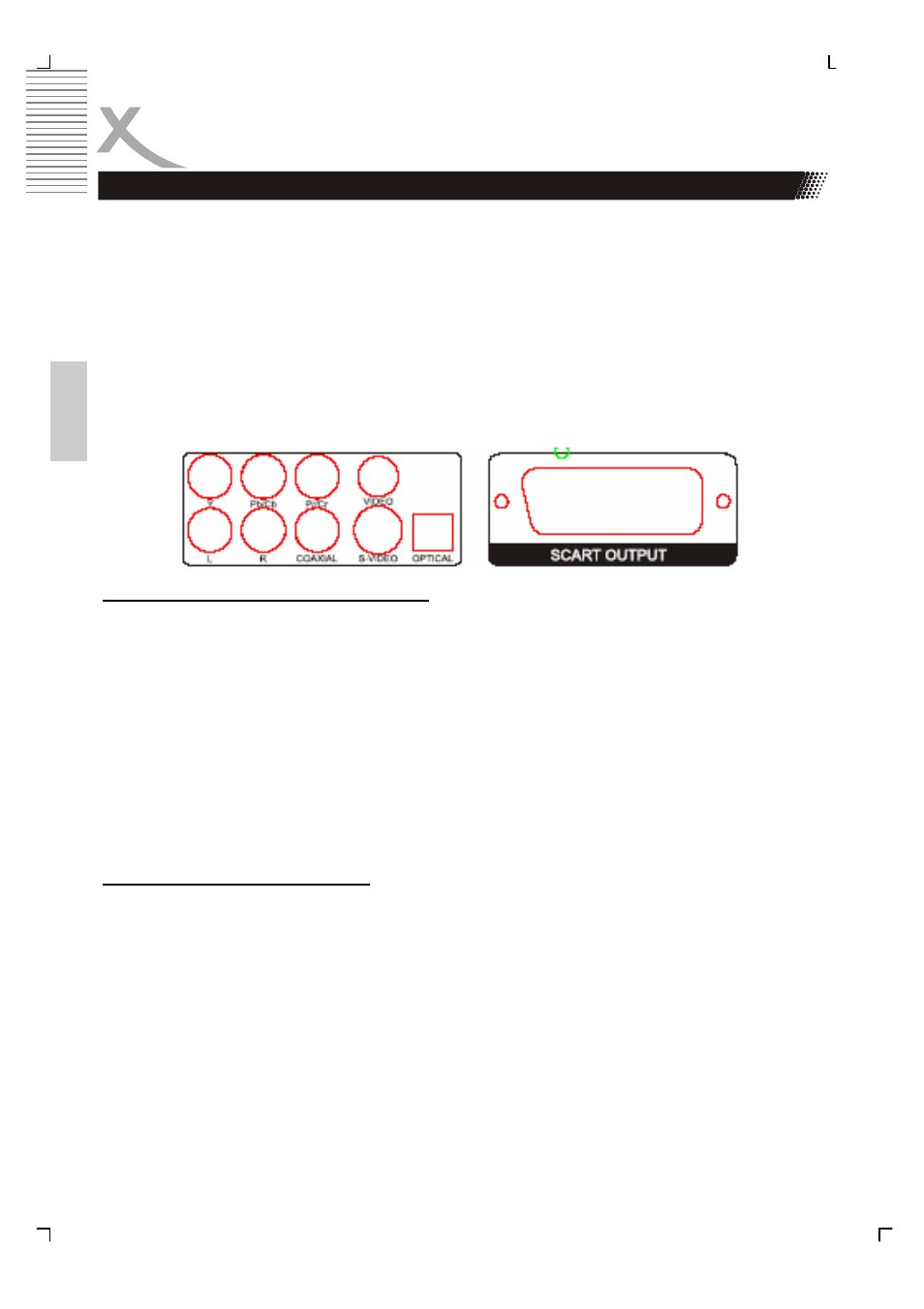
12
HSD 2225
Engl
ish
Connection
Video Output
The HSD 2225 provides different ways to output video and audio signals. Please refer the
below picture which shows the different Audio and Video outputs:
•
CVBS
•
S-Video
•
SCART
•
Component
•
Stereo RCA
•
Coaxial
•
Optical
Connecting with a VIDEO (CVBS) cable
The video (CVBS) cable transmits the signals for brightness (Y-signal) and colour (C-signal)
in a combined way. You should only use this connection if no other connection type can be
used. Plug a cable into the VIDEO (CVBS) socket on the rear side of your DVD player. The
other side of the cable must be connected to the VIDEO input socket of the TV-set (usually
labeled “VIDEO IN” or “AV IN”. Please also refer to your TV set’s user manual). As VIDEO
(CVBS) does not transmit sound, you also must add an audio connection.
Insert one end of the supplied audio (Cinch [RCA]) cable into the white/red Cinch [RCA]
socket L/R AUDIO OUT at the back of the DVD player and the other end into the audio input
socket (usually white/red) on the TV set (usually labelled “AUDIO IN” or “AV IN”. Please also
refer to your TV set’s user manual)
Switch on the TV set and select the s-video input or the respective channel number. For
channel number and input selection please also refer to your TV operating instructions.
Connecting with a SCART cable
The SCART or Euro AV cable serves as the universal connector for picture, sound and con-
trol signals. Plug a cable into the SCART socket at the back of the DVD player and the
SCART IN socket on the rear side of the TV set. Please also refer to your TV set’s user
manual. Switch on the TV set and select the SCART input or the respective channel num-
ber. For channel number and input selection please also refer to your TV operating instruc-
tions.
Note:
The SCART interface of this DVD recorder is RGB enabled. In RGB mode, the picture qual-
ity is much better than in standard SCART mode. You can activate RGB mode on the video
settings page of your DVD recorder. You only can use this mode if it is supported by your TV
set. Otherwise, the use of RGB will result in wrong colour display. Please also refer to your
TV set’s user manual.
