Extron Electronics SUPER EMOTIA II Scan Converter User Guide User Manual
Extron Electronics Accessories for video
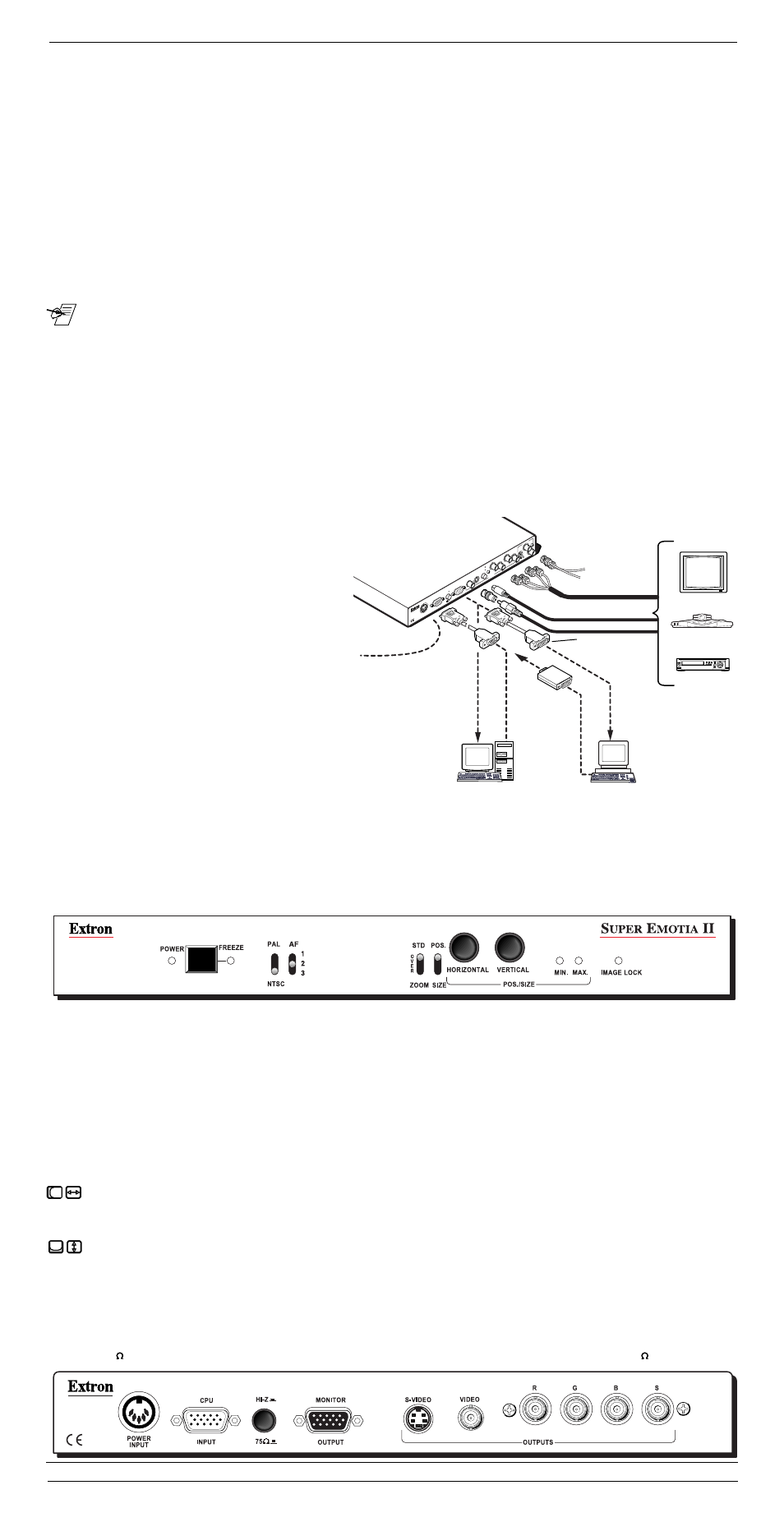
Extron • Super Emotia II and Super Emotia II GX User’s Guide
OU
T
RGBS
External
Genlock
Timing
POWER
Output Devices
S-Video
Composite Video
Teleconferencing
Equipment
Monitor
Video Tape Player
VGA/Mac
Adapter
Cable
PC VGA/SVGA
PO
W
ER
IN
PU
T
HI
-Z
75
VI
DE
O
S-
VI
DE
O
R-
Y
/B
- Y
R/
R-
Y
B/
B-
Y
RG
BS
OU
TP
UT
S
G/
Y
S
GE
NL
OC
K
IN
HI
-Z
75
OU
T
OU
TP
UT
M
ON
IT
OR
CP
U
IN
PU
T
Super Emotia II GX
MAC/Quadra
Mac/VGA
Adapter
Rear
5
2
7
3
4
4
6b
6a
6a
6b
3
Features and Installation
Features
Extron’s Super Emotia™ II & II GX converts computer scan rates up to 1024 x 768 to NTSC/PAL, S-Video/S-VHS and
15.75 kHz RGBS outputs (and component video on II GX model). Install it between the computer and the desired display
(LCD Projector, CRT Projector, consumer TV, VCR or compatible video display). Sixteen user formats with horizontal and
vertical position and size settings are stored in memory. When memory is full, adding a new format causes the first block to
be overwritten by settings from the new one. The Super Emotia II and II GX models are the same but the Super Emotia
II GX also has component video output and a Genlock feature. See Page 4 for details on model differences.
Three Outputs on Super Emotia II (four with Super Emotia II GX):
1. S-Video - A 4-pin mini-din connector output S-Video or Hi-8 style video. This is the highest quality recordable video output.
2. Video = NTSC/PAL - A BNC connector provides either NTSC or PAL composite video. Use only when S-Video or RGBS
inputs are not available. Use the included BNC/RCA adapter if required.
3. RGBS - 4 BNC connectors provide Red, Green, Blue and composite Sync. This is the highest quality output.
4. The Super Emotia II GX model also provides a component video output which is activated by the R-Y/B-Y–RGBS push-
button switch on the rear panel.
Connecting the Super Emotia II or Super Emotia II GX
The application diagram below shows where each cable and adapter is used to connect a VGA/SVGA PC or Mac System to
a Super Emotia II or Super Emotia II GX.
_ There is no power switch on the Super Emotia II or Super Emotia II GX. Install all cables before connecting power.
1. Turn the computer and its monitor Off.
2. Connect the appropriate output cable (RGBS, S-Video or Composite Video) to the output device. Use BNC/RCA adapter
(10-264-01) with composite video RCA cable, if necessary.
3. PC monitor – Connect the monitor cable to “Monitor Output” on the Super Emotia II/II GX rear panel.
3. Mac monitor – Connect the Mac/VGA monitor adapter (26-340-01 for RGBS or 26-340-02 for RGBHV) to the Mac monitor.
4. PC computer to “CPU Input” – Connect the input cable’s (26-112-15) male end to the PC and the female end to the Super
Emotia II/II GX rear panel.
4. Mac computer to “CPU Input” – Connect the male end of input cable (26-112-15) to the Mac/VGA Adapter (26-347-05) and
the adapter into the Mac computer. Connect the female end of the cable to the Super Emotia II rear panel. Set the Mac
adapter for the desired scan rate. (A label on the adapter shows how to set its switches for available applications.)
5. Connect the 5-pin din power supply cable to the Super Emotia II/II GX rear panel and the AC cable to an AC power source.
6a. Turn computer monitor power On.
6b. Turn computer (CPU) power On.
7. For Super Emotia II GX, if using an external
timing signal, connect it to the “Genlock In”
BNC. Use the “Genlock Out” connector to daisy-
chain the timing signal to another device. See
Page 4 for details on Genlock.
Related Parts
(n) Numbers relate to steps in the drawing.
*These items are included with the unit.
(2) Super Emotia II/II GX to output devices:
RGBS cables (BNC) – provided by the user
*S-Video Cable (m-m) – 26-316-02
*RCA Cable (m-m) (composite video) – 26-345-01
*BNC/M-RCA/F Adapter (composite video) – 10-264-01
(3) Super Emotia II/II GX to monitor:
*VGA/Mac Adapter Cable (m-f) – 26-340-01 (if Mac has RGBS)
*VGA/Mac Adapter Cable (m-f) – 26-340-02 (if Mac has RGBHV)
Computer monitor’s cable – comes with monitor
(4) Computer to Super Emotia II/II GX:
*6' VGA Hi-Res Cable (m-f) – 26-112-15
*Mac HV/VGA Adapter (m-f) – 26-374-05 (with instruction label)
(5) External power supply (IEC-Din) – 28-020-01
(7) Genlock cables and timing source are provided by the user.
Super Emotia II and II GX Panel Controls & Indicators
The following controls and indicators are for both the Super Emotia II and the II GX. See Model Differences on Page 4.
Power LED – Lights when power is applied to the unit.
Freeze - Provides a still image capture of a scan-converted computer screen. Press to Freeze; press again to unfreeze. The
LED indicates when Freeze is active. Computer video output is not affected.
PAL/NTSC Switch – Allows for front panel selection of NTSC (525 line video used in the Americas and Japan) or PAL video
output (625 line video used in most European and other countries).
Anti-Flicker Switch - (AF 1/2/3) – Selects from three levels of anti-flicker for different types of images, such as text, graphics,
etc. Select the position that gives a clear, steady picture for your application.
Std/Over/Zoom – This switch provides three ways to view the displayed image: Standard, Overscan or Zoom.
• Standard – It is best to adjust the image in this mode – before using Zoom or Overscan.
• Overscan – 10% larger image than standard size.
• Zoom – Image becomes 200% of standard size. Use the Pos./Size switch, together with the Horizontal and Vertical control
knobs to zoom and pan the image.
Horizontal - This knob has 2 functions: with the Pos./Size switch in Pos., it is the Horizontal Position (H. Pos.) adjustment –
shifting the image left/right on the screen. With the Pos./Size switch in Size, it adjusts the width of the image (H. Size).
• Note: In Zoom mode, H. Pos. becomes the left/right pan control and Horiz. Size becomes the in/out zoom control (horizontal
magnification). Also note that the image proportions are not maintained because H and V size are controlled separately.
Vertical - This knob has 2 functions: with the Pos./Size switch in Pos., it is the Vertical Position (V. Pos.) adjustment – shifting
the image up/down on the screen. With the Pos./Size switch set to Size, it adjusts the height of the image (V. Size).
• Note: In Zoom mode V. Pos. becomes the up/down pan control and V. Size becomes the in/out zoom control (vertical
magnification). Also note that the image proportions are not maintained because H and V size are controlled separately.
Min. Max. LEDs – One of these LEDs lights to indicate the Position or Size range has reached that (Min/Max) limit.
Image Lock LED – Off = no signal; Blinking = signal out of range; On = signal is within range.
Hi-Z/75 – Push-button Termination Switch (rear panel) - Press In if using a local monitor (Hi-Z), Out (75 ) if not.
Super Emotia II Rear Panel
________________________________
Page 2
________________________________
________________________________
Page 1
________________________________
________________________________
Page 3
________________________________
