Extron Electronics SW2 DP Setup Guide User Manual
Sw2 dp • setup guide, Rear panel features and connections, Installation steps
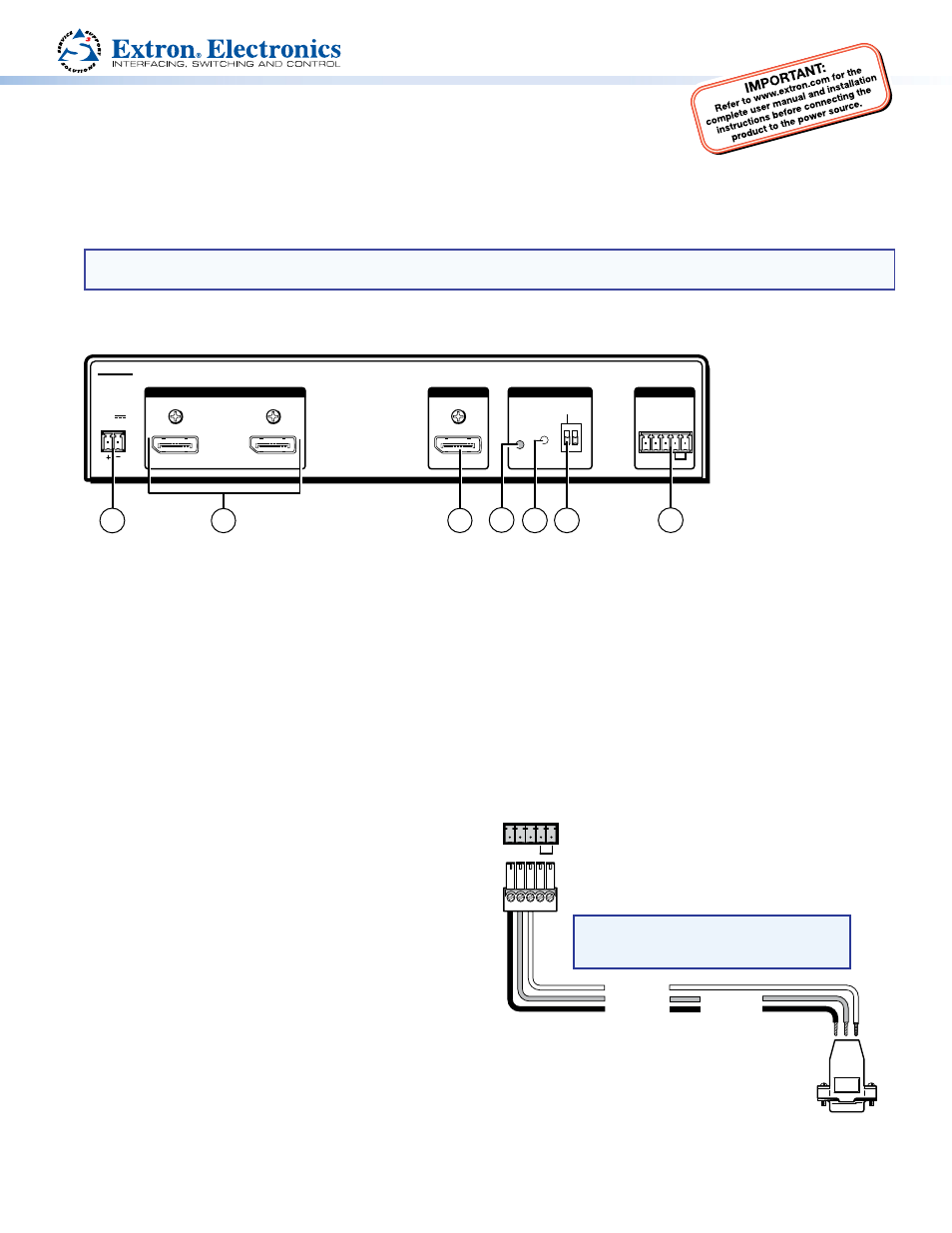
Product Category
1
SW2 DP • Setup Guide
The Extron SW2 DP is a two input, one output, DisplayPort switcher that switches DisplayPort video and embedded
multi-channel digital audio signals. The SW2 DP is HDCP-compliant and supports data rates up to 10.8 Gbps and computer
resolutions up to 2560x1600 @ 60 Hz. This guide provides basic instructions for an experienced installer to set up and
operate this switcher.
NOTE: For full installation, configuration, and operation details, see the SW2 DP User Guide, available at
.
Rear Panel Features and Connections
12V
0.6A MAX
POWER
EDID
STORE
DEFAULT
2
1
STORED
RS-232 AUTO
Rx G
Tx
INPUTS
OUTPUT
EDID
REMOTE
SW2 DP
3
2
1
6
7
5
4
a
Power connector for 12 VDC, 1 A power supply
e
EDID Store button
b
DisplayPort input connectors
e
EDID DIP switch
c
DisplayPort output connector
g
RS-232 and auto-switching connector
d
EDID Store LED
Installation Steps
1.
Turn off all of the equipment and disconnect it from the power source.
2.
(Optional) Mount the switcher on a rack shelf or furniture.
3.
Connect DisplayPort sources to one or both of the SW2 DP input connectors (
b
on the rear panel diagram above).
4.
Connect a DisplayPort output device to the output connector (
c
).
5.
Connect control devices: Connect your computer to either of the following SW2 DP communication ports to
configure and control the switcher via SIS commands:
•
RS-232 port — Connect the unterminated transmit,
receive, and ground wires of an RS-232 cable to the
first three pins on the provided 5-pole captive screw
plug, as shown in the illustration at right. Connect
the plug to the rear panel Remote shared connector
(
g
).
Connect the other end of the cable (terminated with
the female 9-pin HD connector) to your computer
serial port.
Protocol for the RS-232 port is 9600 baud, 8 data
bits, 1 stop bit, no parity.
•
Config port — Connect a USB A-to-mini B cable
between a USB port on your computer and the front
panel USB connector (
e
on the front panel diagram
on the next page) for USB control.
RS-232 Auto
Computer or
Control System
RS-232 Port
SW2 DP Switcher
Rear Panel
Remote Port
NOTE: If you use cable that has a drain
wire, tie the drain wire to ground
at both ends.
Tx Rx G
Ground (G)
Transmit (Tx)
Receive (Rx)
Transmit (Tx)
Receive (Rx)
9-pin HD
Connector
