Extron Electronics QGE 100 Setup Guide User Manual
Qge 100 • setup guide, Rear panel features and connections, Installation steps
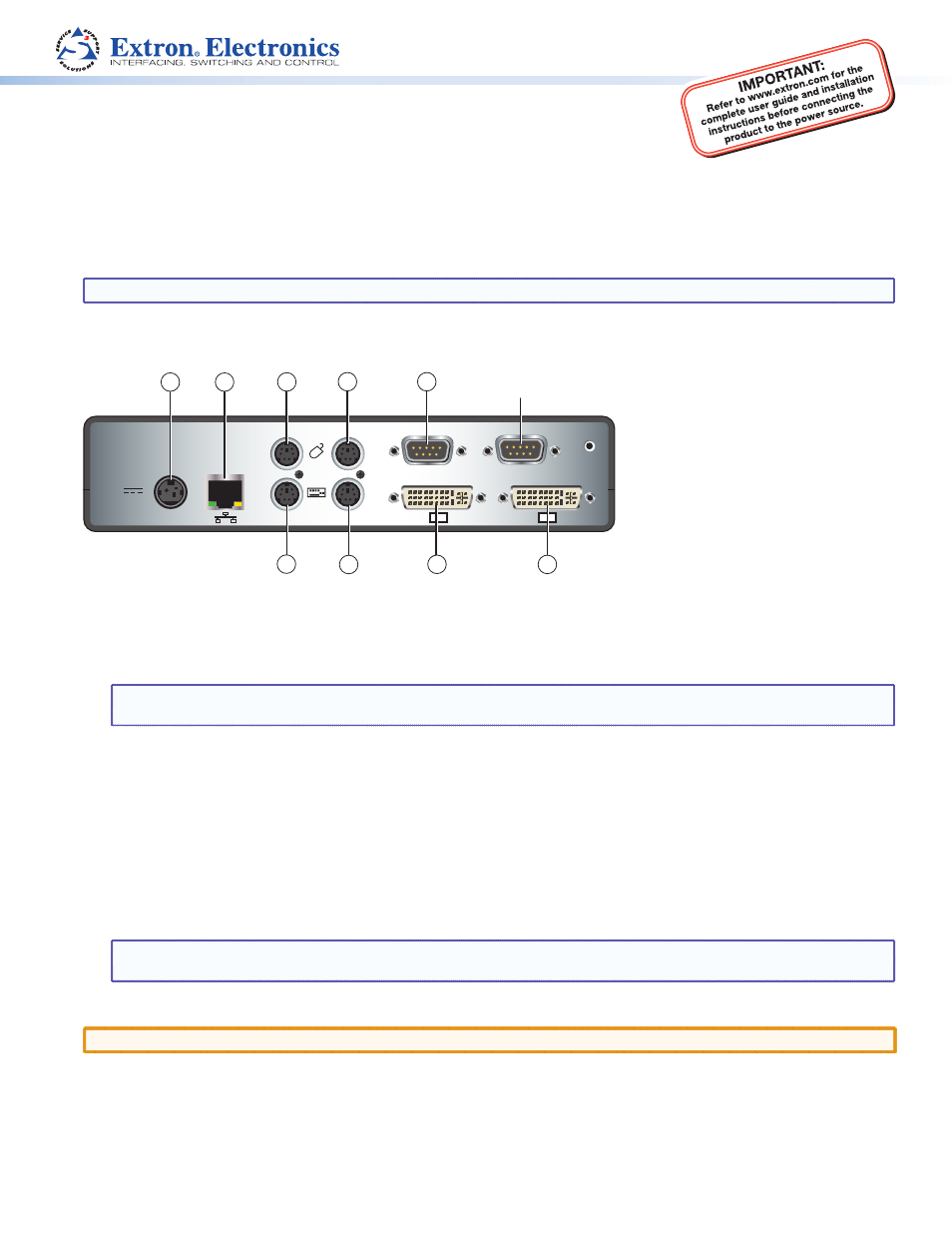
Product Category
1
QGE 100 • Setup Guide
The QGE 100 Quantum Graphics Encoder encodes an RGB or DVI signal from a source computer or similar graphical device
and streams it to a Quantum
®
Elite Videowall Processor, computer, or other viewing device over an IP network. The viewing
device can then decode the image data and reproduce the original source image, displaying it at its original or scaled
resolution. The QGE is connected between a source computer and its monitor, keyboard, and mouse without affecting the
performance of the computer. From these connections it obtains data about changes in the display content, along with
keyboard and mouse actions.
NOTE: For full installation, configuration, and operation details, see the QGE 100 User Guide
Rear Panel Features and Connections
COM 1
OUT
IN
COM 2
DVI-I
DVI-I
12V DC IN
REG
1.5A MAX
PERIPH
PC
Refer all servicing to
qualified service personnel
1
2
3
4
5
7
8
9
6
Reserved for
Future Use
Installation Steps
1.
Disconnect power from the QGE and power off all other equipment in the system.
2.
Connect the QGE to the source computer:
NOTE: If you do not intend to use keyboard and mouse control of the source computer through the QGE 100, omit
the first four bullets (connecting the QGE between the source computer and its keyboard and mouse).
z
Connect the PS/2 mouse of the source computer to the QGE Periph mouse port (
c
in the diagram above).
z
Connect the PS/2 keyboard of the source computer to the QGE Periph keyboard port (
i
).
z
Connect the QGE mouse PC port (
d
) to the PS/2 mouse connector of the source computer.
z
Connect the QGE keyboard PC port (
h
) to the PS/2 keyboard connector of the source computer.
z
Connect the DVI-I In (
f
) monitor port of the QGE to the monitor port of the source computer.
z
Connect the monitor of the source computer to the DVI-I Out loop-through connector (
g
) of the QGE.
3.
Connect the QGE to the network. Connect the QGE Ethernet port to the network of your viewing device.
4.
Connect power to the QGE 100 (see “Connecting Power to the QGE 100,” below).
NOTE: Always power up the QGE 100 before the source computer; otherwise, the QGE does not correctly detect
the mouse, keyboard, and monitor.
5.
Power on the source computer.
CAUTION:
Always power on the source computer and QGE 100 after making all connections between them.
Connecting Power to the QGE 100
1.
Plug the mini DIN connector of the provided 12 VDC power supply into the rear panel connector labeled “12V DC.”
2.
Connect the provided power cord between the IEC connector of the power supply and an AC outlet. (The QGE 100
power supply is double-insulated and does not require an earth to ground connection.)
a
Power connector
b
Ethernet port
c
Peripheral mouse connector
d
PC mouse connector
e
COM1 serial port
f
DVI-I In monitor port
g
DVI-I Out loop-through connector
h
PC keyboard connector
i
Peripheral keyboard connector
