Extron Electronics JPEG 2000 Encoder User Manual
Page 21
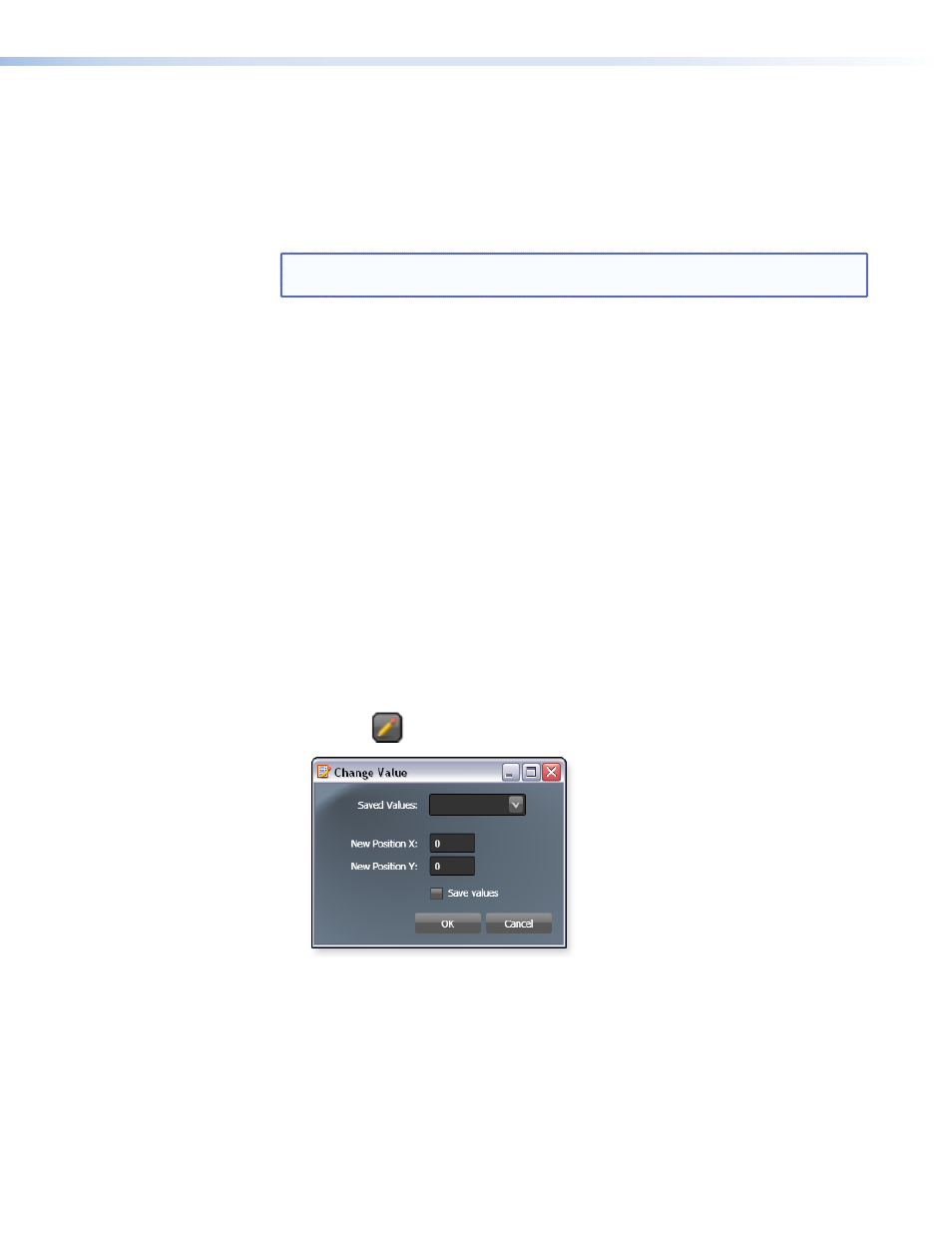
Crop mode
To enable crop mode:
On the
Effect Settings
tab, click
Crop Mode
.
If the input frame is larger than the target frame, an image appears in the output
window with a light blue rectangle superimposed upon it.
NOTE: If the input frame is smaller than the target frame, Crop mode is not
available.
The blue rectangle represents the area that will be kept after the cropping is complete.
Cropping the image removes all pixels outside of the blue rectangle. The crop area can be
modified as needed.
The image description that is displayed for this option includes:
z
Image Size — The horizontal and vertical pixel format of the source frame
z
Target Size — The desired pixel aspect of the output frame
z
Position — The crop window location on the frame. The default position is the top left
of the output frame (pixels 0,0).
The size of the crop region can be any size from 32x16 pixels up to and including the target
resolution.
To reposition the image:
On the
Effect Settings
tab, click and drag the image on the screen.
- or -
Click the
Up
,
Down
,
Left
, and
Right
buttons to nudge the image in single-pixel
increments.
- or -
1.
Click the
button beside the
Position
field to open the Change Value screen.
Figure 8.
Change Value Screen
2.
Enter specific pixel coordinates in the
New Position X
and
New Position Y
fields.
3.
Select the
Save values
check box if desired.
4.
Click
OK
to exit the Change Value screen.
The position information updates in real time.
JPEG 2000 Encoder • Encoding Procedure
17
