Inputs – Extron Electronics JPEG 2000 Encoder User Manual
Page 15
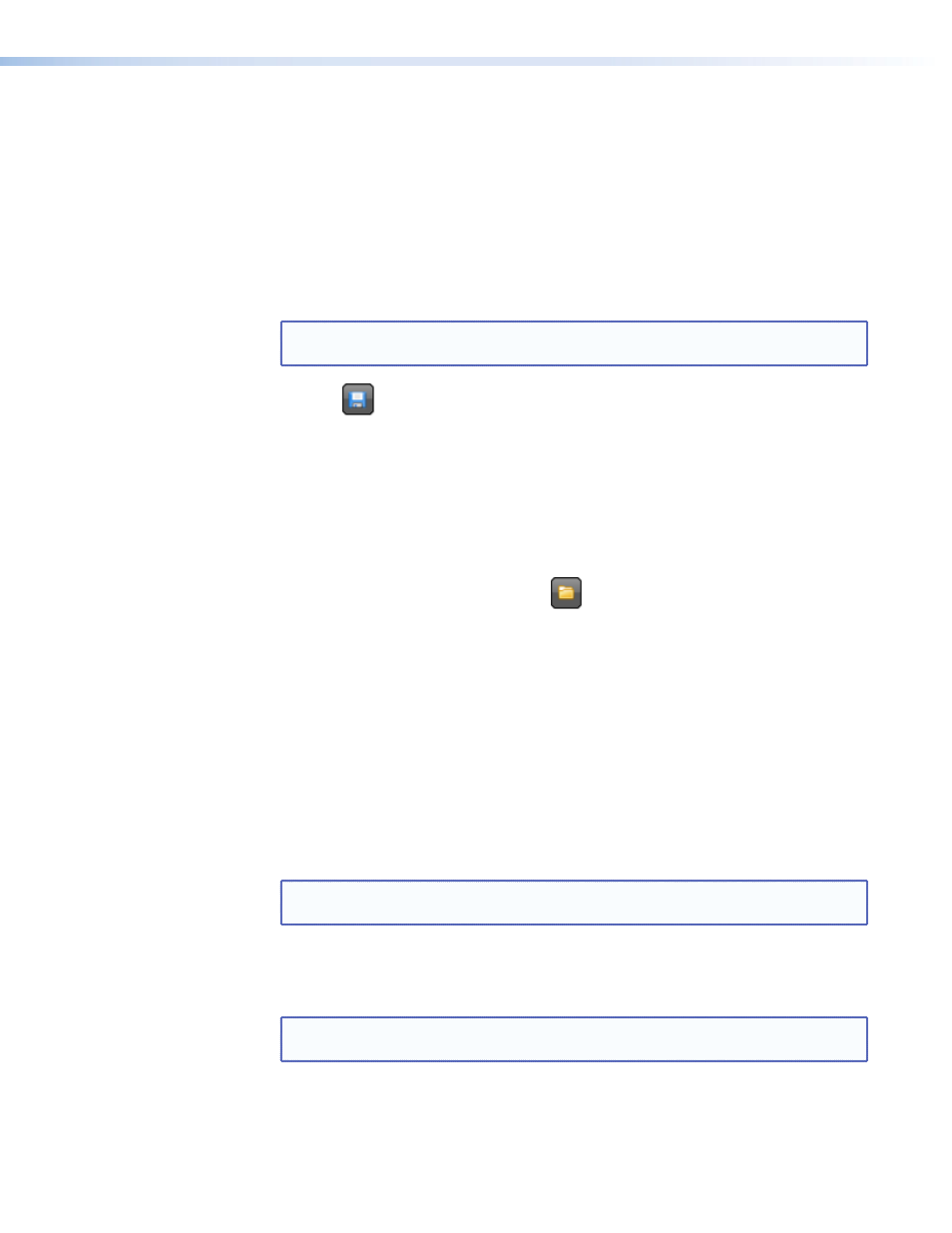
Encode Settings tab
Loading or saving encode settings
You can save your encoding configuration settings as an EPR file that can be reused at a later
time. The configuration settings that are saved include encoding settings, effect settings,
and drawing settings.
To save a configuration:
1.
From the
Tasks
menu, select
Encode
.
2.
On the
Encode Settings
tab, adjust the encoding settings as desired.
NOTE: An output folder needs to be specified in order to save the encoding settings
(see “
Outputs
”).
3.
Click the
button in the upper right corner of the
Encoding Settings
tab. The
Save As dialog box opens.
4.
Navigate to a folder in which to store the file.
5.
In the
File name
field, enter a name for the file.
6.
Click
Save
.
To retrieve a previously saved configuration:
1.
From the
Tasks
menu, select
Encode
.
2.
On the
Encode Settings
tab, click the
button. The Open dialog box is displayed.
3.
Navigate to and select the desired EPR file.
4.
Click
Open
. This loads the saved encoding settings.
Inputs
The Inputs section of the
Encode Settings
tab allows you to let the encoder know where
to look for the frames (graphics files) to be encoded.
To adjust video settings:
1.
From the
Tasks
menu, select
Encode
.
2.
Select the
Encode Settings
tab.
3.
Below the
Video Folder
field of the Inputs section, select either
Multiple Frames
or
Single Frame
to define the type of encoding desired.
NOTE: If
Multiple Frames
is selected, this field is called
Video Folder
. If
Single Frame
is selected, this field is called
Frame Path
.
Single Frame encoding allows the producer to generate a video clip (DCP package) with
a specified length (number of frames) from a single graphics file in one of the supported
formats.
TIP: If corresponding audio is required, the audio tracks should be trimmed to the
number of samples matching the length of the video.
4.
If
Single Frame
is selected, enter the number of frames to be generated from the
single frame in the
Frames
field. The
Frames
field is located beside the
Frame Path
field when
Single Frame
is selected.
JPEG 2000 Encoder • Encoding Procedure
11
