Extron Electronics MTP 1500RL 15HD A SEQ Setup Guide User Manual
Page 2
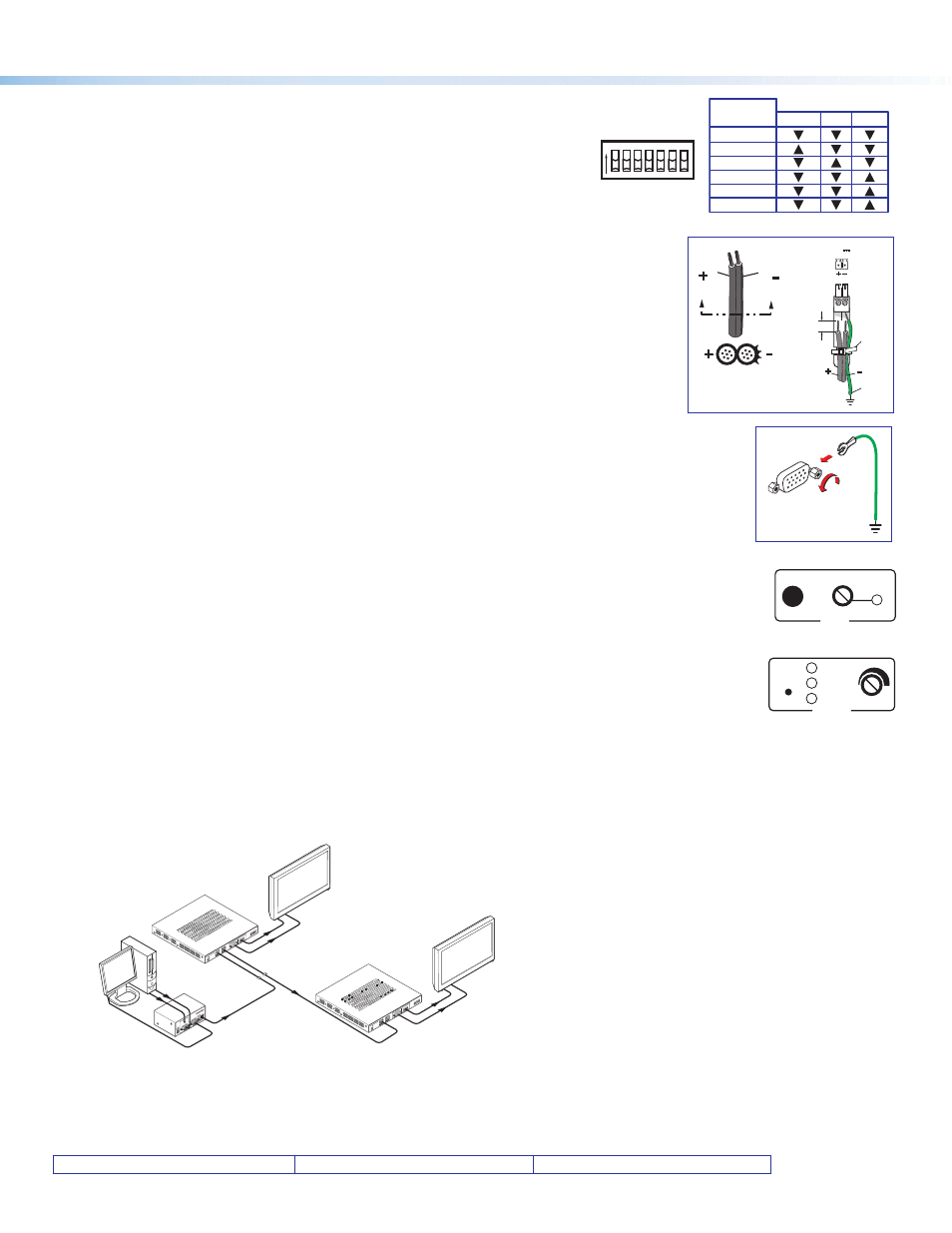
MTP 1500RL 15HD A SEQ • Setup Guide (Continued)
Extron USA Headquarters +1.800.633.9876 (USA/Canada Only)
Extron USA - West: +1.714.491.1500 FAX: +1.714.491.1517
Extron USA - East: +1.919.850.1000 FAX: +1.919.850.1001
© 2013 Extron Electronics — All rights reserved. All trademarks mentioned are the property of their respective owners.
Step 4 — Receiver DIP Switches
•
H sync (H+) and V sync (V+) switches — Set these switches up (On) for positive
sync or down (Off) for negative sync.
•
Composite Sync, SOG, and Video switches — Set these switches as shown in the
table on the right to output the indicated format.
•
End Unit switch — Set this switch up if either of the following is true:
•
The receiver being configured is the only receiver connected to the transmitter.
•
The receiver being configured is the last receiver in a daisy-chained system.
Power Supply
Output Cord
SECTION A–A
Ridges
Smooth
A
A
Tie
Wrap
POWER
12V
xA MAX
Rear
Panel
Ridges
Earth
Ground
3/16"
(5 mm)
Max.
Step 5 — Power
Wire the 2-pole captive screw connectors for the included external 12 VDC power supplies (see
image
a
on the right). Plug them into all units.
Grounding guidelines
Extron MTP 1500RL 15HD A SEQ products can be adversely affected by electrostatic discharge (ESD)
if they are not grounded correctly.
To prevent malfunctions or product damage, an experienced installer can correctly ground an Extron
MTP 1500RL 15HD A SEQ product in either of two ways:
•
Ground the power input port — Insert one end of the grounding wire to the negative or ground pin on the
power input connector (see image
a
on the right). Tie the other end of the wire to an earth ground.
•
Ground the chassis — Use a connector hex nut (see image
b
on the right). Tie the other end of the wire
to an earth ground.
If you have any questions about how to ground a product in a specific application, contact an Extron technical
support specialist.
Step 6 — Peaking and Level
Adjust image sharpness with the
Peaking control. Increased peaking compensates for mid- and high-frequency detail
loss. The LED lights red when minimum (zero) and maximum peaking is reached.
Adjust image brightness using the
Level control. View the image and adjust either control for the best image quality.
Step 7 — Skew Compensation
Pair skew can be measured with test equipment or by viewing a crosshatch test pattern. The SEQ receivers have
built-in skew compensation capabilities. Adjust the equalization as follows:
A.
Set the skew delay to zero for red, green, and blue by pressing and holding the Select button in for 3 seconds,
using a Tweeker or small screwdriver. When the Red, Green, and Blue LEDs all go out, release the Select button.
B.
Use UTP cable test equipment or examine the displayed image to determine which video signal — red, green, or blue
—
is shifted furthest to the right.
C.
Adjust the furthest left video signal by using a Tweeker or screwdriver to press and release the Select button until the LED for the left-
shifted color lights.
D.
Slowly rotate the Adjust control clockwise until the shifted color is properly aligned.
E.
Repeat steps C and D to align the third color if needed.
68-1554-50
Rev. B
01 13
DELAY
RED
GREEN
BLUE
SELECT
ADJUST
RGB
PEAKING
LEVEL
MIN/MAX
MTP 1500RL 15H
D A SE
Q
POWER
12V
0.5A MA
X
OUT
PU
T
MON
O
L
R
AUD
IO
H
+
V
+
CSYN
C
SO
G
VIDE
O
EN
D
SP
AR
E
ON
INP
UT
BUFFERED
OUTPUT
MT
P
MT
P
MTP 1500
RL 15HD A SE
Q
PO
WE
R
12V
0.5A MA
X
OUT
PU
T
MO
NO
L
R
AUD
IO
H
+
V
+
CSYN
C
SO
G
VIDE
O
EN
D
SP
ARE
ON
INP
UT
BUFF
ERED OUTPU
T
MT
P
MT
P
PC
Flat Panel
Display
Flat Panel
Display
1,000' (305 m) UTP Cable
(CAT 5/5e/6)
Audio
Audio
Audio
RGBHV
RGBHV
500' (152 m) UTP Cable
(CAT 5/5e/6)
RGBHV
Extron
MTP 1500RL 15HD A SEQ
Extron
MTP T 15HD A
Extron
MTP 1500RL 15HD A SEQ
Figure 1.
Example of a typical MTP 1500RL 15HD A SEQ application
ON
H
+
V
+
CSYNC SO
G
VIDE
O
EN
D
SP
ARE
Output
Format
C Sync SOG Video
RGBHV
RGBS
RGsB
Component*
S-video*
Composite*
* Input video format must match.
b
a
