Cable connection and rate selection, Cable connection and rate selection (cont’d) – Extron Electronics CVC 200 User Manual
Page 3
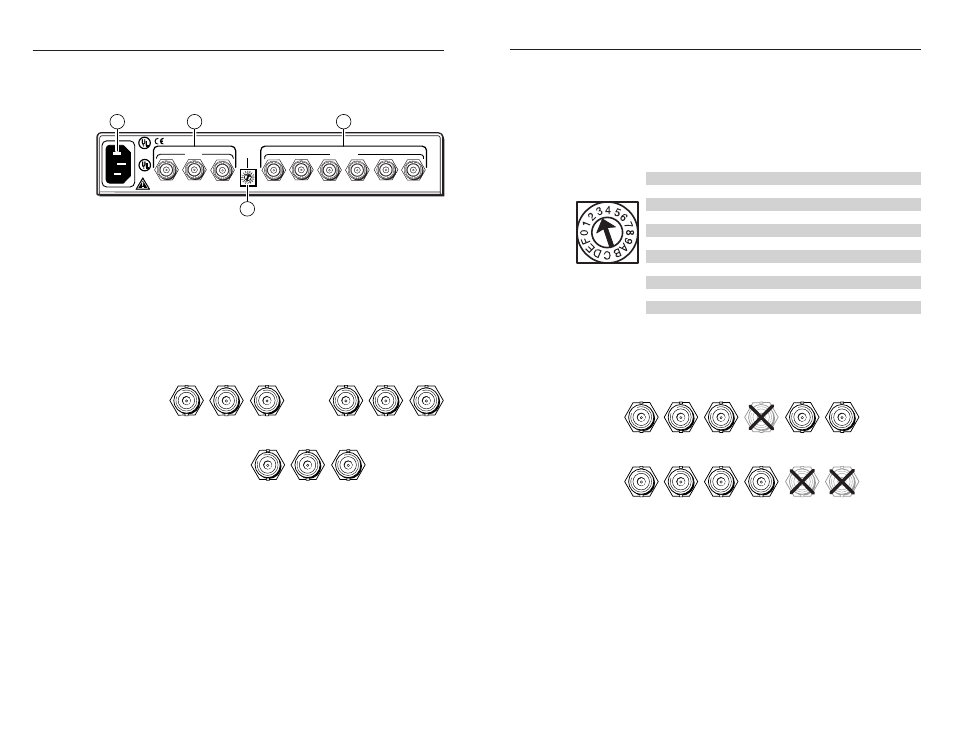
Cable Connection and Rate Selection (Cont’d)
Cable Connection and Rate Selection
CVC 200 • Cable Connection and Rate Selection
3
CVC 200 • Rate Selection
4
Cable Connection and Rate Selection
See figure 3 to identify the rear panel connections and Format rotary
switch
OUTPUT
R
G
B
S
H
V
P
R
/R
P
B
/B
Y/G
INPUT
FORMAT
LISTED
1T23
I.T.E.
C
.35A
100-240V 50-60Hz
2
4
1
3
Figure 3 — CVC 200 rear panel features
a
Power connector — Plug a standard IEC power cord into this
connector to connect the CVC 200 to a 100 to 240VAC, 50 Hz or
60 Hz power source.
b
Input connectors — Connect a component video input device
(HDTV, W-VHS [Y, P
r
, P
b
], SMPTE [Y, R-Y, B-Y]), Betacam
®
[Y, R-Y, B-Y]) or an RGsB input device to these female BNC
connectors. Use high-resolution cable, such as Extron’s BNC-
4 mini HR, RG59/HR, or RG6/SHR cable. Connect the input
device as shown in figure 4.
P
R
/R
P
B
/B
Y
/G
P
R
/
R
P
B
/
B
Y/
G
Y, P
B
, P
R
RGsB
(SOG)
video
Y, B-Y, R-Y
video
video
P
R
/R
P
B
/B
Y
/G
(R-Y)
(B-Y)
Figure 4 — Input connections
c
Format rotary switch — Use an Extron Tweeker or other small
screwdriver to set the Format rotary switch to match the video
input format. The table below shows the switch settings and their
assigned input video formats.
Position
0
1
2
3
4
5
6
7
8
9
A
B-F
Input
format(s)
Not used
Y, Pb, Pr
Y, Pb, Pr
Y, Pb, Pr
Not used
RGsB
RGsB
Y, Pb, Pr
Y, Pb, Pr
Y, Pb, Pr
Y, Pb, Pr
Not used
Standard or rate
NTSC/PAL
HDTV (480p, 576p, 720p, 1035i, 1080i)
Betacam
NTSC/PAL
Computer rates
NTSC/PAL
HDTV (720p)
HDTV (1080i)
HDTV (1080p)
Format
switch
d
Output connectors — Connect an RGBHV or RGBS display to
these female BNC connectors. Use high-resolution cable, such
as Extron’s BNC-4 or BNC-5 mini HR, RG59/HR, or RG6/SHR
cable. Connect the display as shown in figure 5.
R
V
G
B
S
H
R
V
G
B
S
H
RGBHV
video
RGBS
video
Figure 5 — Output connections
