Programming the rh520 – Xylem RH 520 PAPERLESS HUMIDITY/TEMPERATURE CHART RECORDERS User Manual
Page 8
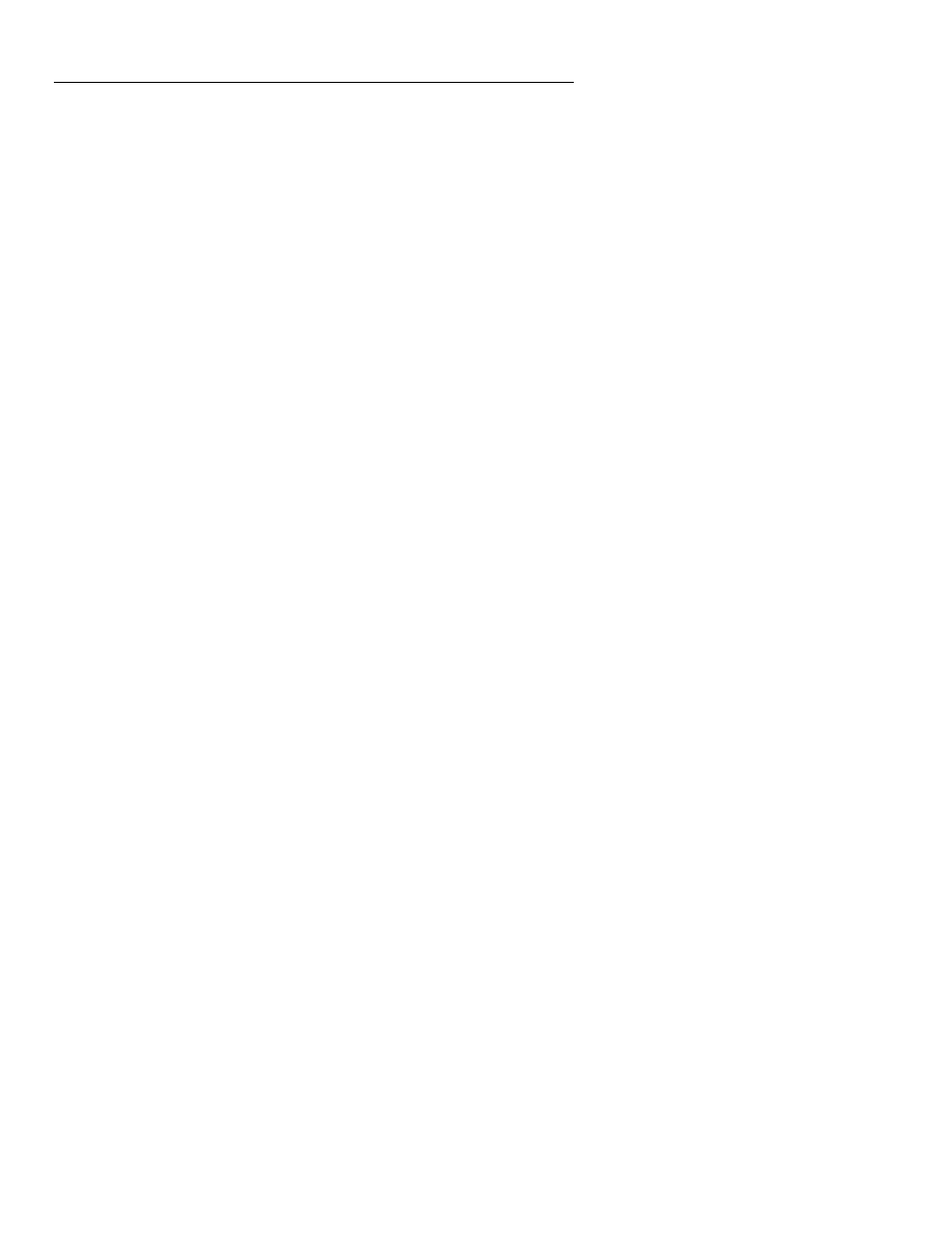
Model RH520 Version 2.7 7/05
8
Programming the RH520
SETTING THE TIME AND DATE
1. From the Standard View, press the SET and TIME buttons simultaneously
2. The SET indicator will appear
3. Use
the
UP and DOWN arrow buttons to set the time
4. Use
the
LEFT and RIGHT arrow buttons to step through the minutes, hours,
AM/PM/24-Hour, day, month, and year parameters
If AM or PM is selected, the date format will be MONTH-DAY-YEAR
If 24-hour is selected, the date format will be DAY-MONTH-YEAR
5. Press
SET at any time to store the new value and revert to the Standard View
6. Press
VIEW at any time to return to the Standard View without storing any changes
CLEARING THE INTERNAL MEMORY
Press the RESET button (located inside the battery compartment) to clear the display and
measurement parameters (sample rate, vertical resolution), and to reset the display.
Press the DATA RESET button (located on the back of the unit) to clear all of the stored
readings, the MAX/MIN values, and the Alarm history.
SELECTING THE UNIT OF MEASURE FOR TEMPERATURE (
o
C/
o
F)
The
o
C/
o
F switch, located inside the battery compartment, is used to select the unit of
measure for temperature displays
SETTING THE VERTICAL RESOLUTION FOR THE TEMPERATURE GRAPHIC DISPLAY
1. Press
the
SET, TEMP, and UP arrow buttons simultaneously
2. The upper temperature range indicator will flash and the SET icon will appear
3. Use
the
UP-DOWN buttons to change the upper temperature value (10
o
increments for
°F, 5° increments for °C).
4. Press
the
TEMP button and the lower temperature range indicator will flash
5. Use
the
UP-DOWN buttons to change the lower temperature value (10
o
increments for
°F, 5° increments for °C). Note that the upper and lower temperature values cannot
overlap and the upper value cannot be less than zero
6. Press
the
TEMP button to toggle upper and lower range values
7. Press
the
SET button at any time to store a value and return the instrument to the
Standard View
8. Press
VIEW at any time to return to the Standard View
SETTING THE VERTICAL RESOLUTION FOR THE RH GRAPHIC DISPLAY
1. Press
the
SET, RH, and UP arrow buttons simultaneously
2. The upper RH range indicator will flash and the SET icon will appear
3. Use
the
UP-DOWN buttons to change the upper RH value in 10% increments
4. Press
the
RH button and the lower RH range indicator will flash
5. Use
the
UP-DOWN buttons to change the lower RH value in 10% increments
6. Note that the upper and lower RH values cannot overlap
7. Press
the
RH button to toggle upper and lower range values
8. Press
the
SET button at any time to store a value and return the instrument to the
Standard View
9. Press
VIEW at any time to return to the Standard View
