2 setting tables, Setting tables -5 – YSI DIQ/S 182-PR System 182 User Manual
Page 65
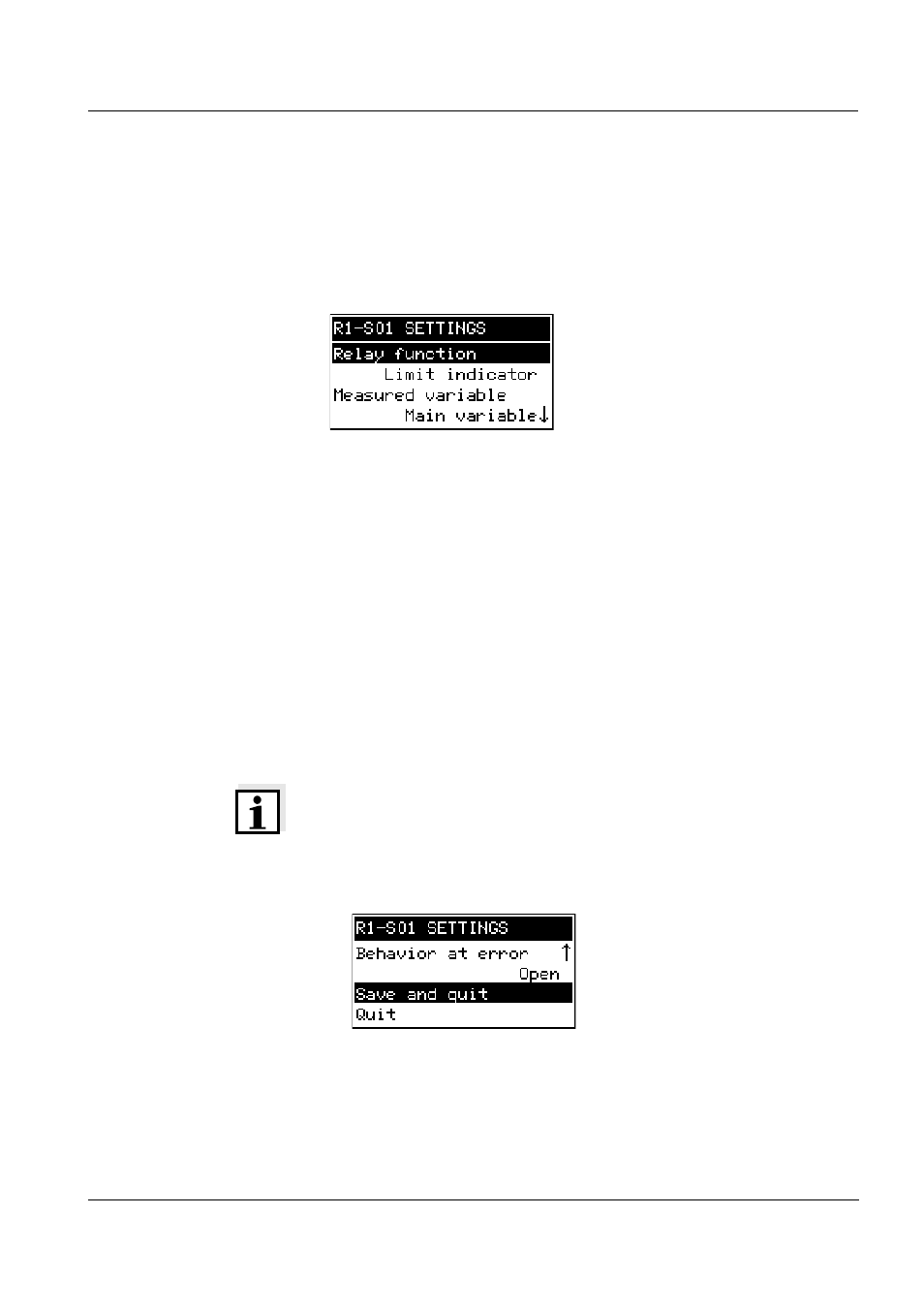
System 182
Operation
4 - 5
ba76024e01
02/2012
4.3.2
Setting tables
In the setting tables, you make the actual settings. Two lines together
represent each setting. The name of the setting is in the upper line on
the left side of the display. The corresponding value is in the line below
on the right side.
Fig. 4-3
Example of a setting table
Operating notes
The arrows 8/2 appear if further display settings are above or
below the visible display range.
With the toggle switch
w
you highlight a setting (displayed in
reverse video) and move the visible display range up or down.
To edit a setting highlight it and press
g
. The line below is
highlighted and switches to the entry mode. Depending on the
operating situation, a new submenu or a table with further relevant
settings can open up.
Break off an action and change to the next higher level with the
e
key.
Move directly to the measured value display with
m
.
Note
To accept all settings, you have to highlight the Save and quit menu
item at the lower end of the setting table and press
g
. If you exit the
setting table via
m
,
e
/Beenden or the Beenden menu item, all
changes are ignored.
Fig. 4-4
Save and quit
