Acer TravelMate C100 User Manual
Page 72
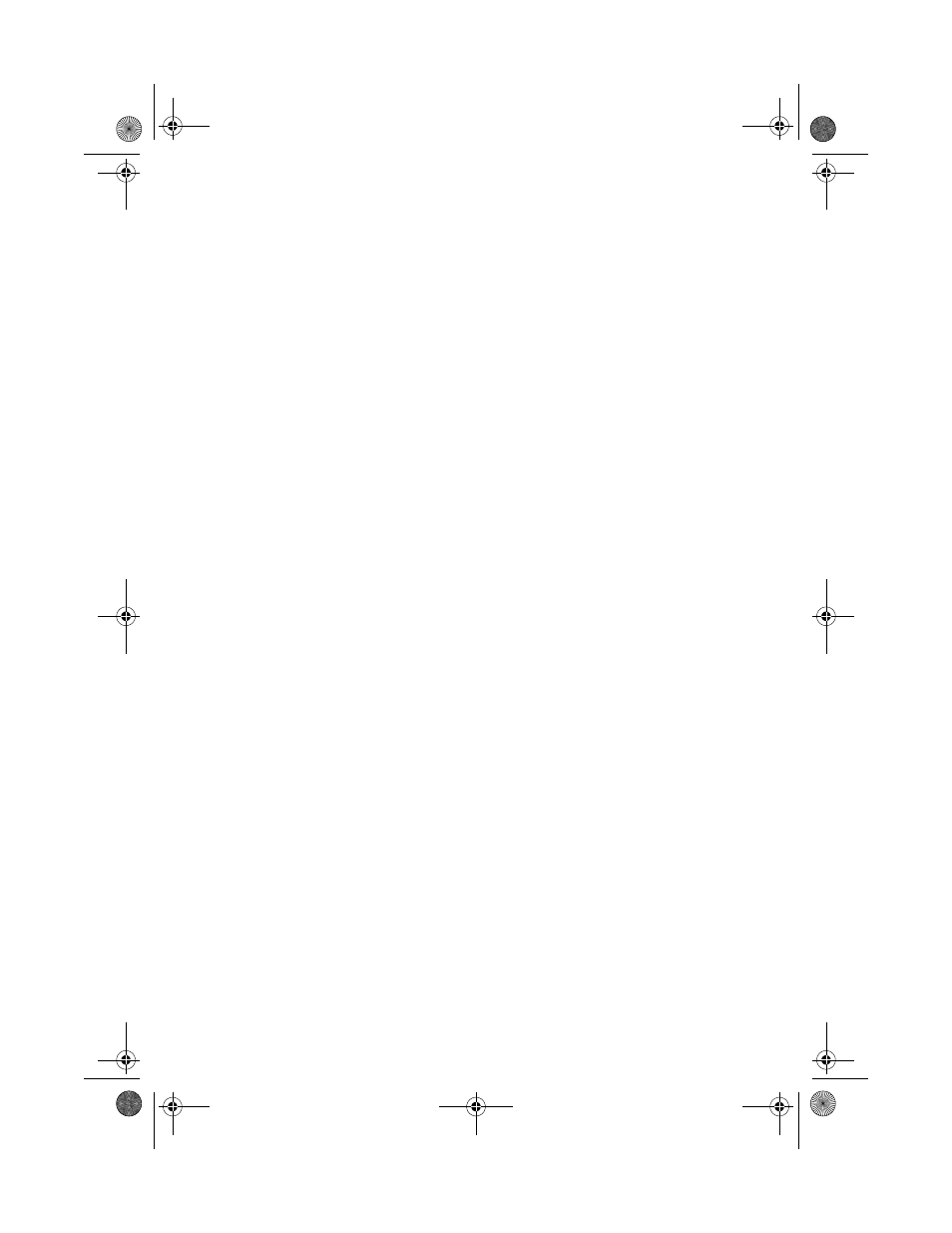
3 Troubleshooting your computer
62
Image is not full-screen.
Make sure that the resolution is set to 1024x768 which the system
supports natively. Right-click on your Windows desktop and select
Properties to bring up the Display Properties dialog box. Then click
on the Settings tab to make sure the resolution is set to the
appropriate resolution. Resolutions lower than the specified
resolution are not full-screen on the computer or on an external
monitor.
No audio is heard from the computer.
Check the following:
•
The volume may be muted. In Windows, look at the volume
control (speaker) icon on the taskbar. If it is crossed-out, click on
the icon and deselect the Mute option.
•
The speakers may be turned off. Press Fn-F8 to turn the speakers
on (this hot key also turns the speakers off).
•
The volume level may be too low. In Windows, look at the volume
control icon on the taskbar. You can also use the volume control
buttons to adjust the volume. See “Hot keys” on page 22.
•
If headphones, earphones or external speakers are connected to
the line-out port on the computer’s right panel, the internal
speakers automatically turn off.
The keyboard does not respond.
Try attaching an external keyboard to the USB connector on the
computer’s rear. If it works, contact your dealer or an authorized
service center as the internal keyboard cable may be loose.
The infrared port does not work.
Check the following:
•
Make sure that the infrared ports of the two devices are facing
each other (+/- 15 degrees) a maximum of 1 meter apart.
•
Make sure that there is a clear path between the two infrared
ports. Nothing should be blocking the ports.
•
Make sure that you have the appropriate software running on
both devices (for file transfers) or that you have the appropriate
drivers (for printing to an infrared printer).
•
During the POST, press F2 to access the BIOS Utility and verify that
TMC100-e.book Page 62 Thursday, September 5, 2002 10:30 AM
