Taking a photo – Acer A500 User Manual
Page 43
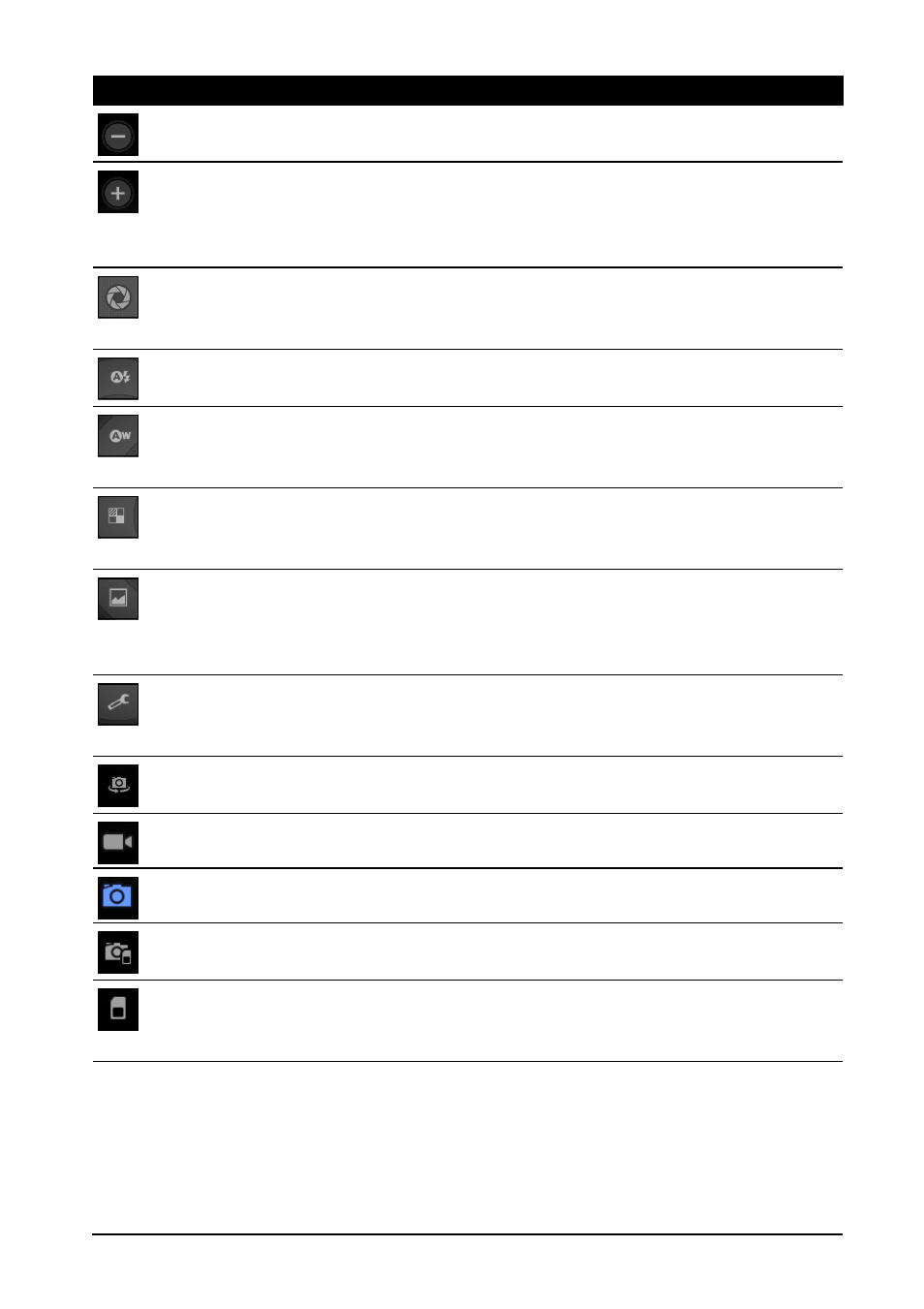
43
Taking a photo
Taking a photo
1. Ensure you the options described above are set to your preferences.
2. Frame your subject and steady your tablet.
Icon
Description
Zoom out
You may only zoom out after you have zoomed in.
Zoom in
Crop and enlarge the center of the screen.
When using zoom, the image on the screen does not represent the
quality of the final image.
Take photo
After taking a photo, tap the thumbnail in the bottom-left corner
to view the photo in the Gallery.
Flash mode
Choose when to use the flash: Auto, On or Off
White balance
Change the color balance to match the lighting: Auto,
Incandescent, Daylight or Fluorescent.
Color effect
Choose an effect to change the colors in your photos: None, Mono,
Sepia, Negative, Solarize or Posterize.
Scene mode
Choose a mode to match the type of scene to capture: Auto,
Action, Portrait, Landscape, Night, Night portrait, Theatre, Beach,
Snow, Sunset, Steady photo, Fireworks.
Camera settings
Activate or change special settings: Store location, Focus mode,
Exposure, Picture size, Picture quality, Restore defaults.
Switch camera.
Switch between the rear and front cameras.
Switches to the camcorder (video recorder).
Switches to the camera.
Internal memory
Saves photos to the tablet’s internal memory (this is the default).
Memory card
Saves photos to the memory card in the micro SD card slot (only
available if a micro SD card has been inserted).
