Connecting devices to your tablet, Connecting to ac power, Inserting a micro sd card (optional) – Acer A500 User Manual
Page 24: Transferring files from a microsd card to your pc, Connecting to a pc as a usb storage device
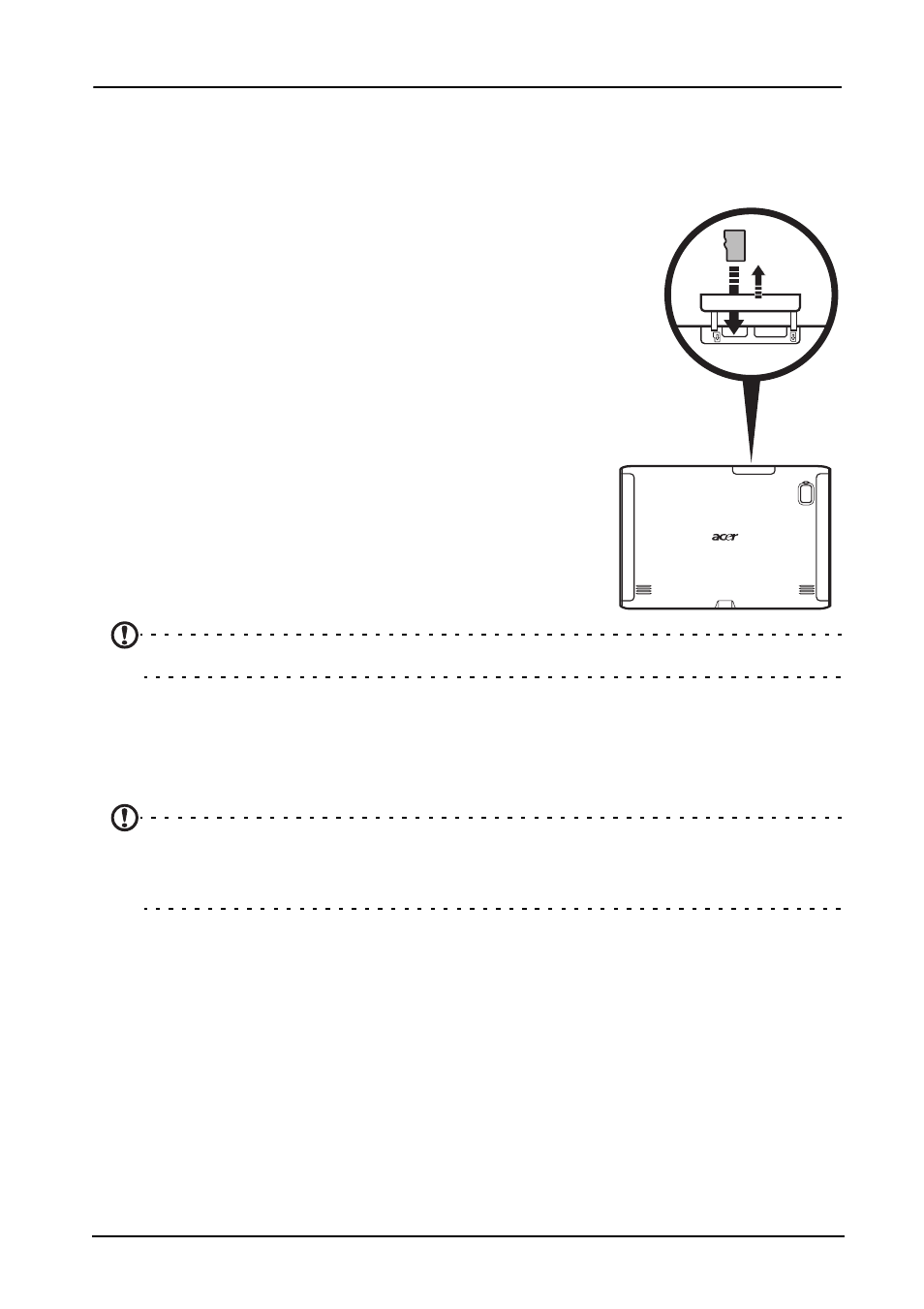
24
Connecting devices to your tablet
Connecting to AC power
See “Charging your tablet” on page 11.
Inserting a micro SD card
(optional)
microSD
You may install a micro SD card to expand your device's
storage space.
Note: Your tablet only supports microSD cards that use
the FAT or FAT32 file system.
1. Open the card slot cover.
2. Insert the micro SD card as shown.
3. Replace the card slot cover.
Check card capacity in the External SD card section of
Apps > Settings > Storage.
Note: Ensure that the micro SD card is inserted all the way into the card slot.
Transferring files from a microSD card to your PC
Remove the card from the tablet and use a card reader or USB adapter to access
the card as an external storage device.
Note: Check your tablet is not using the microSD card before removing it
from the tablet.
Take care when removing the card, the slot is spring-loaded.
Connecting to a PC as a USB storage device
Download and install the latest USB driver on your computer before connecting
your tablet to the computer. Visit www.acer.com/worldwide/support/
download.htm for the latest driver.
