Acer Aspire E1-510P User Manual
Page 3
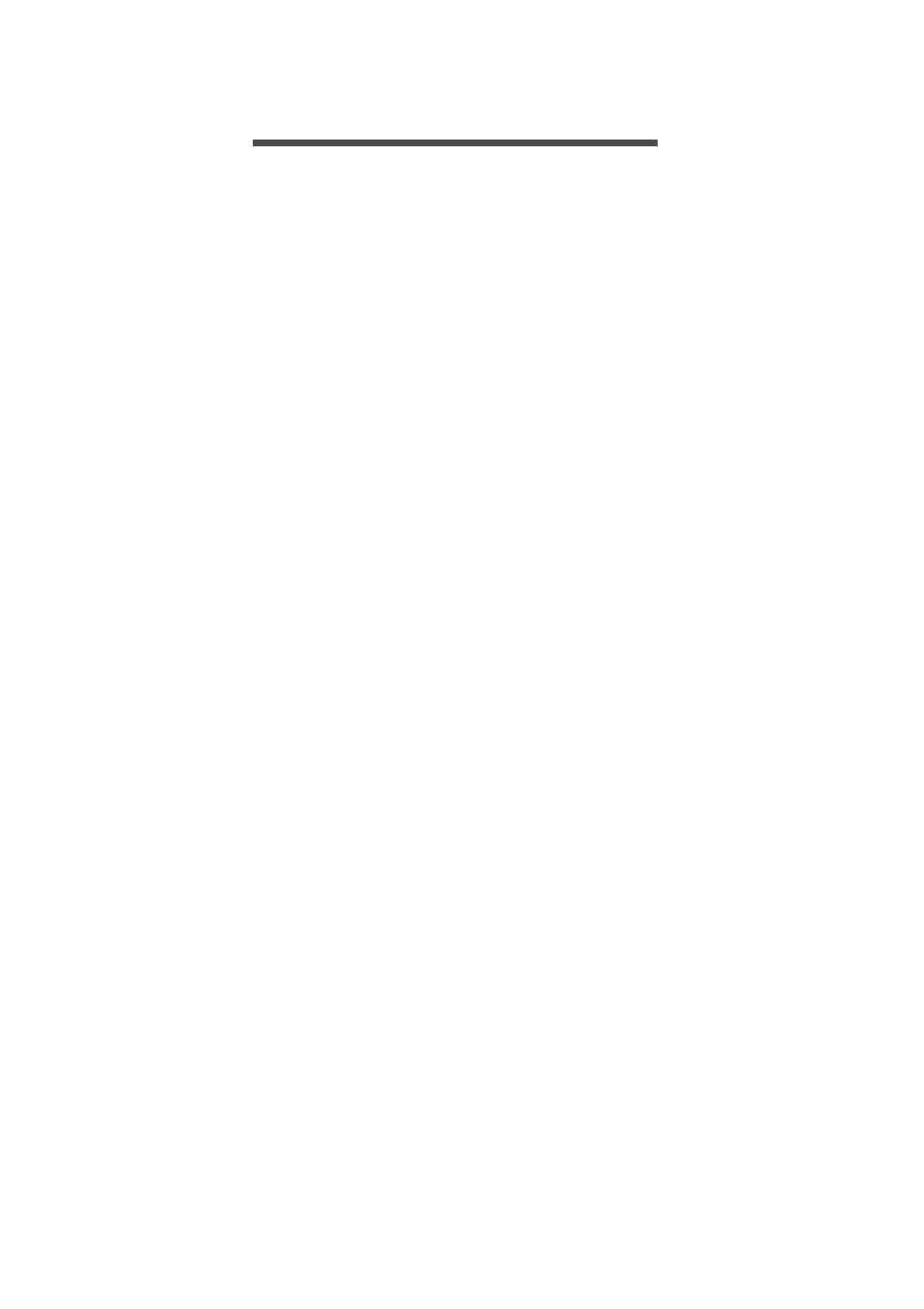
Table of contents - 3
T
ABLE
OF
CONTENTS
Turning your computer on and off............... 6
Taking care of your computer ..................... 7
Taking care of your AC adapterPower cord
information .................................................. 7
Taking care of your battery pack................. 8
Cleaning and servicing................................ 8
Screen view ............................................. 9
Keyboard view ....................................... 10
Left view ................................................ 11
Information on USB 3.0............................. 12
Right view .............................................. 12
Base view ............................................. 13
Lock keys and numeric keypad ............. 15
Hotkeys ..................................................... 15
Windows keys........................................ 16
Creating a recovery backup................... 20
Creating a drivers and applications
backup ................................................... 22
Recovering your system ........................ 24
Reinstalling drivers and applications......... 24
Returning to an earlier system snapshot .. 26
Returning your system to its factory
condition.................................................... 27
Recovering from Windows ........................ 27
Recovering from a recovery backup ......... 30
Connecting with a cable ........................ 34
Built-in network feature ............................. 34
Connecting wirelessly............................ 35
Connecting to a wireless LAN................... 35
Connecting to a 3G network ..................... 36
Enabling and disabling Bluetooth .......... 37
Enabling Bluetooth from Windows 8.1 ...... 37
Adding a Bluetooth device..................... 38
Touch tool controls ................................ 41
Pointing ..................................................... 42
Using AccuFinger...................................... 42
RepliView .................................................. 43
Settings ..................................................... 43
Overview .............................................. 45
Entering passwords .................................. 52
Saving power ......................................... 53
Battery characteristics ........................... 55
Charging the battery ................................. 55
Optimizing battery life ............................... 56
Checking the battery level......................... 57
Battery-low warning .................................. 57
Installing and removing the battery pack .. 58
Preparing the computer ............................ 59
What to bring to meetings ......................... 60
Taking the computer home .................... 60
Preparing the computer ............................ 60
What to take with you................................ 61
Special considerations .............................. 61
Setting up a home office ........................... 61
Traveling with the computer................... 62
