Returning to an earlier system snapshot, See returning to an earlier system snapshot on – Acer Aspire E1-510P User Manual
Page 26
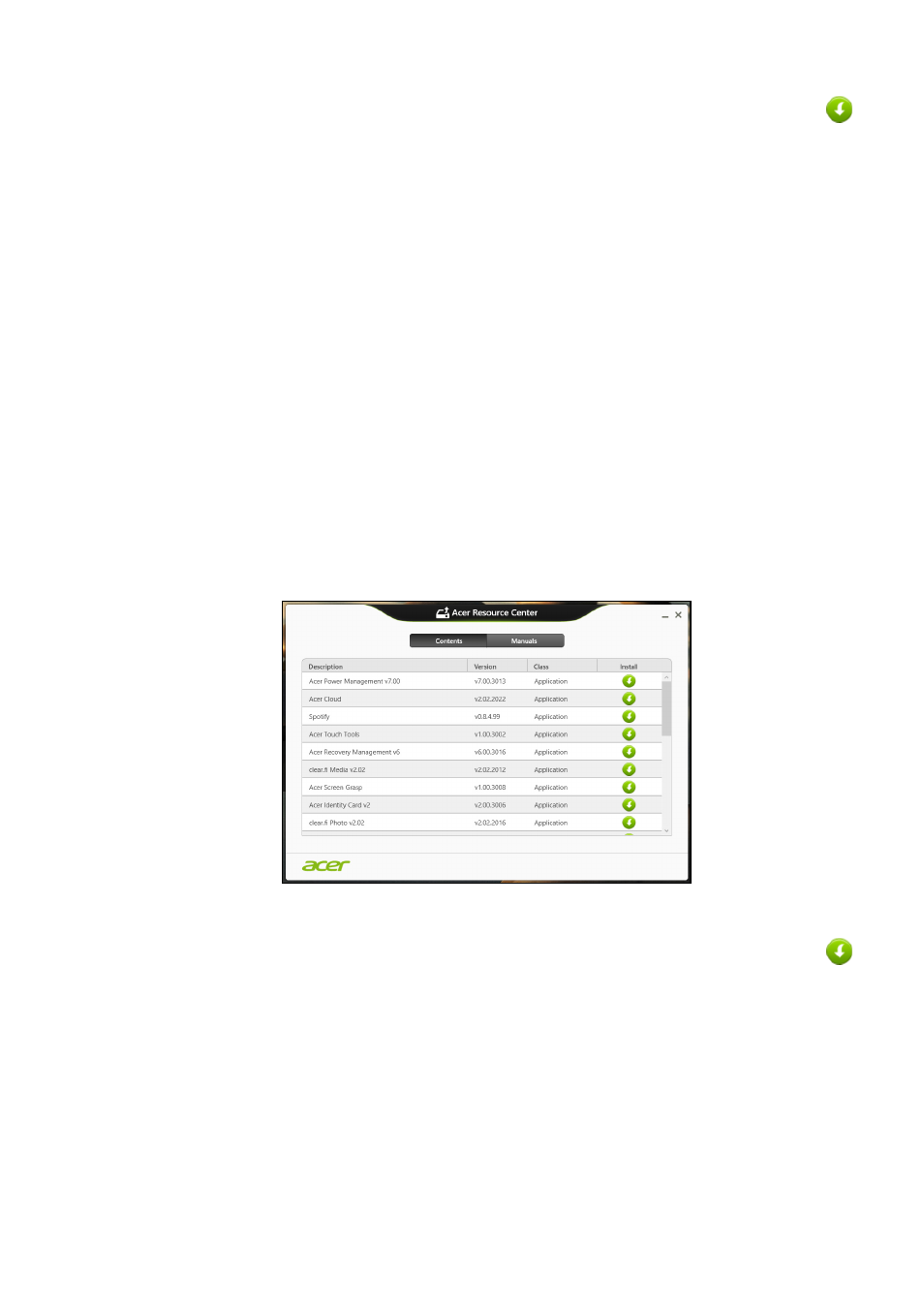
26 - Recovery
4. Click the install icon for the item you want to install, then follow
the onscreen instructions to complete the installation. Repeat
this step for each item you want to reinstall.
If you are reinstalling from a Drivers and Applications Backup on
a DVD or USB drive:
1. Insert the Drivers and Applications Backup into the disc drive or
connect it to a free USB port.
• If you inserted a DVD wait for Acer Resource Center to start.
• If Acer Resource Center does not start automatically, press
the Windows key + <E>, then double-click on the optical drive
icon.
• If you are using a USB drive, press the Windows key + <E>, then
double-click on the drive that contains the backup. Double-click
on ResourceCenter.
2. You should see the Contents section of the Acer Resource
Center.
Images for reference only.
3. Click the install icon for the item you want to install, then follow
the onscreen prompts to complete the installation. Repeat this
step for each item you want to reinstall.
Returning to an earlier system snapshot
Microsoft System Restore periodically takes a 'snapshot' of your
system settings and saves them as restore points. In most cases of
hard-to-resolve software problems, you can return to one of these
restore points to get your system running again.
