Replying to a message, Mms messages, Receiving mms messages – Acer S520 User Manual
Page 31: Replying to a message mms messages
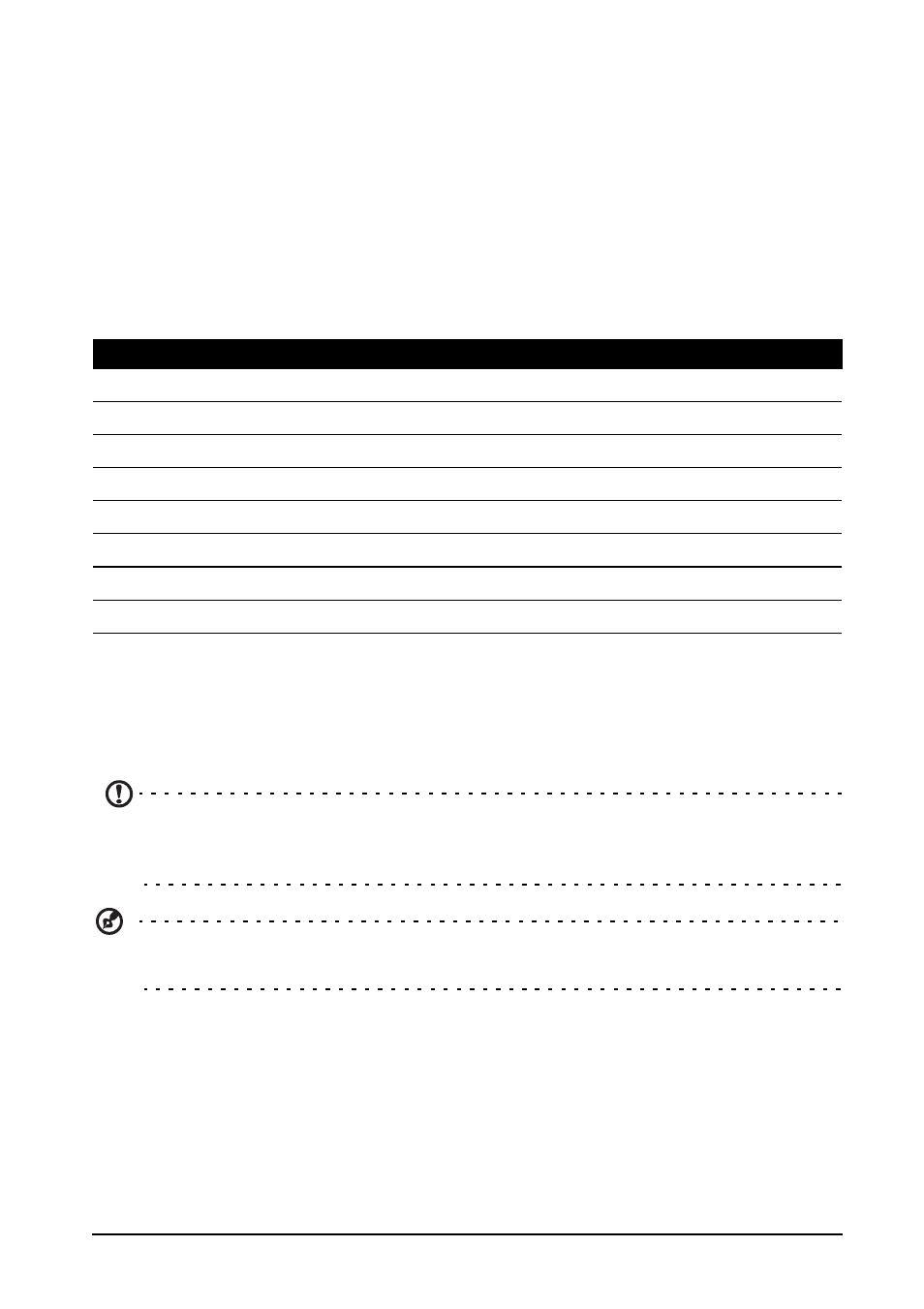
31
Replying to a message
When a new text message arrives a message icon appears in the Notification area
and the message icon at the bottom of the phone displays the number of unread text
messages.
Tap Messaging on the Home screen to view the message list or open the
Notification area to see a summary of the message. Tap the summary to open the
message list.
To reply to an SMS or MMS message, open the message from the message list.
Enter your text in the text box labeled Type message. Tap the Menu button to see
available options.
MMS messages
MMS messages are similar to text messages but also allow you to attach multimedia
files such as pictures, audio or video clips. Each MMS message can be up to 300 kB
in size.
Note: You need to set up an MMS profile before you can send MMS messages.
Normally, your smartphone will set up the profile for you based on information
retrieved from your provider.
Tip: Ask your network provider for the necessary information if you need to
manually set up the MMS profile.
Receiving MMS messages
When a new MMS message arrives, a message icon appears at the top of the
screen and a notification message is displayed.
1. Open Messaging to view a summary of the message.
2. Tap Download to download the message content.
Option
Description
Add subject
Add a subject to the message.
Send
Send the message.
Delete messages Deletes the message thread.
Insert quick text
Insert pre-defined text content.
Insert smiley
Insert a smiley/emoticon into your message text.
Insert contact
Add a contact to the recipients list.
Add to contacts
Add the other contact to your contacts list.
Settings
Modify various messaging settings.
