The application menu, Changing application dock icons, Changing the wallpaper – Acer S520 User Manual
Page 17: Managing the lock screen, Changing home screen settings
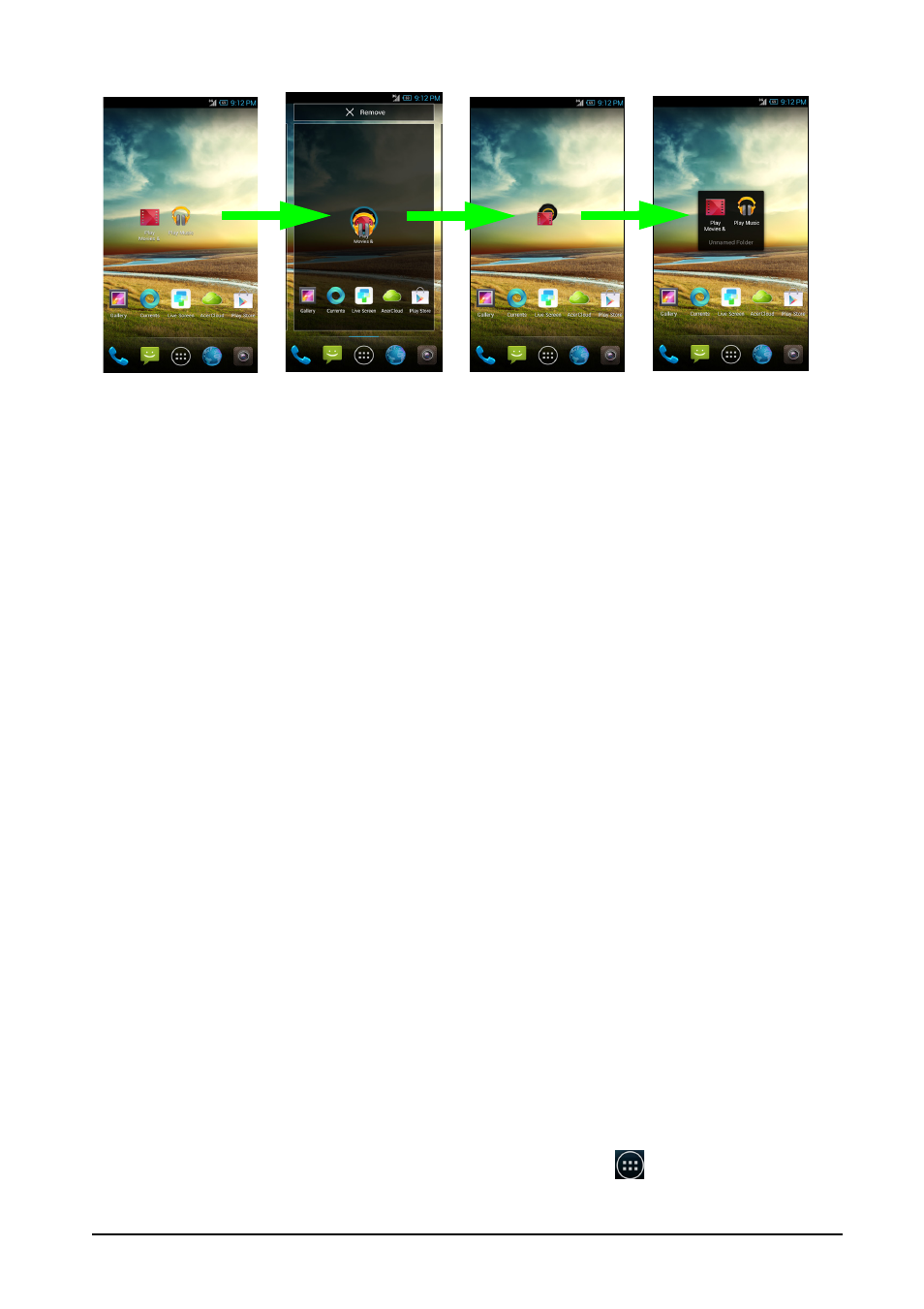
17
create an Unnamed Folder. Tap the folder icon and then tap the name of the folder
to rename it.
To delete an application shortcut from a folder, tap on the folder icon to display the
applications inside and then tap and hold the application icon that you want to
remove. Drag and drop the icon on Remove that will appear at the top of the screen.
To delete a folder, tap and hold on the folder and then drag and drop the folder on
Remove that will appear at the top of the screen.
Changing application dock icons
You can set icons for installed applications in the application dock. Open the
Application menu and find the application you want to add. Tap and hold the icon,
then drag it to any open position in the dock. Dragging the new application to an
existing dock icon will create a folder for both icons.
To remove an icon from the dock, tap and hold the icon to select it. Either drag the
icon to a different location outside the dock or to Remove at the top of the screen.
Changing the wallpaper
In the Application menu, tap Settings > Display > Wallpaper. You can choose
from images stored in the Gallery, standard wallpapers, or Live Wallpapers featuring
animated or interactive backgrounds.
Managing the lock screen
In the Application menu, tap Settings > Lock screen. Modify lock screen settings,
such as the wallpaper, number of transition blinds, turning the application shortcuts
on and off, and choosing the application shortcuts.
Changing home screen settings
In the Application menu, tap Settings > Home screen. Modify home screen
settings, such as the wallpaper and transition effects, and toggle on or off repeat
transition and home screens looping.
The Application menu
To access the Application menu, on the Home screen tap
in the center of the
dock.
