Managing your contacts, Adding a contact, Managing contacts – Acer S520 User Manual
Page 22
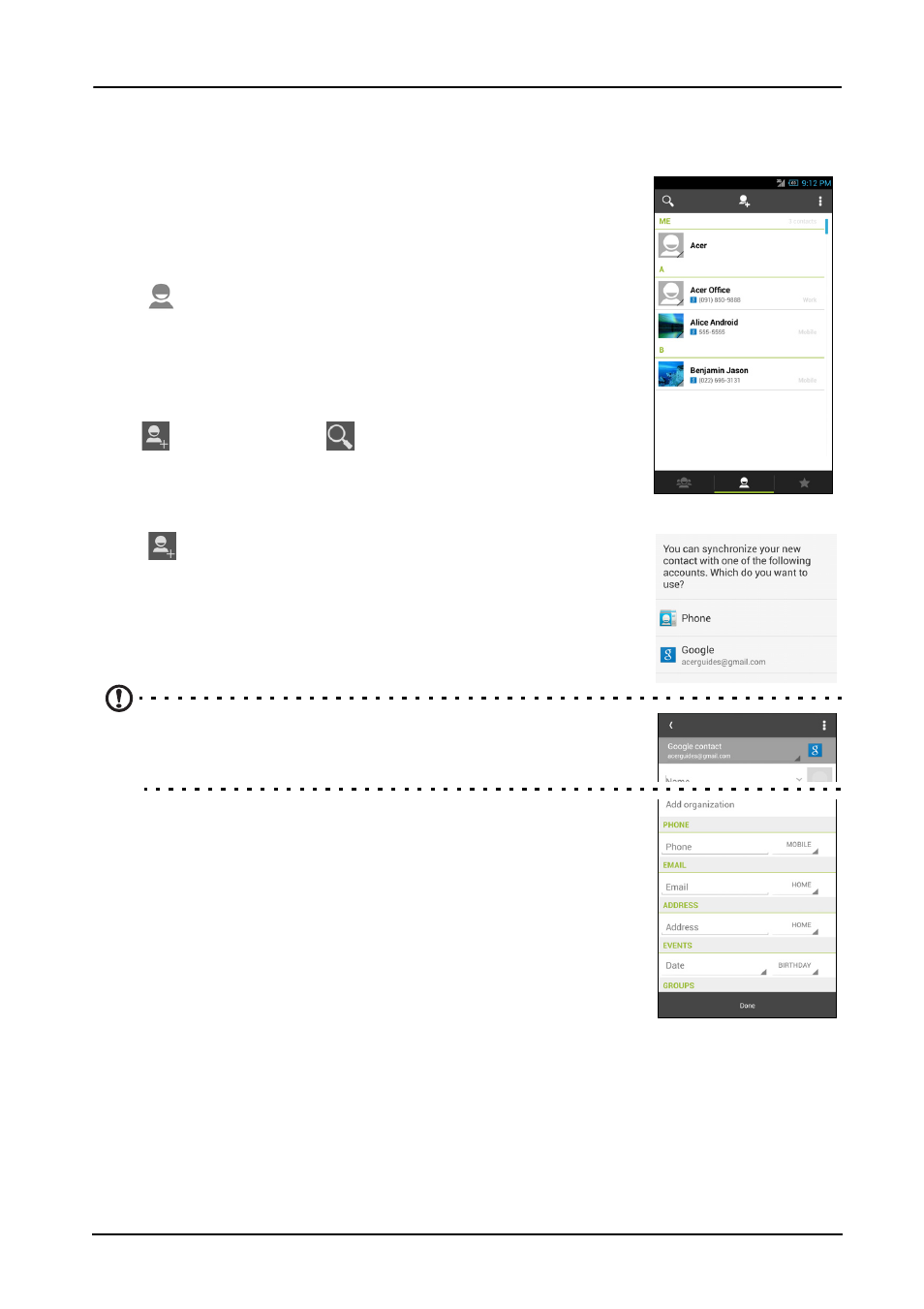
22
Managing contacts
Managing your contacts
Your smartphone features an address book that allows you
to save contacts to either the internal memory or onto your
SIM card.
Open the People application from the Application menu or
tap
from the Dialer to view your contacts.
If you don’t have any contacts stored on your phone, you
can import your Google account contacts, add a new
contact or import contacts from your SIM or SD card. Open
the People application from the Application menu and then
tap
to add a contact,
to search for a contact, or tap
the Menu button to open the menu.
Adding a contact
Tap
to add a new contact. You may also scan a person’s
profile barcode to add the person to your contact list or
group.
To create a contact, first choose where you want to store the
contact’s information.
Note: Choosing the Phone option saves the new contact
information locally in your phone’s memory, but will not
sync to your Google account’s contact information.
You will then be asked to enter the contact’s information,
such as name, address, and phone number.
You may scroll down the page and tap Add another field to
add things such as:
• IM addresses.
• Add any personal notes about the contact.
• Phonetic name
• Link a website
To assign an image to your contact, tap the silhouette and
select whether to take a photo or select an image from your smartphone’s picture
gallery.
When done, click Done at the bottom of the screen.
