Replying to a message, Mms messages, Replying to a message mms messages – Acer Liquid MT S120 User Manual
Page 28: Receiving mms messages
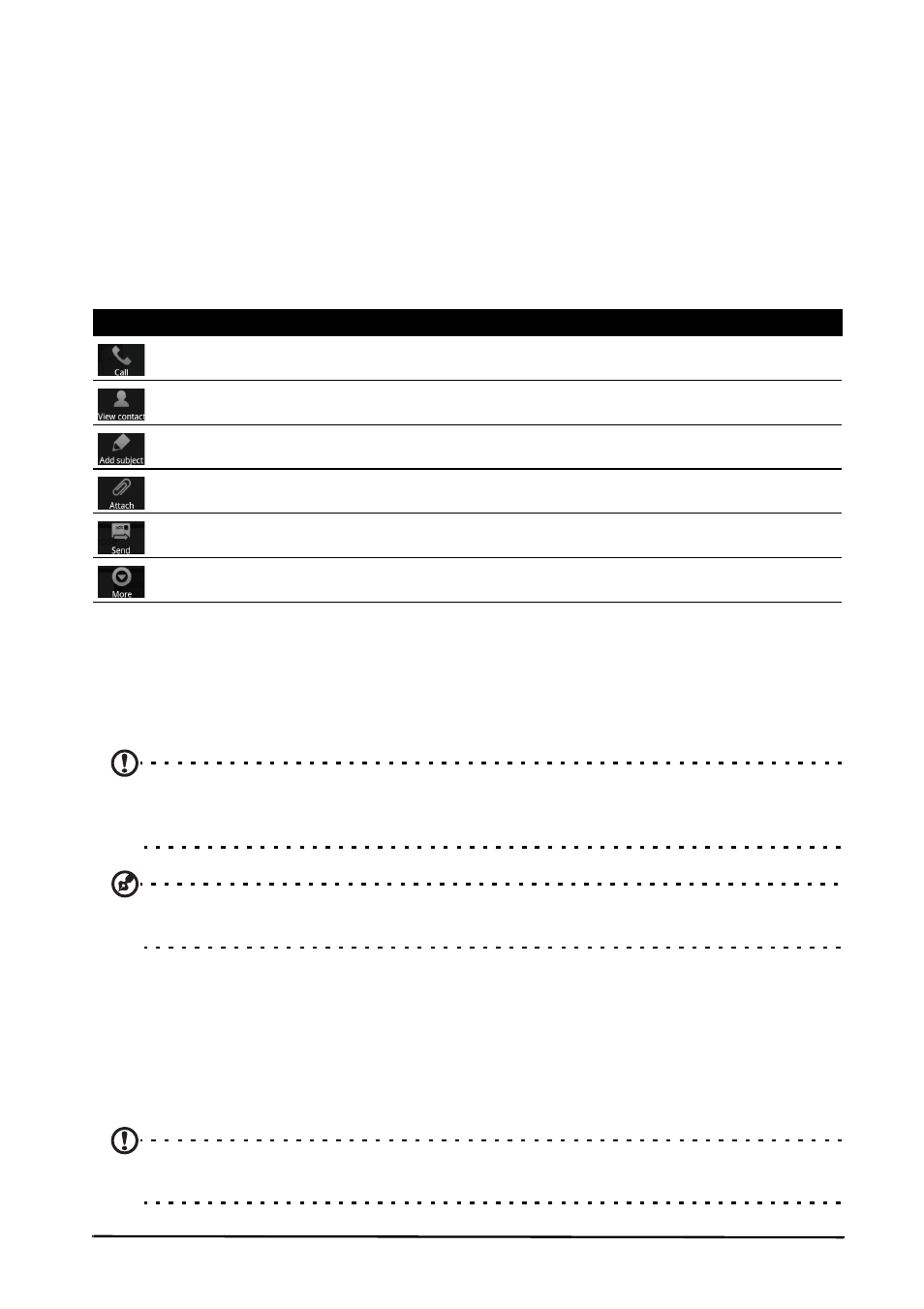
28
Replying to a message
When a new text message arrives a message icon appears in the Notification
area and the message icon on the top of the phone lights up.
Tap Messaging on the Home screen to view the message list or expand the
Notification area to see a summary of the message. Tap the summary to open
the message list.
To reply to an SMS or MMS message, open the message from the message list.
Enter your text in the text box labeled Type to compose. Press the Menu button
to see available options.
MMS messages
MMS messages are similar to text messages but also allow you to attach
multimedia files such as pictures, audio or video clips. Each MMS message can
be up to 300 kB in size.
Note: You need to set up an MMS profile before you can send MMS messages.
Normally, your smartphone will set up the profile for you based on information
retrieved from your provider.
Tip: Ask your network provider for the necessary information if you need to manually
set up the MMS profile.
Receiving MMS messages
When a new MMS message arrives, a message icon appears at the top of the
screen and a notification message is displayed.
1. Open Messaging to view a summary of the message.
2. Tap Download to download the message content.
Note: Downloads can take a long time, depending on your connection quality. If you
reply or open another application, the download will be stopped.
Icon
Description
Open the Dialer to call the recipient.
View contact information.
Convert the SMS to an MMS, allowing you to add a subject to the message.
Convert the SMS to an MMS, allowing you to attach a file to the message.
Send the message.
Insert smiley; Delete thread; All threads; Add Event Text
