Changing application dock icons – Acer Liquid MT S120 User Manual
Page 20
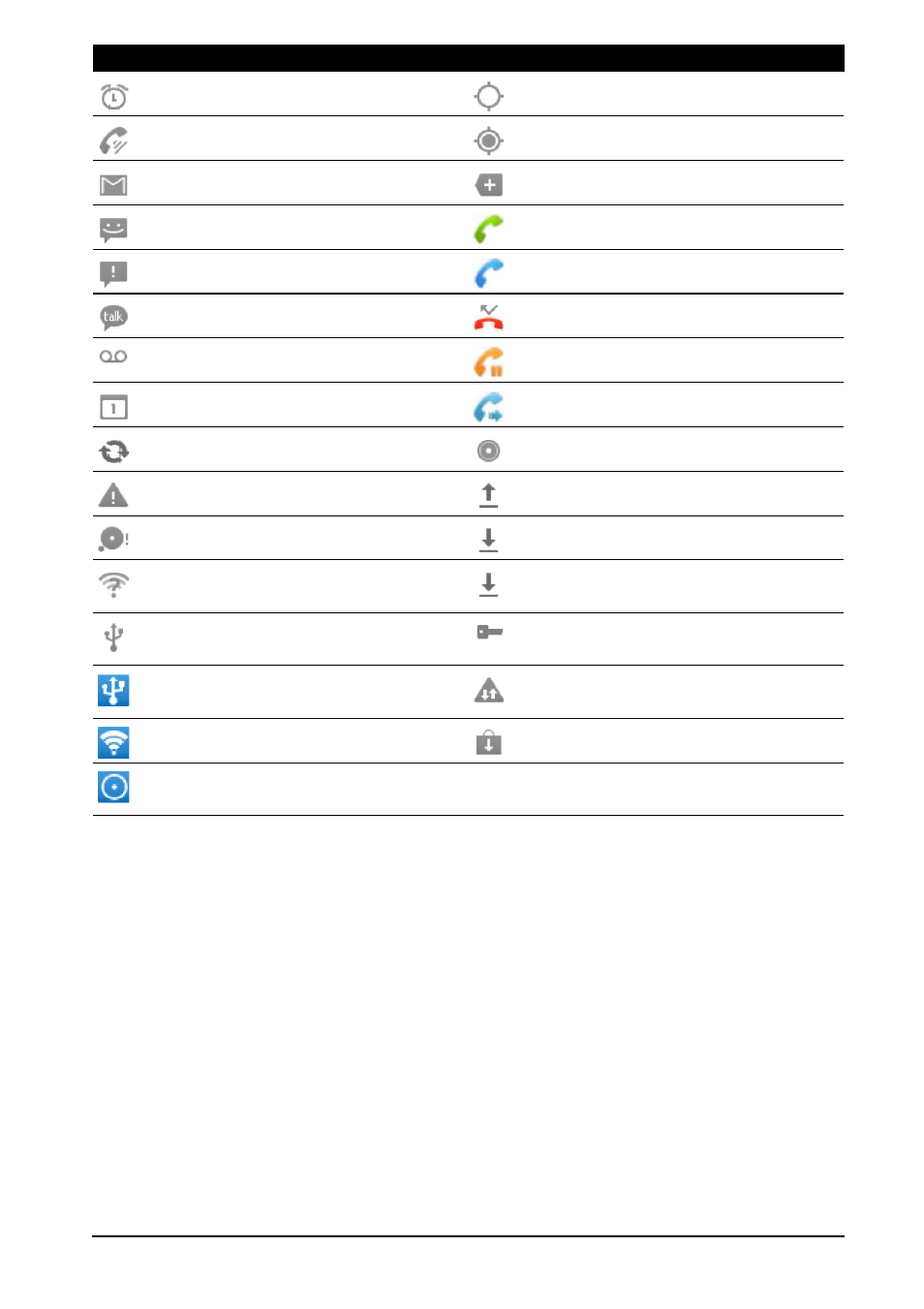
20
Changing application dock icons
You can set icons for installed applications in the application dock. Open the
applications menu and find the application you want to add. Tap and hold the
icon, then drag it to a position in the dock, it will be added in place of the
existing application.
To remove an icon from the dock, open the applications menu, then tap and
hold an icon to select it. Either drag the icon to a different page in the
applications menu, or to the trash icon that appears at the bottom left corner
of the screen.
Alarm is set
GPS is on
Speakerphone is on
Receiving location data from GPS
New Gmail message
More notifications
New/unread SMS/MMS
Call in progress
Problem with sending SMS/MMS
Call in progress using Bluetooth
New Google Talk message
Missed call
New voicemail
Call on hold
Upcoming event
Call forwarding is activated
Syncing data
Song is playing
Problem with sign-in or sync
Uploading data
SD card or USB storage is full
Downloading data
An open wireless network is
available
Download finished
Phone is connected to PC via USB
Connected to or disconnected
from virtual private network (VPN)
USB tethering is activated
Carrier data use threshold
exceeded
Wireless tethering is activated
Application update available
USB and wireless tethering are
activated
Icon
Description
Icon
Description
