Predictive text, Xt9 text input, Text assistance – Acer Liquid MT S120 User Manual
Page 14: Changing the text input method
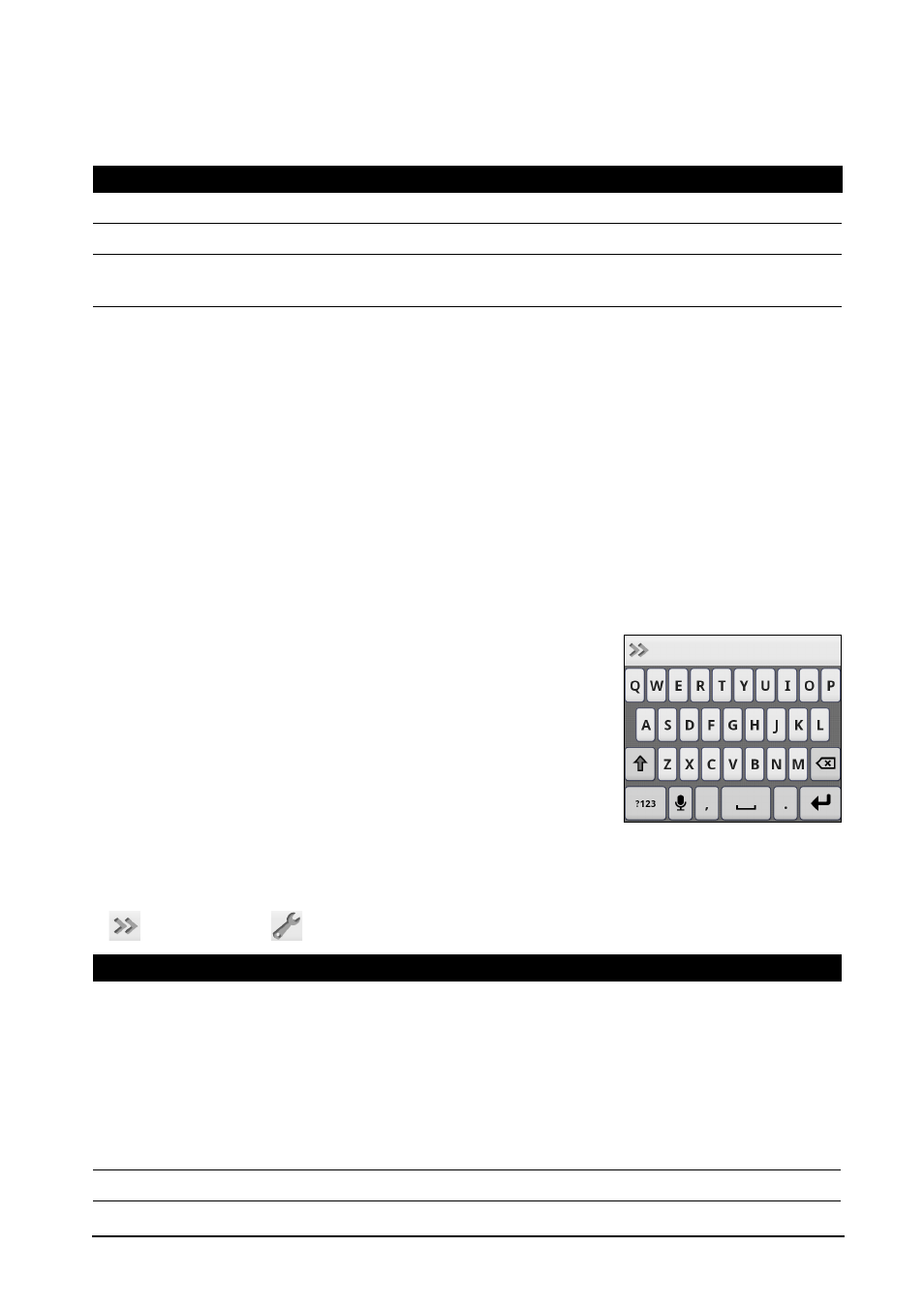
14
Text assistance
The Android keyboard has various features that assist you to enter correct text.
Tap Menu > Settings > Language & keyboard > Android keyboard. From here
you can enable or disable the following:
Changing the text input method
To change the input method, tap and hold a text box. Tap Input method, and
then select your preferred input method.
Predictive text
Both XT9 Text Input and Android keyboard provide predictive text input. As
you tap the letters of a word, a selection of words are displayed above the
keyboard that continue the sequence of letters tapped, or are a close match
allowing for errors. The word list changes after every key press. If the word you
need is displayed, you can tap on it to insert it into your text.
XT9 Text Input
Tap the ?123 button to see numbers and special
characters, and then tap the ALT key to see even
more.
Additional keys vary depending on the type of text
you enter, e.g. a key to add a smiley is available when
typing a text message. Like other keys, tap and hold
for additional options.
Text assistance
The standard XT9 keyboard has various features that assist you to enter correct
text. Tap Settings > Language & keyboard > XT9 Text Input. You can also tap
and then tap
. From here you can enable or disable the following:
Function
Description
Quick fixes
Corrects commonly typed mistakes.
Show suggestions
Shows suggested words while you are typing.
Auto-complete
Inserts the suggested word whenever you tap space or a
punctuation mark.
Function
Description
Languages and
settings
Set the languages that will be available.
Select the keyboard layout you prefer. There are three layouts available:
• Keyboard: A full QWERTY keyboard.
• Reduced keyboard: Two letters are available on each key. Tap and
hold the key to select a letter, including special characters.
• Phone keypad: Three letters are available on each key. Tap and
hold the key to select a letter, including special characters.
Preferences
Change your text input preferences.
