Synchronization, Data usage wizard, Google sync – Acer Z150 User Manual
Page 44
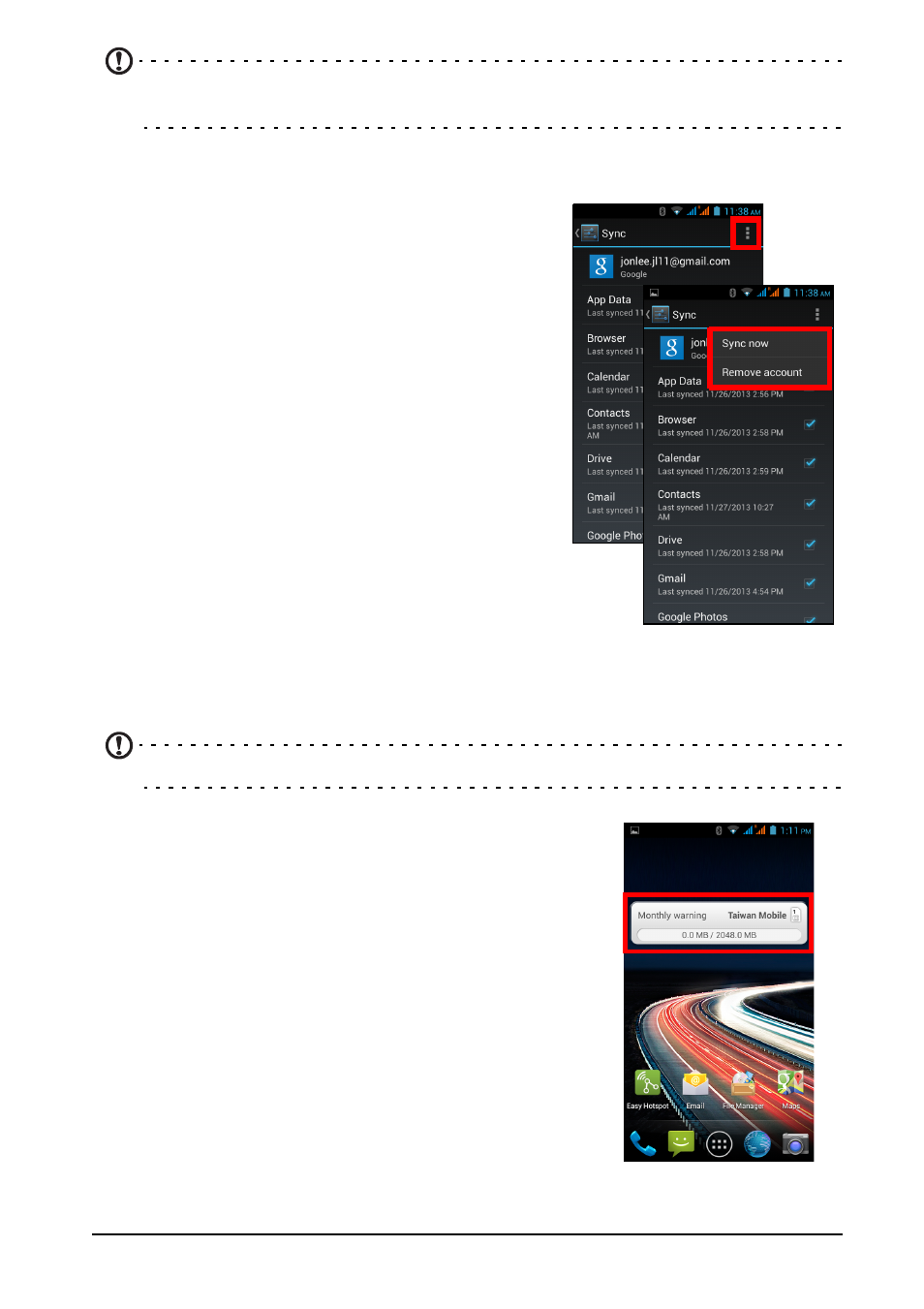
44
Note: After turning on USB storage, you will not be able to access the files in
applications such as Gallery or Music.
Synchronization
You can sync your calendar, email and contacts on
your phone and never worry about losing them
again. Sync in real time or adjust it as you please.
In the Application menu, tap Settings. Under
ACCOUNTS, tap the appropriate account and
again under ACCOUNTS tap that account’s email
address to access the synchronization settings.
To add a new account, tap Add account. Select
the type of account (Corporate, Email, Facebook,
or Google) and then follow the onscreen
instructions.
Google Sync
In Google, you can set synchronization for
Browser, Calendar, Contacts, Gmail, and Google
Photos. In your Google account’s synchornization
settings menu, tap the checkmark next to the item
you would like to have auto-sync. Tap again to
uncheck any for manual synchronization.
To manually synchronize an item, make sure the item is checked, tap the Menu icon
and then tap Sync now.
Note: You need a Google account to sync your calendar and appointments.
Data usage wizard
The Data usage wizard monitors and logs all of your
data usage and data consumption. You can access
the Data usage by tapping on the Data usage wizard
from the Home screen. By checking the Data usage,
you can determine which apps were used and how
much data was used on any given day.
