The extended home screen, Personalizing the home screen, Voice search – Acer Z150 User Manual
Page 14: Adding and removing shortcuts and widgets
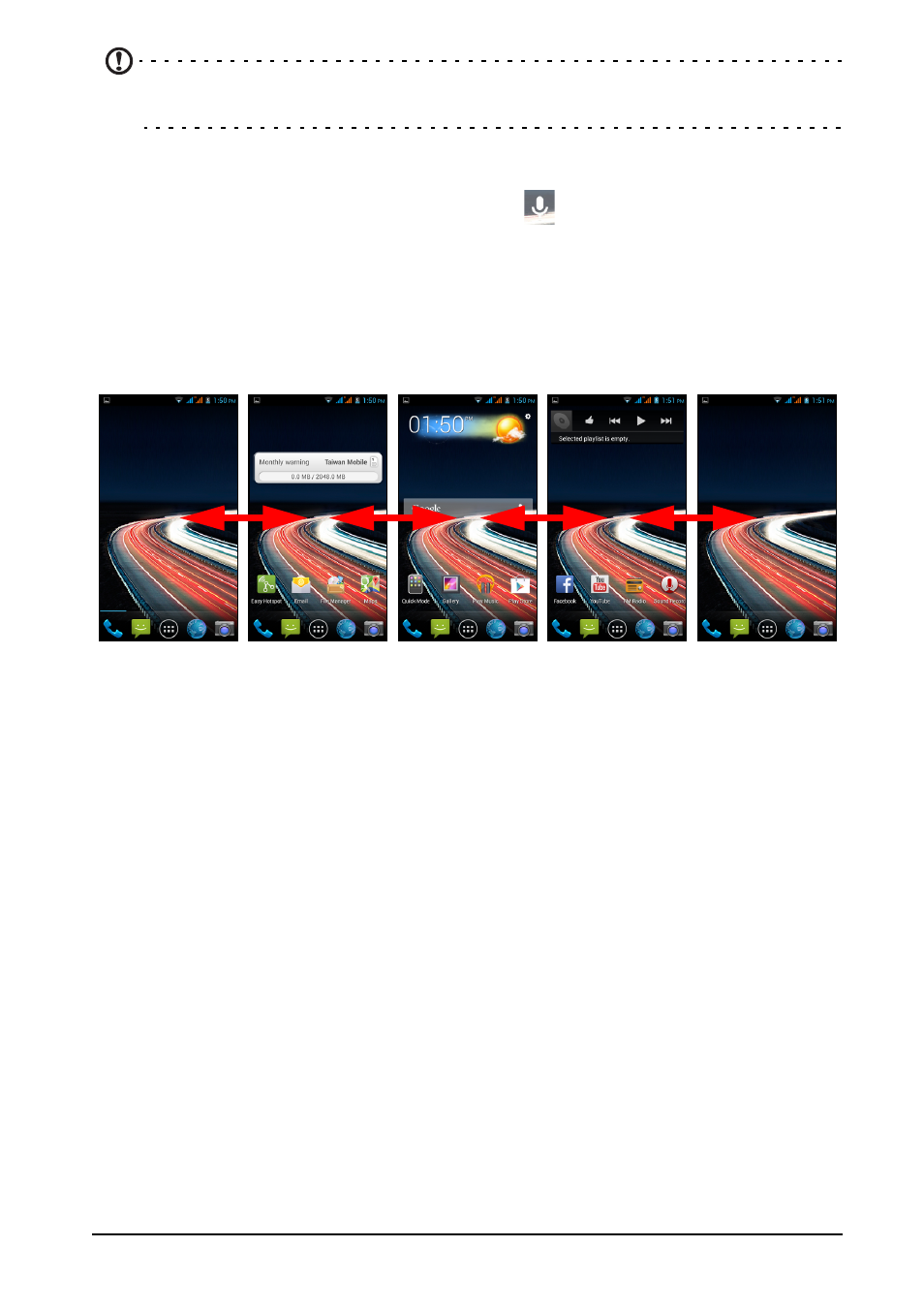
14
Note: In order to search or browse the internet, you must be connected to a
cellular data (if available) or wireless network. See "Going online" on page 29.
Voice search
If voice search is available, tap the microphone
and speak your search request.
See "Voice search" on page 29.
The extended Home screen
The Home screen extends to either side of the screen, giving you more room to add
icons, widgets or features. To view the extended screen, slide your finger to the left
or right.
Personalizing the Home screen
You may personalize your Home screen by adding or removing application shortcuts
or widgets, and by changing the wallpaper.
Adding and removing shortcuts and widgets
To add shortcuts or widgets, tap the Application menu icon in the bottom-center of
the Home screen.
Tap APPS to see a list of shortcuts to apps you can drag to a Home screen.
Tap DOWNLOADS to see a list of apps you have downloaded.
Tap WIDGETS to see apps and links (such as custom shortcuts, contacts or
bookmarks) that you can add to a Home screen. Widgets are apps that display
constantly-updated information or quick shortcuts to apps or special functions.
To move an app or widget to the Home screen, tap and hold an item until it is
selected. The Home screen will open. Drag the item to any free area on the screen.
To view information about the app or widget, drag it to the icon at the top of the
screen.
To move the item to a different Home screen, drag it to the side of the screen, the
Home screen will switch to the screen in that direction. Release the item when it is
positioned correctly.
