Connecting peripherals, Connecting your mouse and keyboard, Connecting a monitor – Acer Veriton M265 User Manual
Page 17: Usb interface, Ps/2 interface
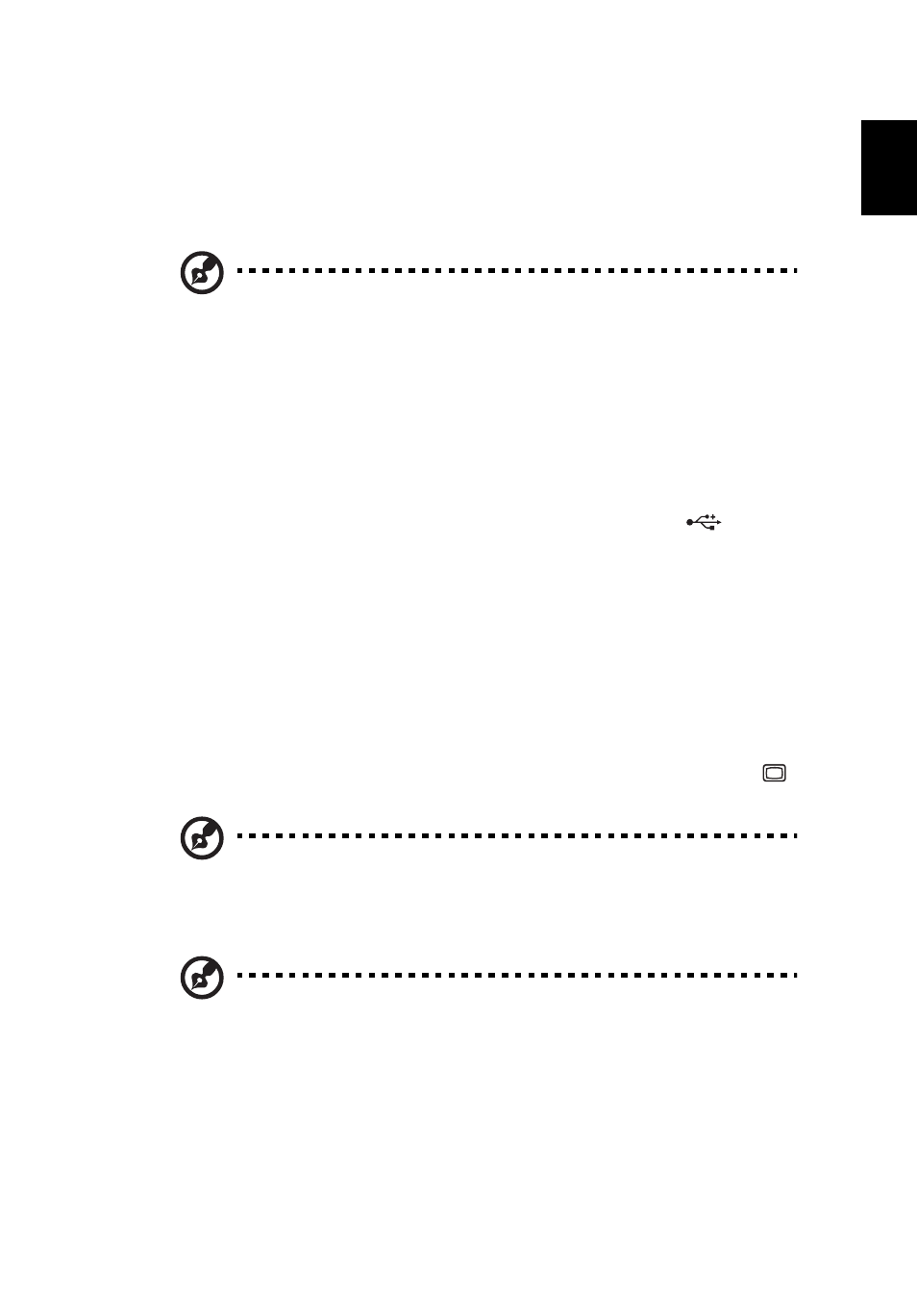
7
Eng
lis
h
moving the mouse.
Connecting peripherals
Setting up your computer is easy. For the most part, you only have four things
to connect: the mouse, the keyboard, the monitor, and the power cable.
Note: The peripherals shown in the connections below are
for your reference only. Actual device models may vary in
select countries.
Connecting your mouse and keyboard
USB interface
Plug your USB mouse or keyboard cable into any of the USB ports
located
on the front and rear panels of your computer.
PS/2 interface
Plug the PS/2 mouse and keyboard cable into the PS/2 keyboard port (purple
port) and mouse port (green port) located on the rear panel of your computer.
Connecting a monitor
To connect a monitor, simply plug the monitor cable into the monitor port
(blue port) located on the rear panel of your computer .
Note: When a VGA card is added to the PCI Express slot, the
monitor should be connected to the add-on card and the
onboard VGA will be disabled.
Note: Refer to the monitor manual for additional instructions
and information.
