Installing a sim card, Using the network connection, Removing the sim card – Acer W701 User Manual
Page 8
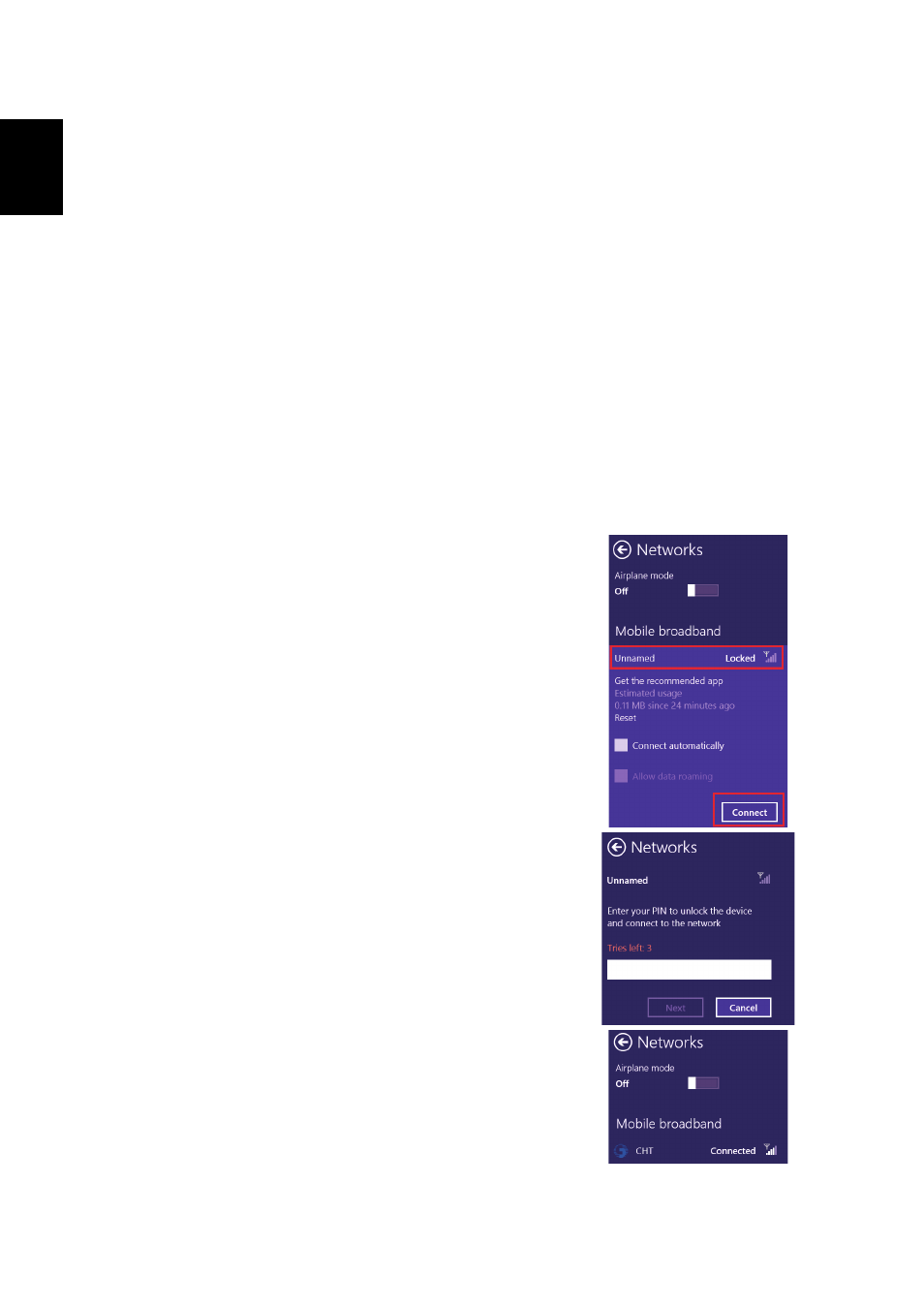
Your Acer computer tour
8
Englis
h
Installing a SIM card
Note: This section depends on model.
This computer includes a micro SIM slot for Internet access. To take full
advantage of your computer’s Internet capabilities, you should install a micro
SIM card with data subscription before turning on your computer.
1. Make sure your computer is turned off.
2. Insert the micro SIM card. When fully inserted, the micro SIM card will click
into place.
3. Turn on your computer.
Note: Ensure that the micro SIM card is inserted all the way into the card
slot. Caution: Turn off your computer before installing or removing a micro
SIM card. You may damage the card or your computer if power it still on.
Your computer supports SMS (or text) messages using third-party apps. You
can download these apps from the Windows Store.
Using the network connection
Note: Network connection ends when in
sleep mode, but automatically reconnects
after several seconds when waking up.
1. Swipe the right-hand edge of the screen
inwards, tap Settings > Networks icon.
2. Select your data connection from the list of
networks.
3. Select Connect.
4. If your SIM requires a password, you will now
be asked to enter the SIM password (contact
your network provider if you do not have it).
5. Select Next.
Note: The computer itself may come with a
SIM card lock meaning you will only be able
to use the SIM card provided by your
network operator. To cancel the SIM lock,
contact your network provider.
Removing the SIM card
1. Make sure your computer is turned off.
2. Press the SIM card into the slot then carefully
release. The SIM card will be pushed out of the
slot.
