Using the camera, Camera icons and indicators, Camera settings menu – Acer V360 User Manual
Page 39
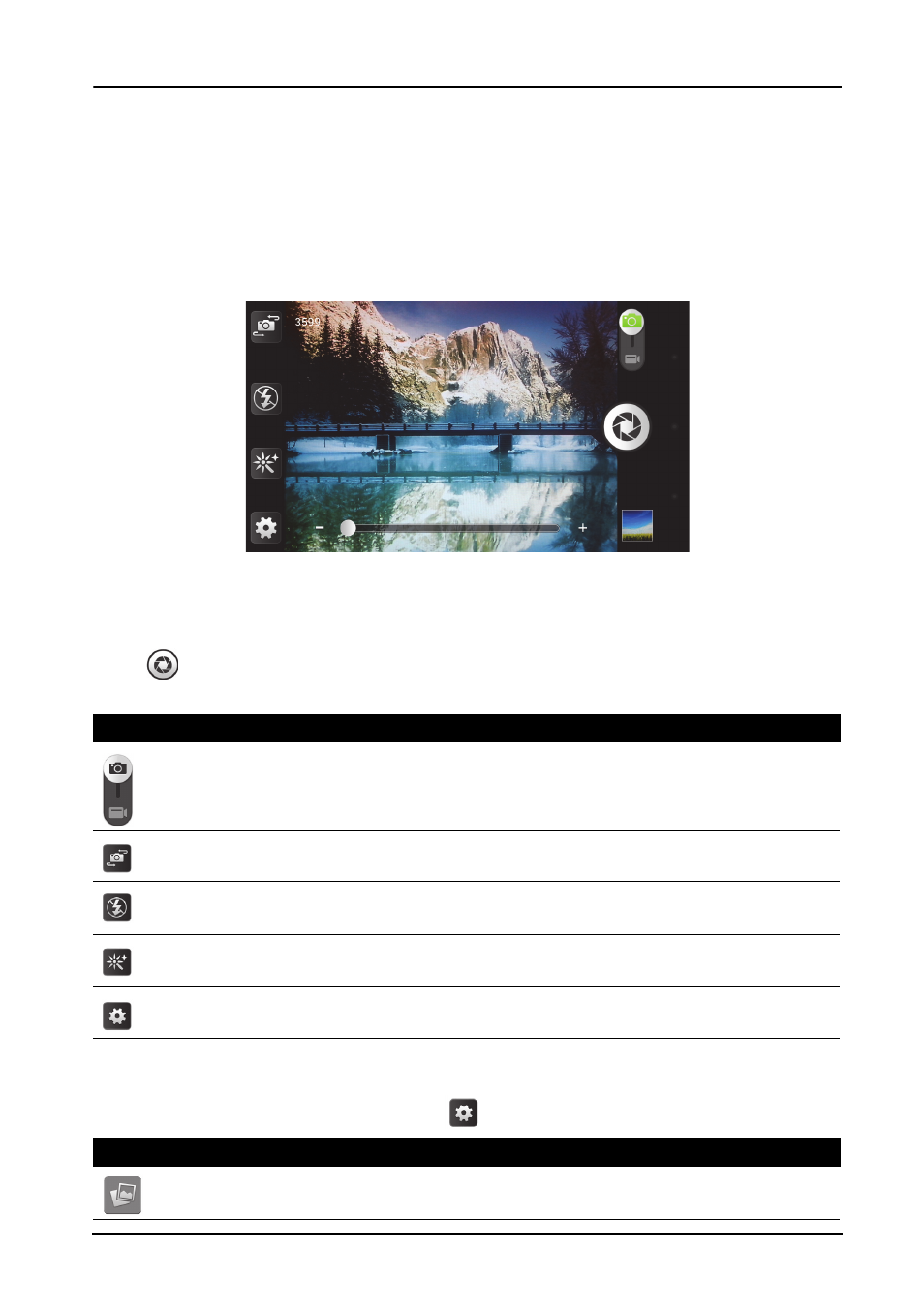
39
Using the Camera
Your smartphone features a 5-megapixel digital camera mounted on the rear, with a
0.3-megapixel front-facing camera function. This section will take you through all the
steps in taking photos and videos with your smartphone.
To activate the camera, tap Camera on the Home screen, or open the Applications
menu and tap Camera.
Camera icons and indicators
The camera window provides controls on either side of the image. Tap the area of
the image you want to be the point of focus for the auto-focus lens. Tap the zoom
slider to zoom in or out.
Tap
to take a picture. Tap the thumbnail in the bottom-right corner to open the
gallery.
Camera settings menu
To adjust the settings, tap the settings
button. The menu options are:
Icon
Description
Switches between camera and camcorder.
Switches between the front-facing and rear camera.
Turns the flash on, off, or to automatic.
* Only for the rear camera.
Adds photo effects, such as Mono, Sepia, or Negative, Aqua, Blackboard, and
Whiteboard.
Opens the camera settings (described in the table below).
Icon
Description
*
Capture mode:
Normal, Panorama, MAV, HDR, Continuous shot, Smile shot, or Beautification.
