Predictive text, Swype, Text assistance – Acer V360 User Manual
Page 12: Changing the text input method
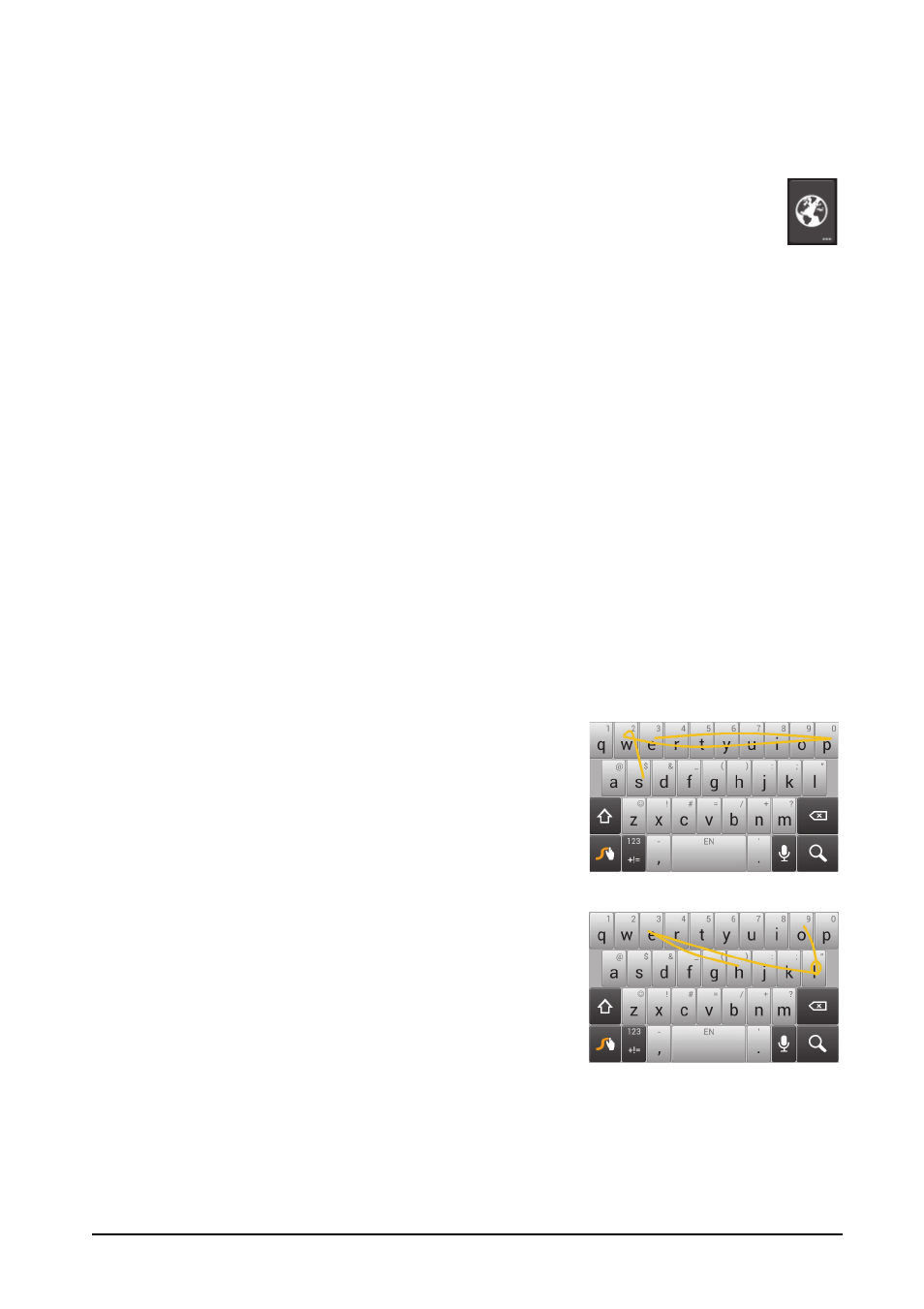
12
You can choose another input language by tapping and holding the comma key.
Alternatively, you can open the Application menu and then tap Settings >
Language & input. Then tap the Settings button next to "Android keyboard" >
Input languages. The keyboard layout changes according to the selected
language.
After setting up more than one language, the world button appears next to
the space bar. Tap this button to quickly toggle between multiple input
languages.
Text assistance
The Android keyboard has various features that assist you to enter correct text. In
the Application menu, tap Settings > Language & input and then tap the Settings
button to the right of Android keyboard. From here you can enable or disable
several keyboard-related settings.
Changing the text input method
To change the input method, in the Application menu tap Settings > Language &
input > Default and then select your preferred input method.
Predictive text
Both Swype and Android keyboard provide predictive text input for the browser. As
you tap the letters of a word, a selection of words are displayed above the keyboard
that continue the sequence of letters tapped, or are a close match allowing for
errors. The word list changes after every key press. If the word you need is
displayed, you can tap on it to insert it into your text.
Swype
Swype is a fast way to enter text. It allows you to type
with one continuous motion across the screen
keyboard; you create a word by drawing through
letters.
Put your finger on the first letter of the word and draw
a path from letter to letter, lifting up only after the last
letter. Swype will insert spaces where necessary.
Swype will usually add a double letter in a word when
needed, but you can help Swype recognize you want
a double letter by scribbling slightly or making a loop
on the letter. For example, to get the "ll" in "hello",
scribble (or make a loop) on the "l" key.
