Personal, Synchronization, Ction – Acer B1-721 User Manual
Page 41: See multiple google, Tomatically, See synchronization on
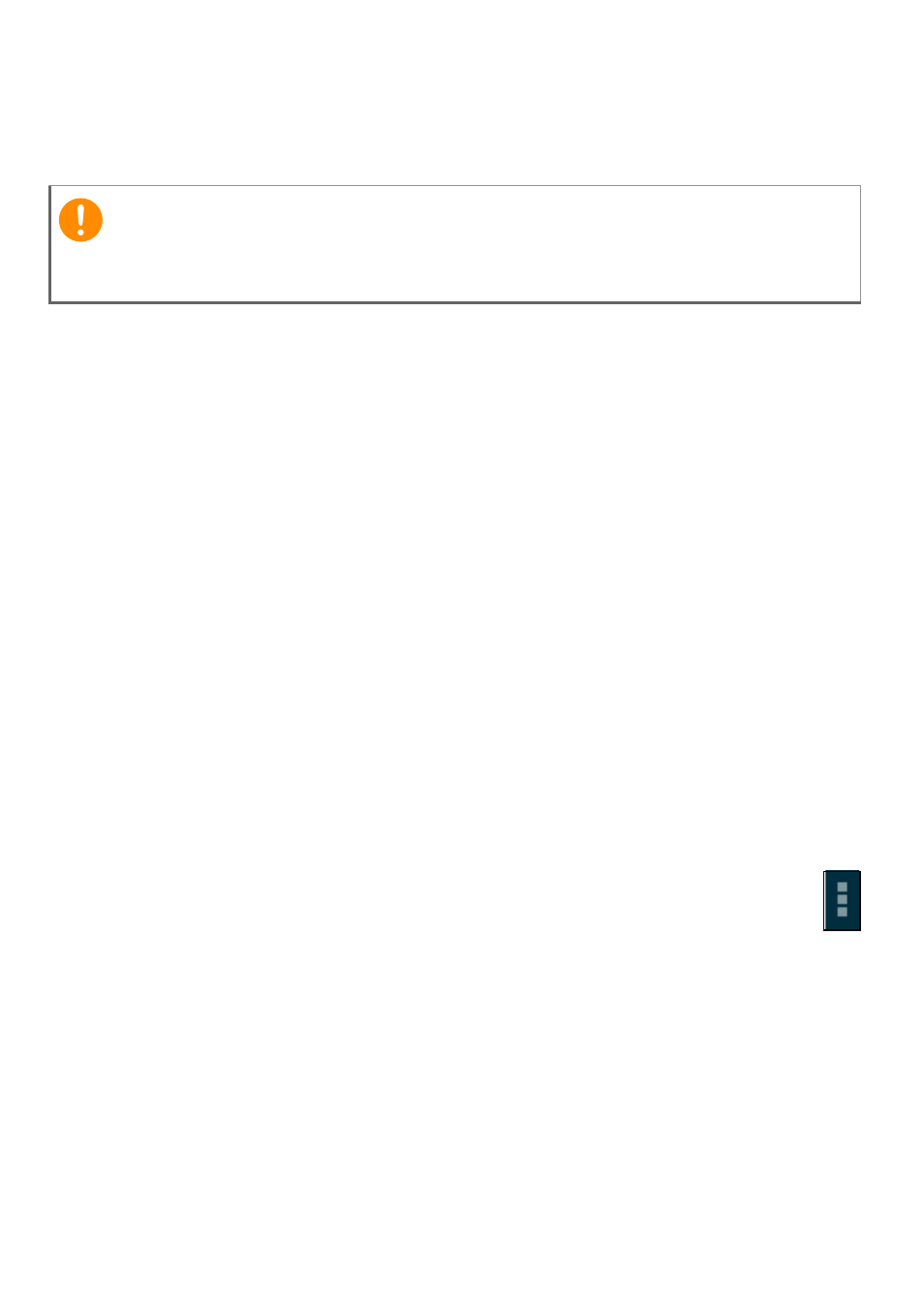
Advanced settings - 41
Alternatively, you can go to APPS
>
Settings and select Apps. Tap
the application you wish to uninstall, tap Uninstall and confirm the
uninstall.
Personal
Synchronization
You can configure synchronization options for many applications on
your tablet. You can also configure what types of data you
synchronize for each account.
Some applications, such as People, Gmail, and Calendar, can sync
data from multiple accounts. Others sync data only from the first
Google Account you sign in to on your tablet, or from an account
associated specifically with that application.
For some applications, such as People or Calendar, all changes that
you make on your tablet are made to the synchronised copy on the
Internet. Other applications only copy information from account on the
Internet; the information on your tablet cannot be changed directly,
you must change the information stored in the Internet account.
Tap APPS
>
Settings
>
[Account] to manage the synchronization of
individual accounts.
Some applications, such as Gmail and Calendar, have additional
synchronization settings. Open the application and tap the Menu
button (three dots) and then tap Settings.
Multiple Google accounts
If you have multiple Google accounts, such as separate accounts for
personal and business contacts, you can access and synchonize
them from the Accounts settings section. Tap APPS > Settings >
Add account.
Important
You should only remove programs if you are familiar with the Android
operating system.
