Status and notification area, Adding an application to a home screen – Acer B1-721 User Manual
Page 13
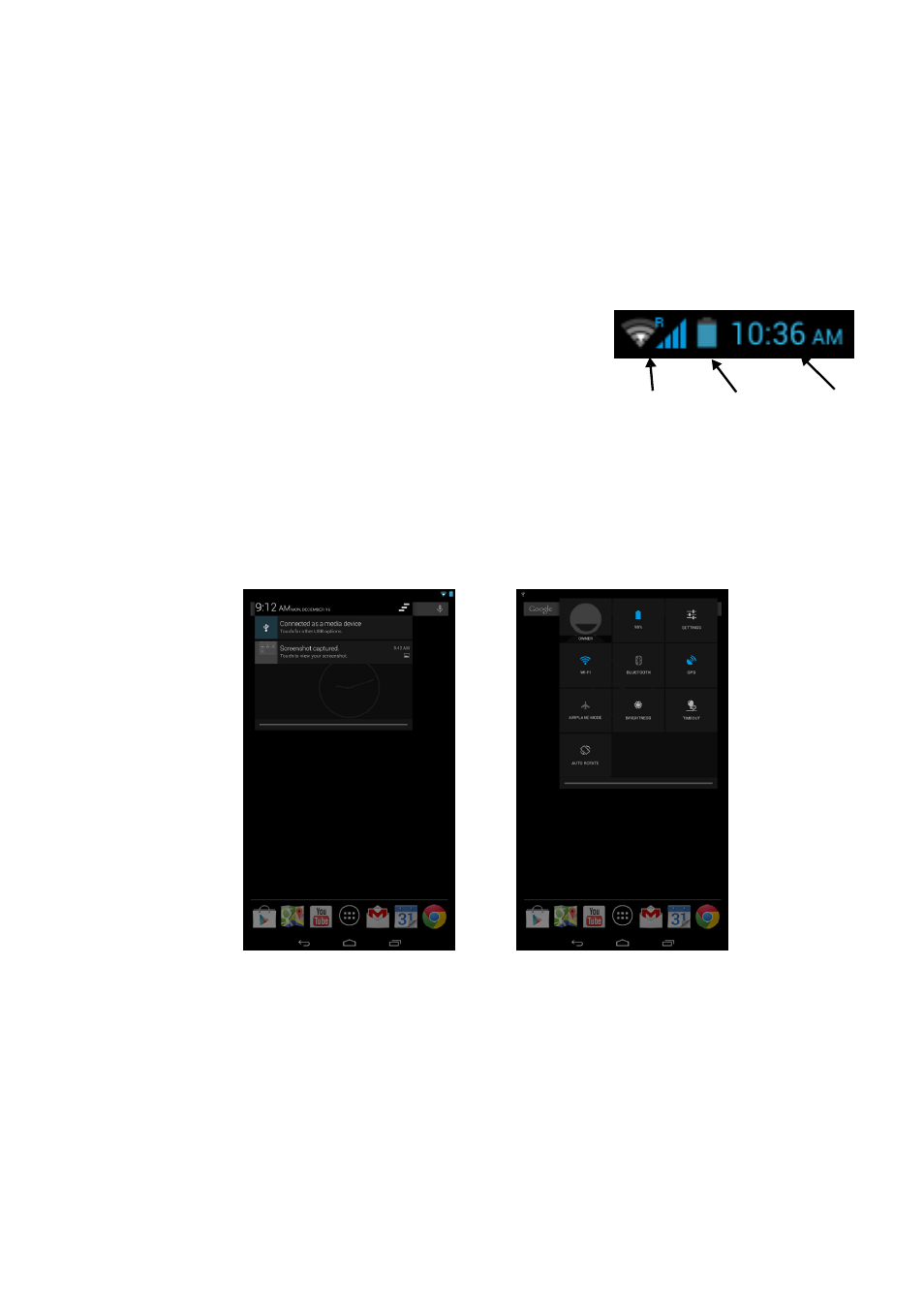
Using your tablet - 13
Adding an application to a Home screen
Tap and hold an icon to add a shortcut to one of your Home screens.
When you select an icon, you are taken to the initial Home screen.
You can drag the selected icon to any extended home screen.
Status and notification area
Status and notification icons are shown at
the top of the screen. The top-right area
displays a variety of information, such as
time, battery status, and connectivity. The
top-left area displays event icons, such as a
new message.
Swipe down from the top-left side to display notification details such
as current downloads and media controls such as "play/pause" and
"next track" when music is playing. Swipe down from the top-right side
to display system controls.
Time
Signal
Battery
charge
status
strength
