Recorded tv, Scheduling recordings, Program guide – Acer Aspire 4720G User Manual
Page 74: Time-shift functionality
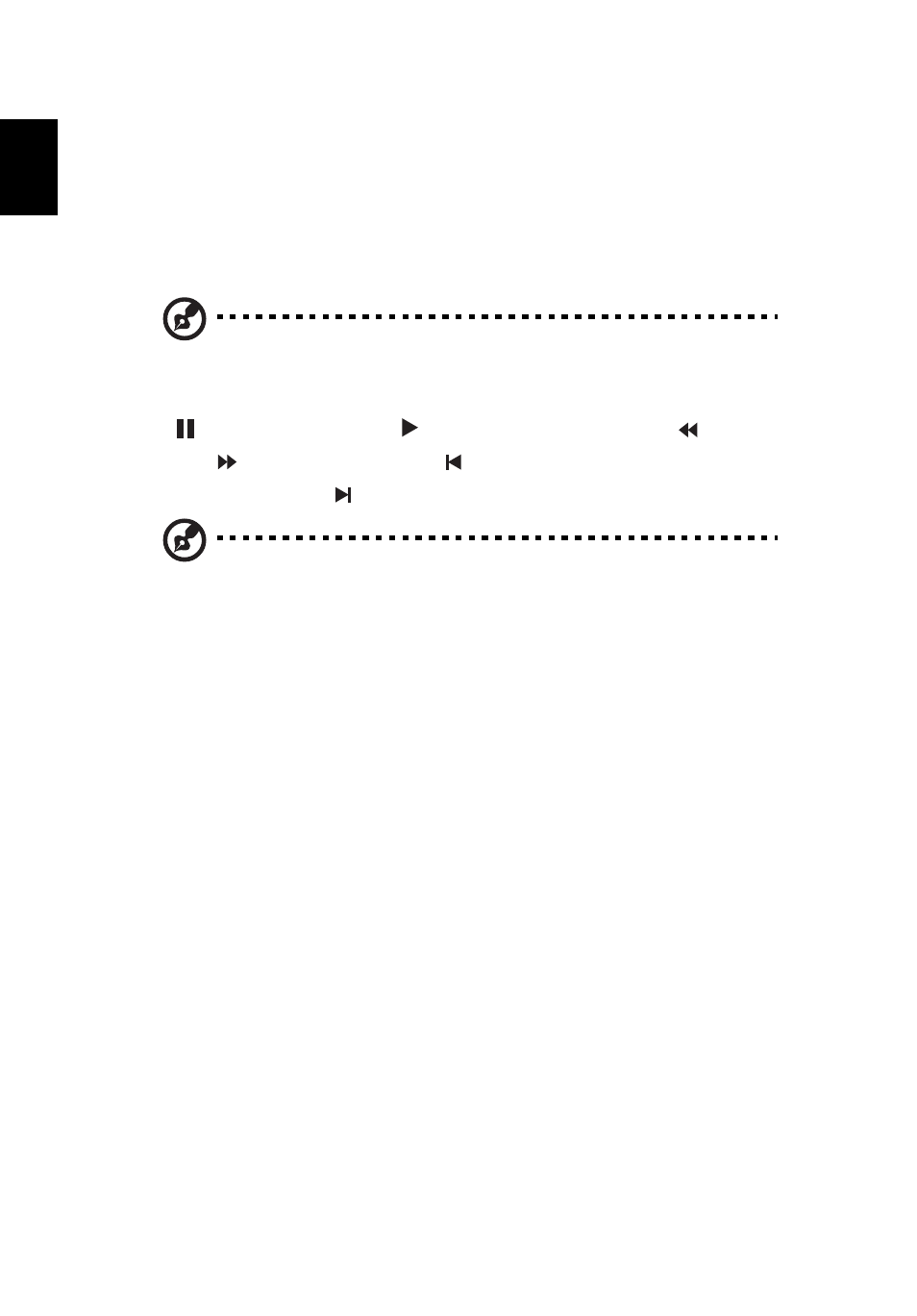
56
English
Time-shift functionality
Arcade also has a time-shift function that can be enabled. To create an instant
replay, Arcade records the TV broadcast as a file, creating a slight lag between
the live broadcast and the TV content that you watch. (The instant replay file
cannot be saved, however, and you cannot watch this file in the Recorded TV
window.) You can navigate forward and backward within the file to create an
instant replay or to skip over commercials.
Note: One of your local drives must contain at least 2 GB of free
space in order to enable the instant replay function.
Click "
" to pause playback or "
" to continue watching. Click "
" to
rewind or "
" to fast forward. Click "
" to go to the start of the instant
replay recording or click " " to go to the end of the instant replay recording.
Note: Since the TV content you watch always lags slightly behind
the live TV broadcast, going to the end of the instant replay
recording is as close to watching live TV as Arcade permits.
Recorded TV
The "Recorded TV" page shows recorded TV files. A thumbnail image shows the
first frame of each file. To play a recorded TV file, click it. The video will play at
full screen. To return to the TV page, click Stop.
For a description of the options on this page, see Videos.
Scheduling recordings
To set a TV recording schedule, click Schedule, then New Schedule. In the page
that opens, select the Channel you want to record and the scheduling Interval.
Set the Starting Date, Starting Time, and Ending Time of the program you want
to record. Click Confirm Schedule to activate the recording schedule, or Cancel
to quit without accepting the schedule. Select Delete Schedule to remove a
recording schedule you have previously created.
Click an existing recording schedule to open it for modification. To change the
order in which schedules are displayed, click Sort by Channel or Sort by Date.
Program guide
Click the Program Guide button to view program listing details for each
channel. These listings and information are provided by the Electronic Program
Guide.
