Closed front view, English – Acer TravelMate 4100 User Manual
Page 20
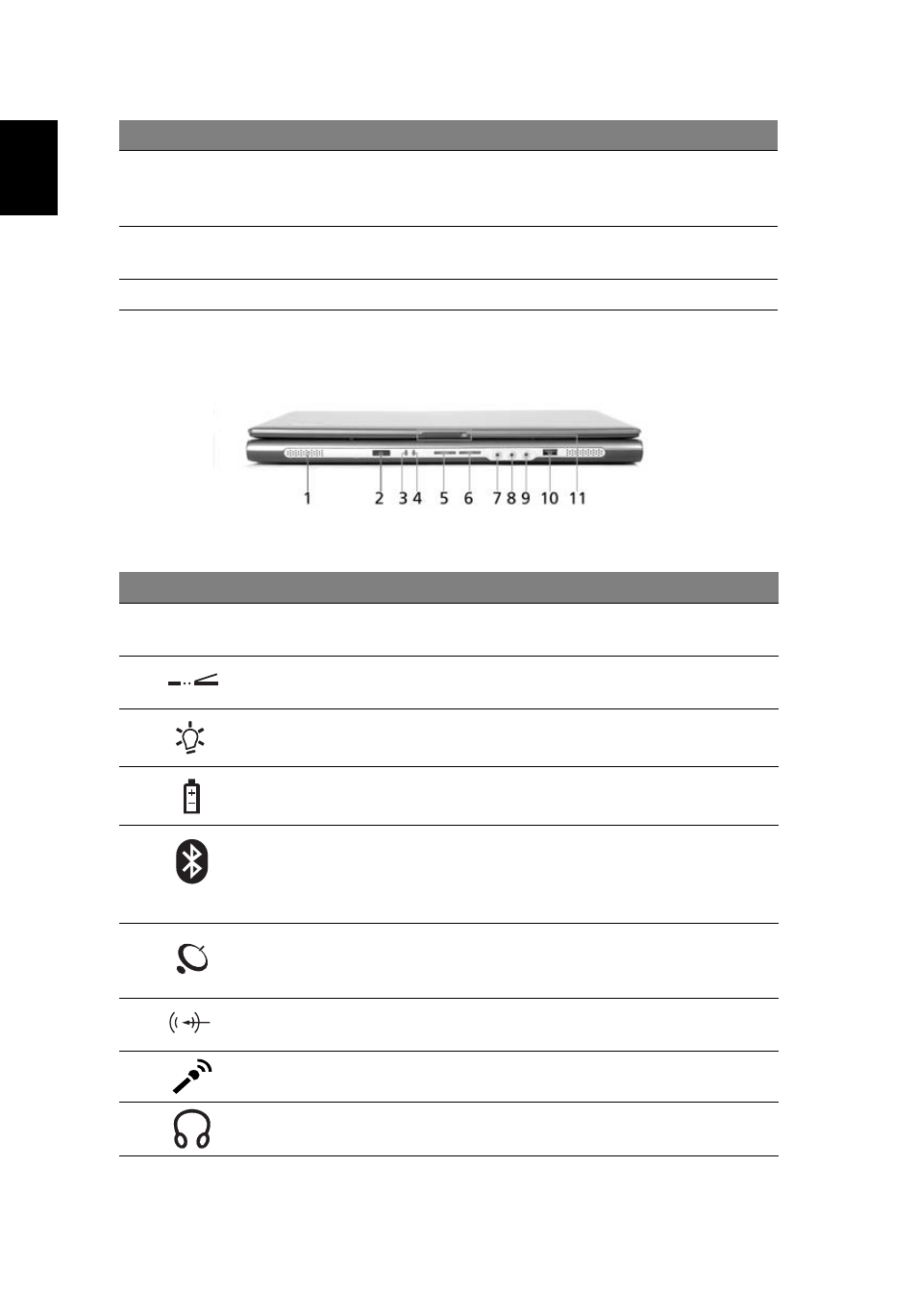
10
English
Closed front view
7
Status
indicators
Light-Emitting Diodes (LEDs) that turn on and off to
show the status of the computer's functions and
components.
8
Easy-launch
buttons
Buttons for launching frequently used programs. See
"Easy-launch buttons" on page 18 for more details.
9
Power button
Turns the computer on and off.
#
Icon
Item
Description
1
Speakers
Left and right speakers deliver stereo
audio output.
2
Infrared port
Interfaces with infrared devices (e.g.,
infrared printer and IR-aware computer).
3
Power indicator
Lights when the computer is on.
4
Battery indicator
Lights when the battery is being charged.
5
Bluetooth
communication
button/indicator
(for selected models)
Press to enable/disable Bluetooth function.
Lights to indicate the status of Bluetooth
communications.
6
Wireless
communication
button/indicator
Press to enable/disable the wireless
function. Indicates the status of wireless
LAN communication.
7
Line-in jack
Accepts audio line-in devices (e.g., audio
CD player, stereo walkman).
8
Mic-in jack
Accepts inputs from external microphone.
9
Speaker-out/line-
out/Headphone jack
Connects to audio line-out devices
(e.g., speakers, headphones).
#
Item
Description
