Eng lis h – Acer ICONIA User Manual
Page 86
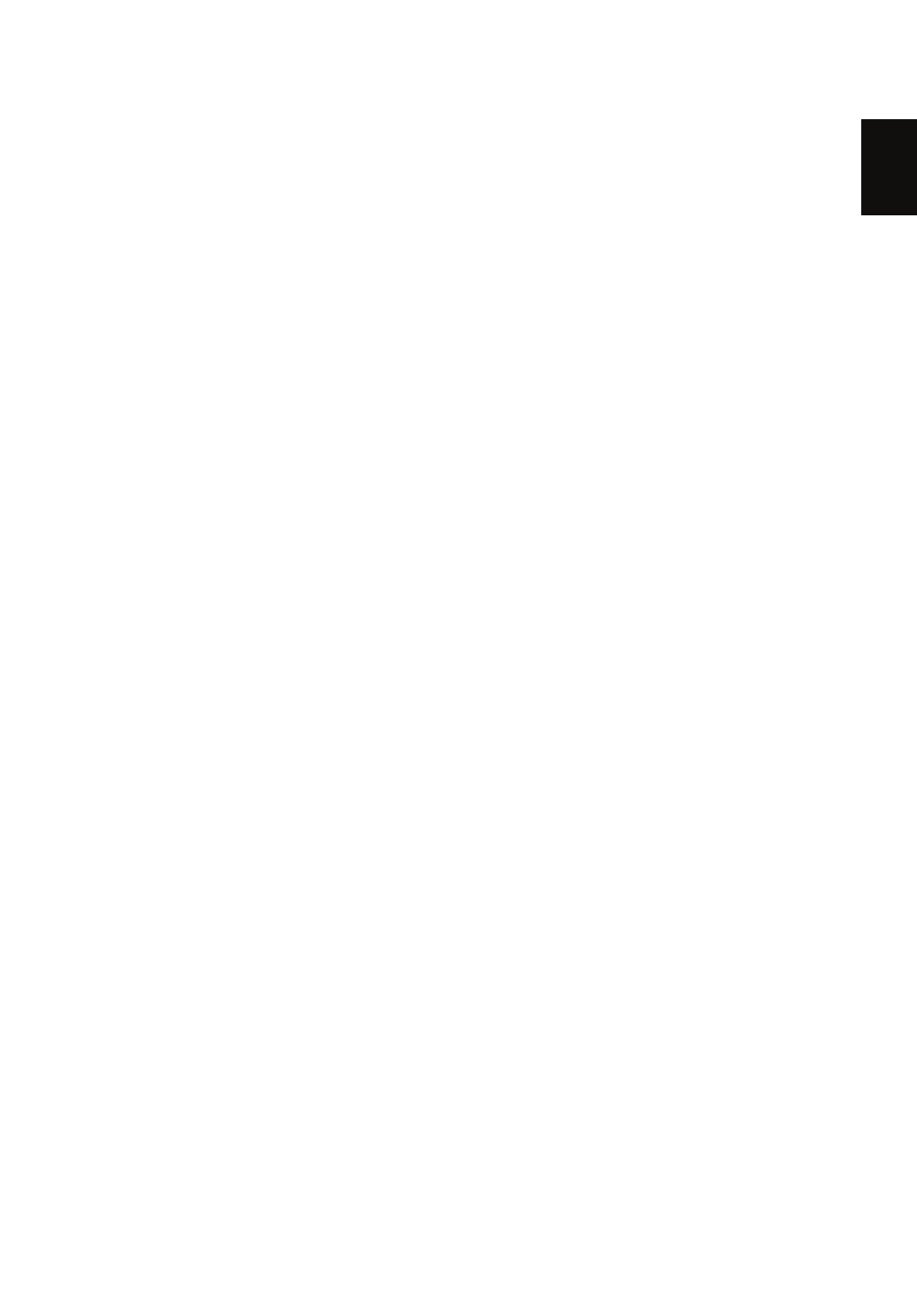
Eng
lis
h
Restore 68
If you prefer to set the boot priority for long-term use, you should select the
Boot submenu.
1
Turn on your computer and insert the first system recovery disc into the
optical disc drive. Restart your computer.
2
During startup when the Acer logo shows and the virtual keyboard is
displayed, tap the
parameters.
3
Use the left and right arrow keys to select the Boot submenu.
4
Use the up and down arrow keys to select the IDE0 device.
5
Use the
use the
that the IDE0 device is the highest priority.
6
Tap the
Exit Saving Changes. Press the ENTER key again to select Yes. The system
will reboot.
7
When you reboot, Windows will be installed from the recovery disc.
8
Insert the second recovery disc when prompted, then follow the onscreen
prompts to complete the restore.
9
Remove the recovery disc from the optical drive once the restore is
complete. Do this before rebooting your computer.
